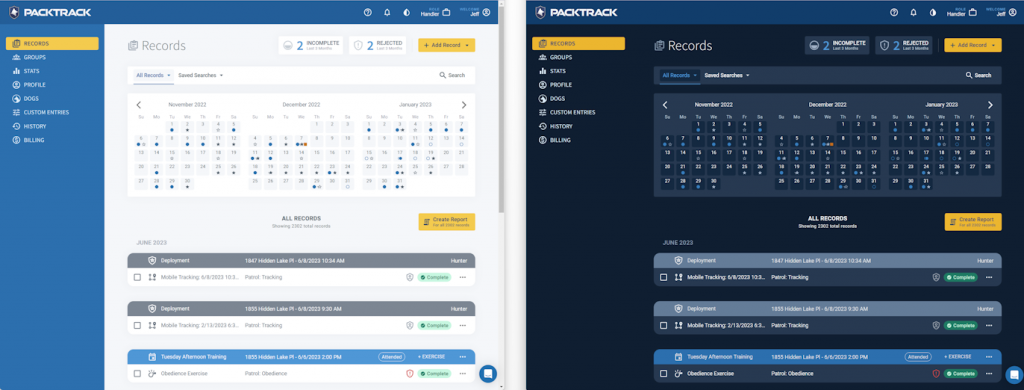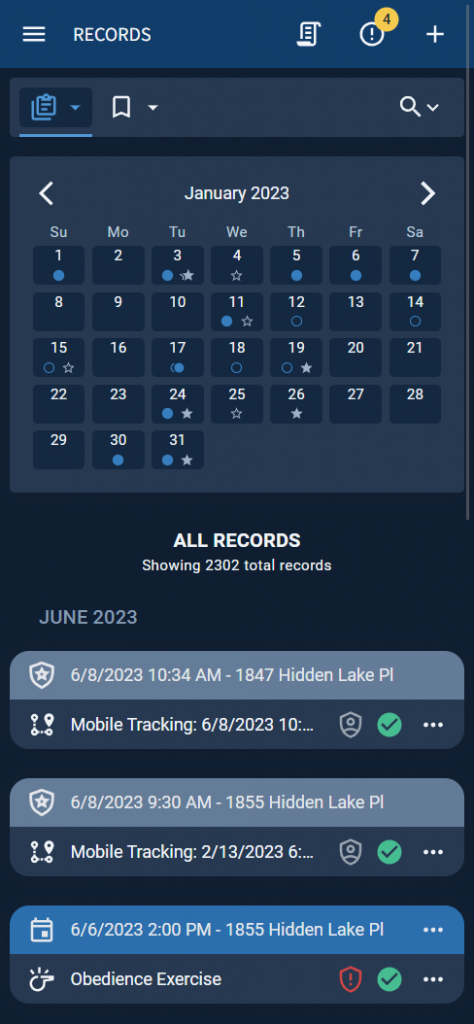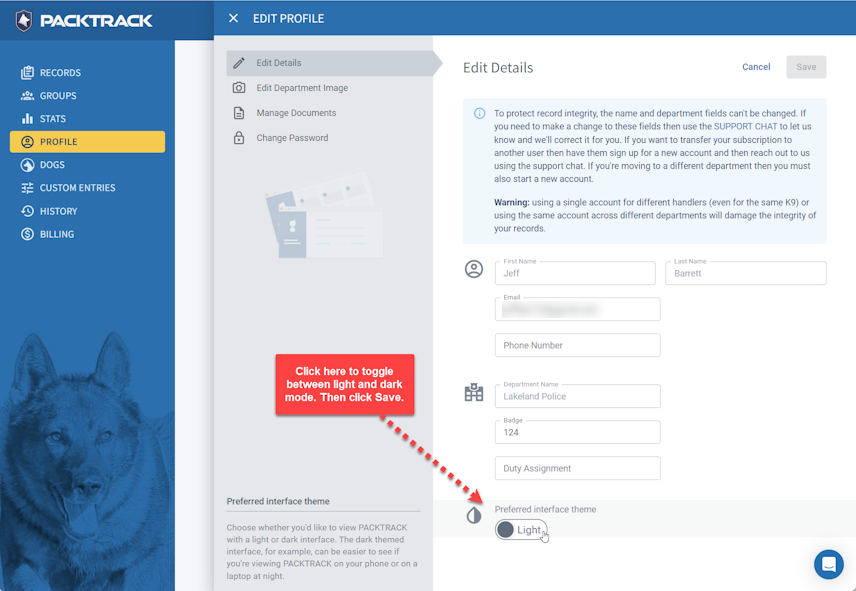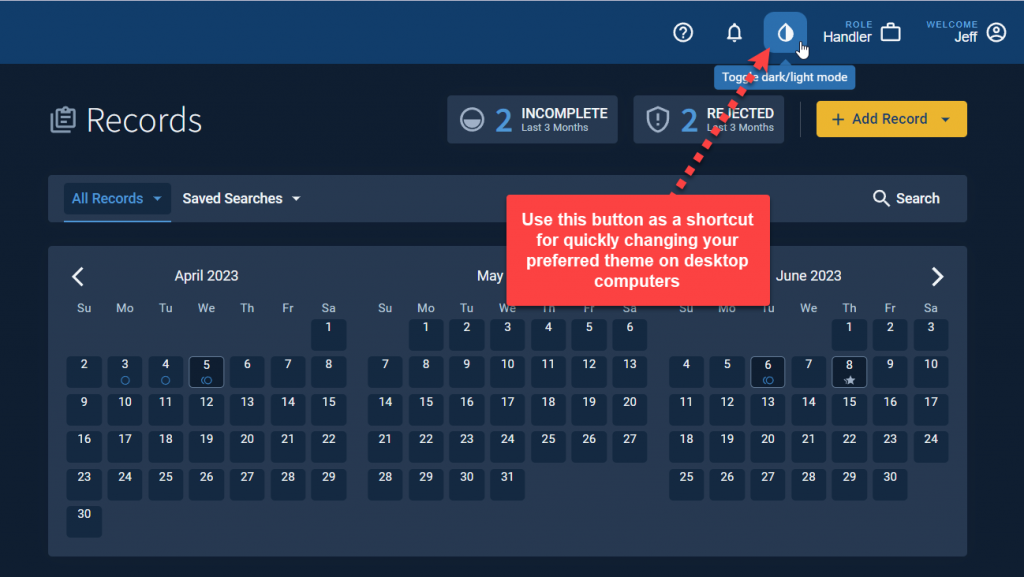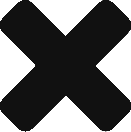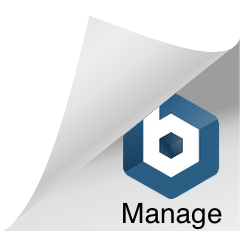We’re constantly updating PACKTRACK with new features, refinements and bug fixes. Much of this development is driven by your feedback. One comment we hear fairly often is that the interface can be too bright when viewed in a car laptop at night. Our latest release is aimed at fixing this situation by providing a light and dark mode view for your records.
Of course you can use this new dark mode anytime you want. Many people prefer looking at a dark screen in daily use as it can help reduce eye strain. You may also just like how it looks. Whatever your reasons, PACKTRACK makes it easy to customize your experience with the system.
The screenshot below shows the light and dark mode themes side by side.
All of the functionality remains exactly the same no matter which mode you prefer. It’s also available across all roles: handler, trainer and supervisor. Dark mode works great on phones too. It can even improve battery life (a little).
Using dark mode is completely optional but if you’d like to try it out then open your PACKTRACK Profile and edit the Details. Here you’ll see a toggle for switching between both themes. Change the theme setting, hit Save and see what you think.
If you’re using PACKTRACK on a computer then there’s a convenient shortcut for switching between light and dark modes right on the title bar.
Your selected view mode is saved with your account and will be remembered when you next login. Note that this feature doesn’t yet work in older PACKTRACK pages such as Groups and Custom Entries, though these pages will be updated soon. Also, report previews continue to show with a white background.
We hope this update makes your PACKTRACK experience just a little easier and provides some needed relief for tired eyes. Have comments on this change or any other area? We’d love to hear from you!