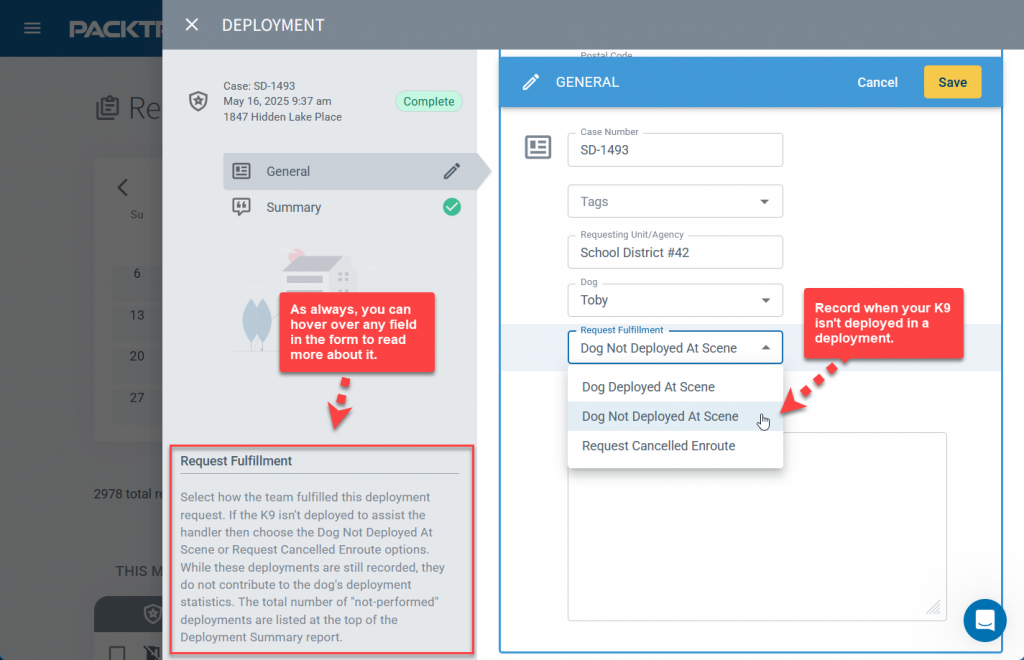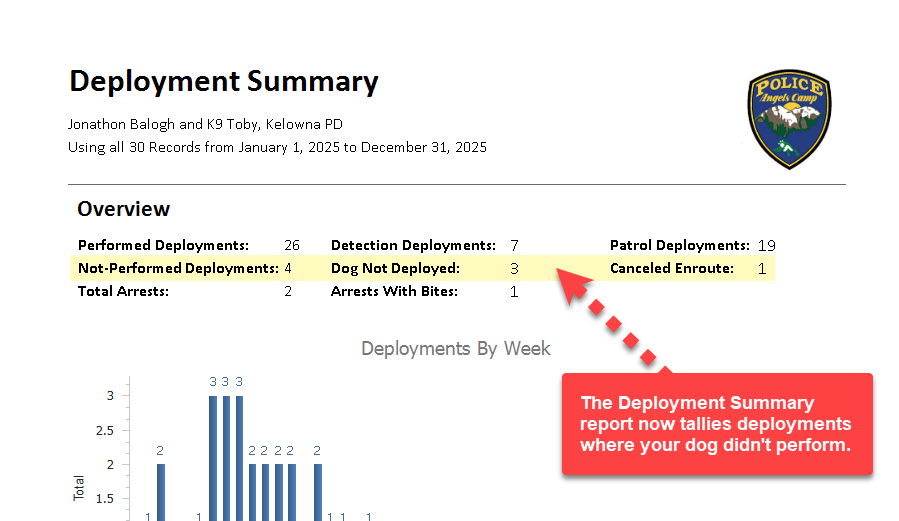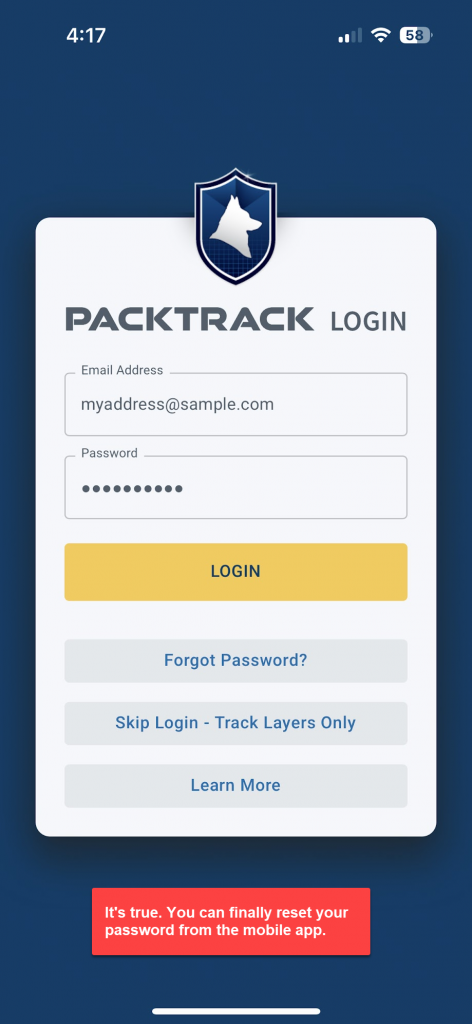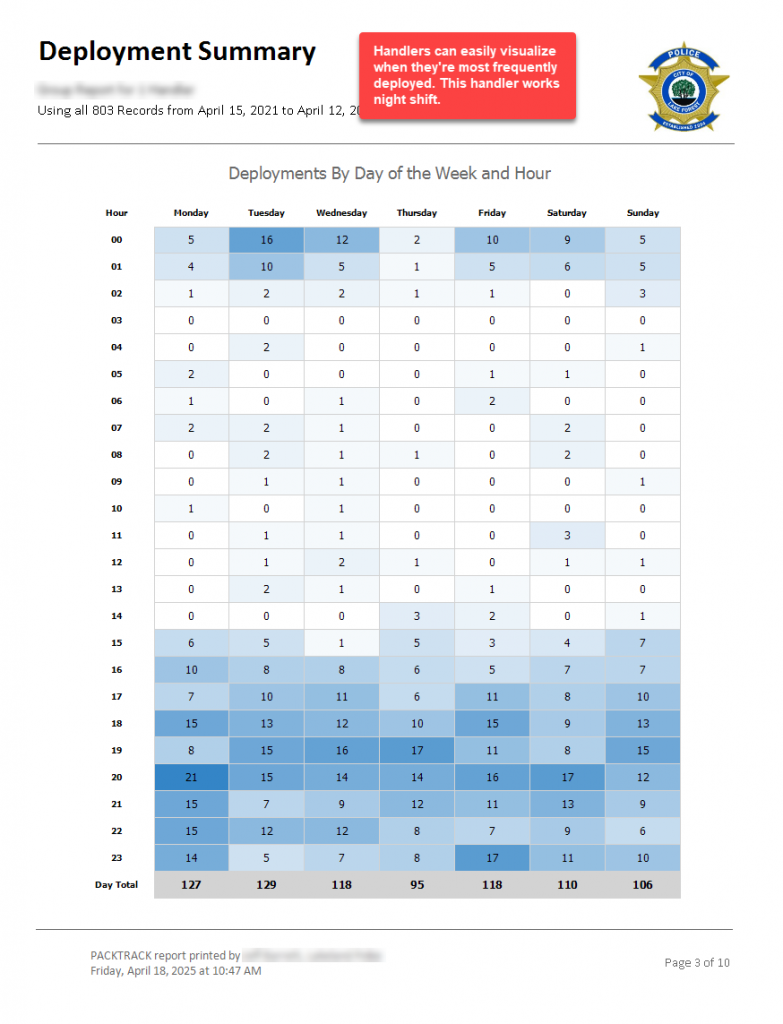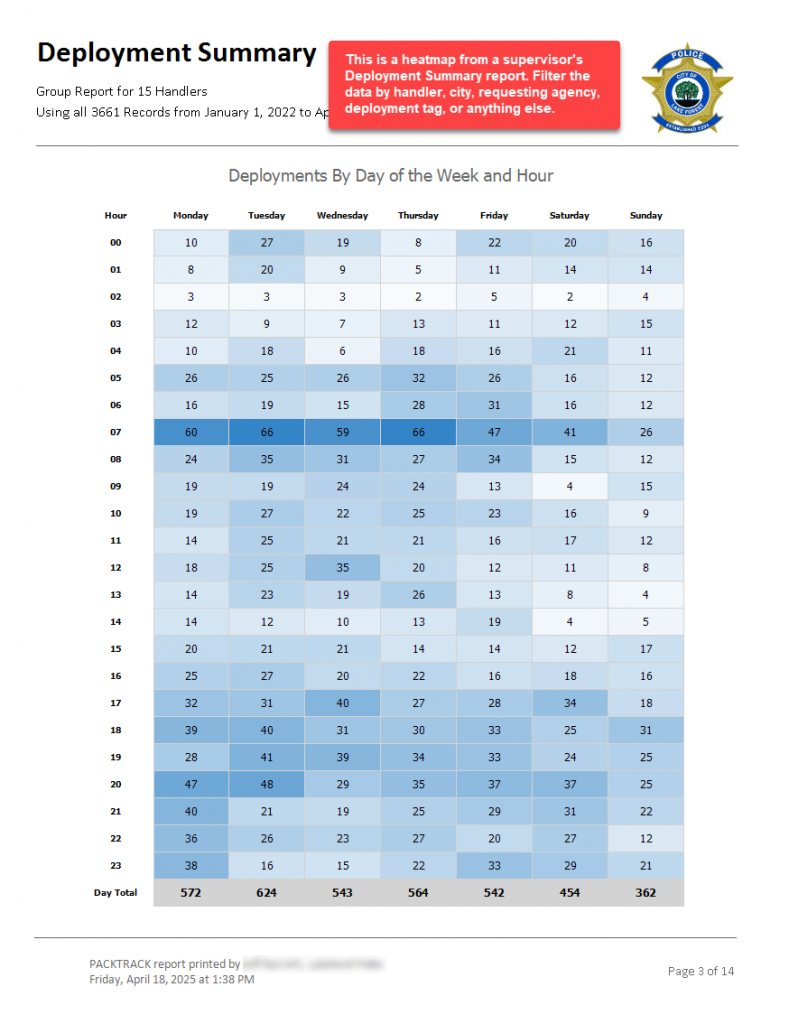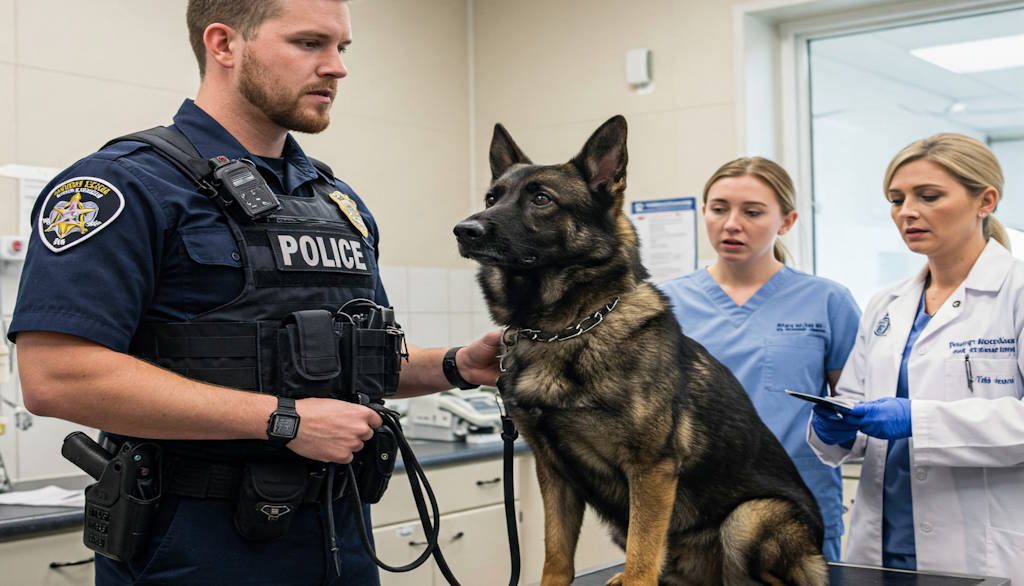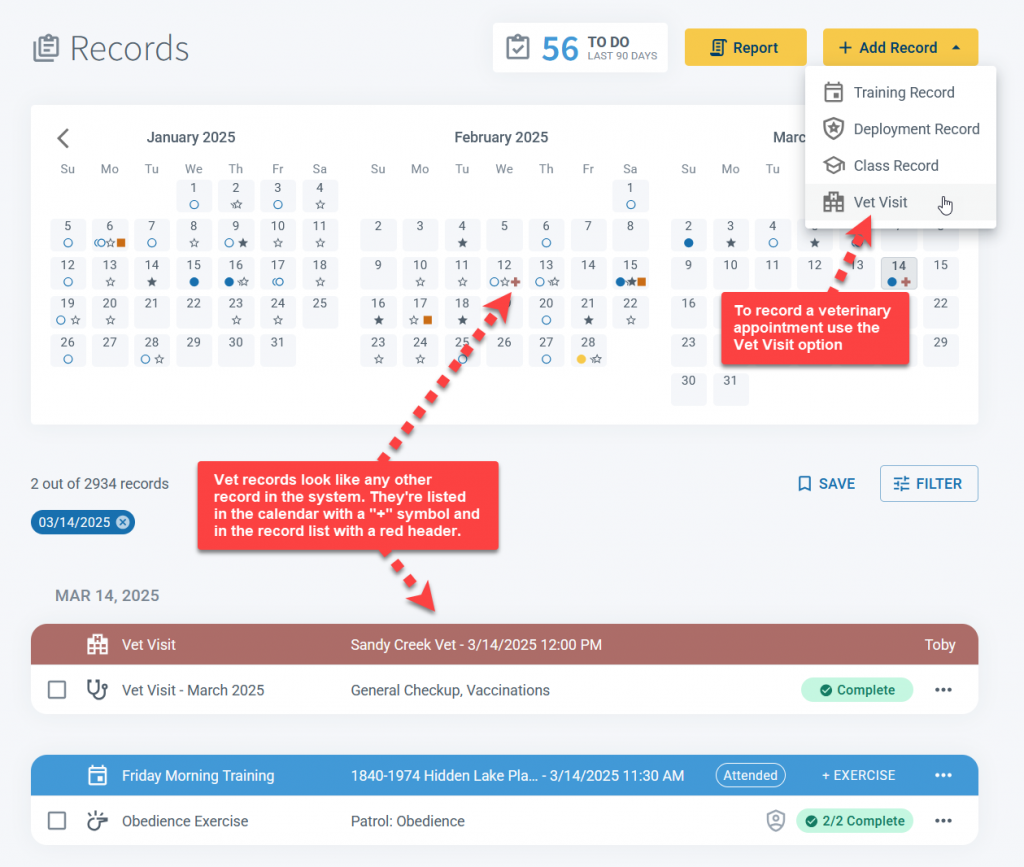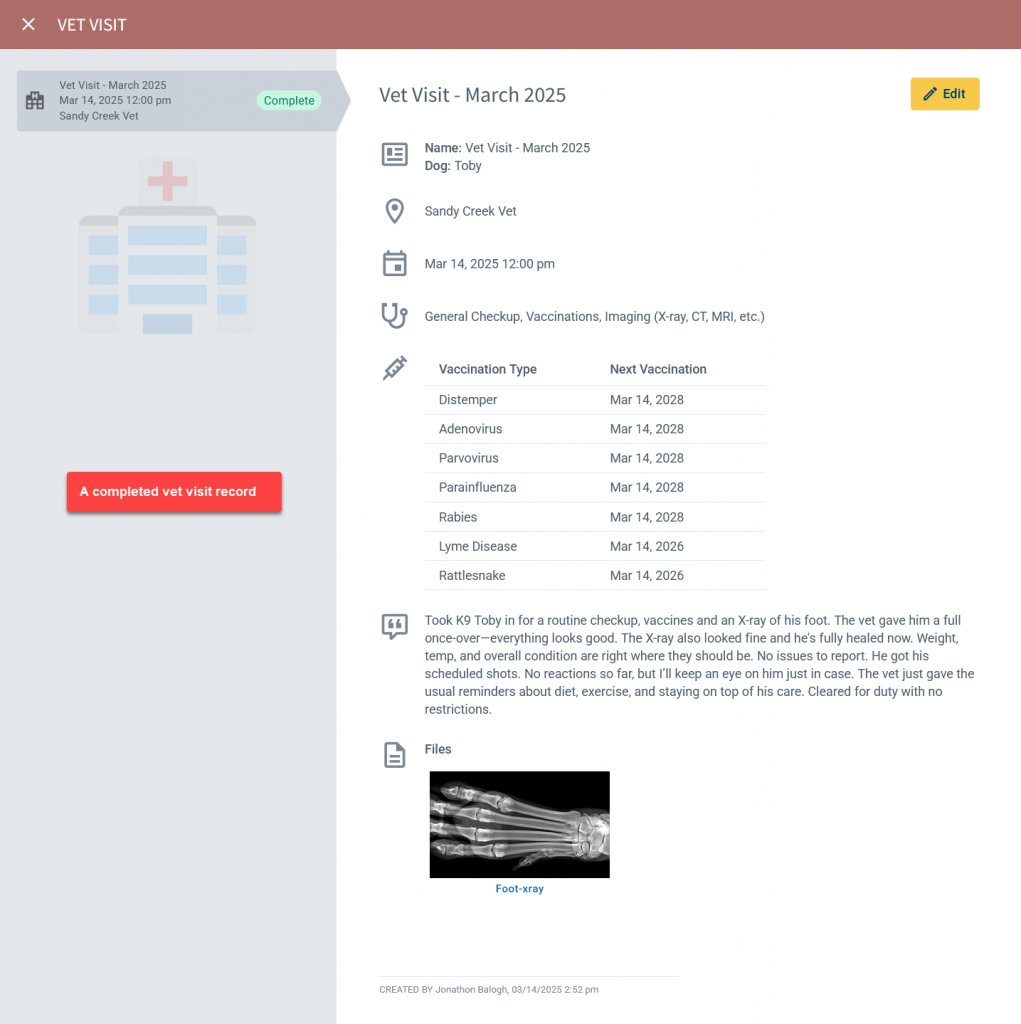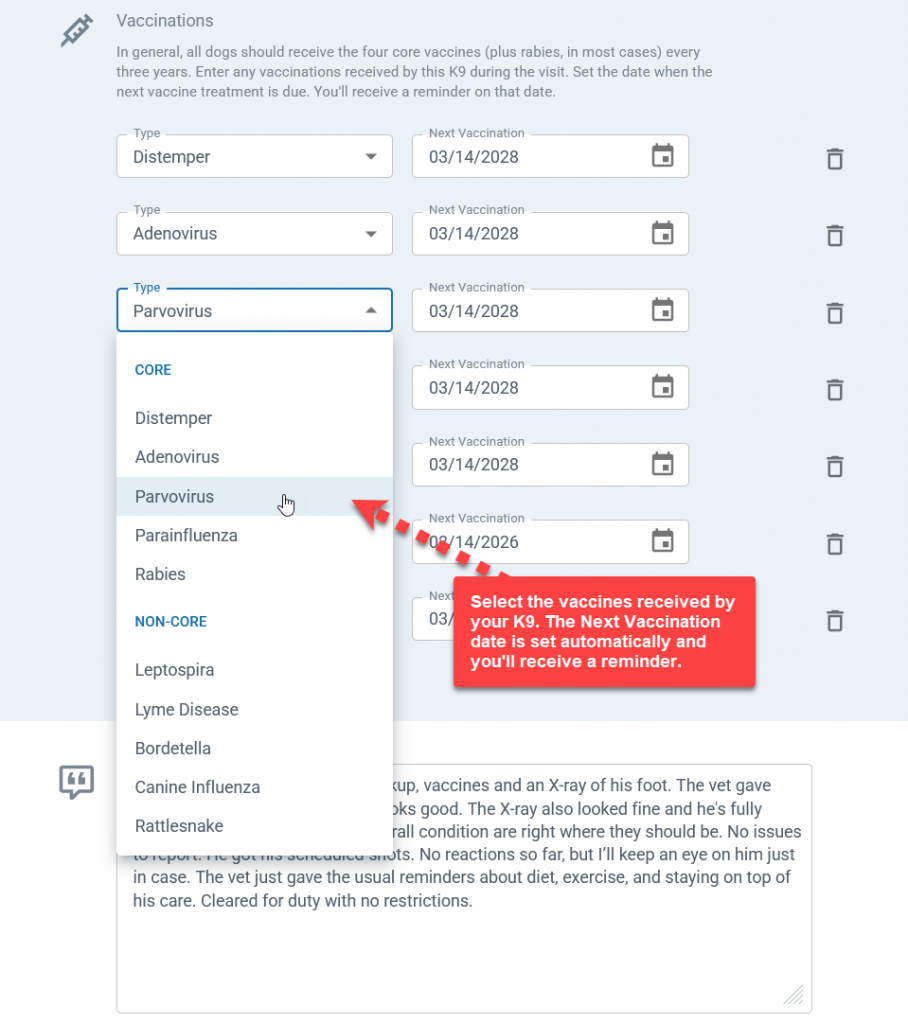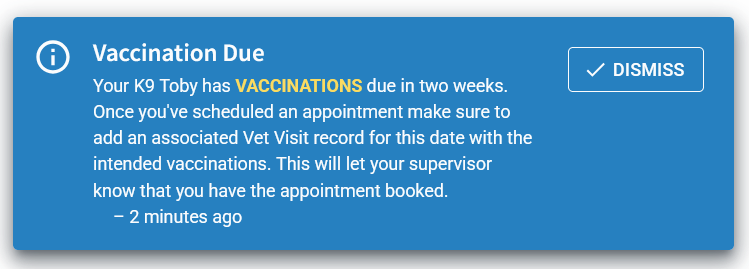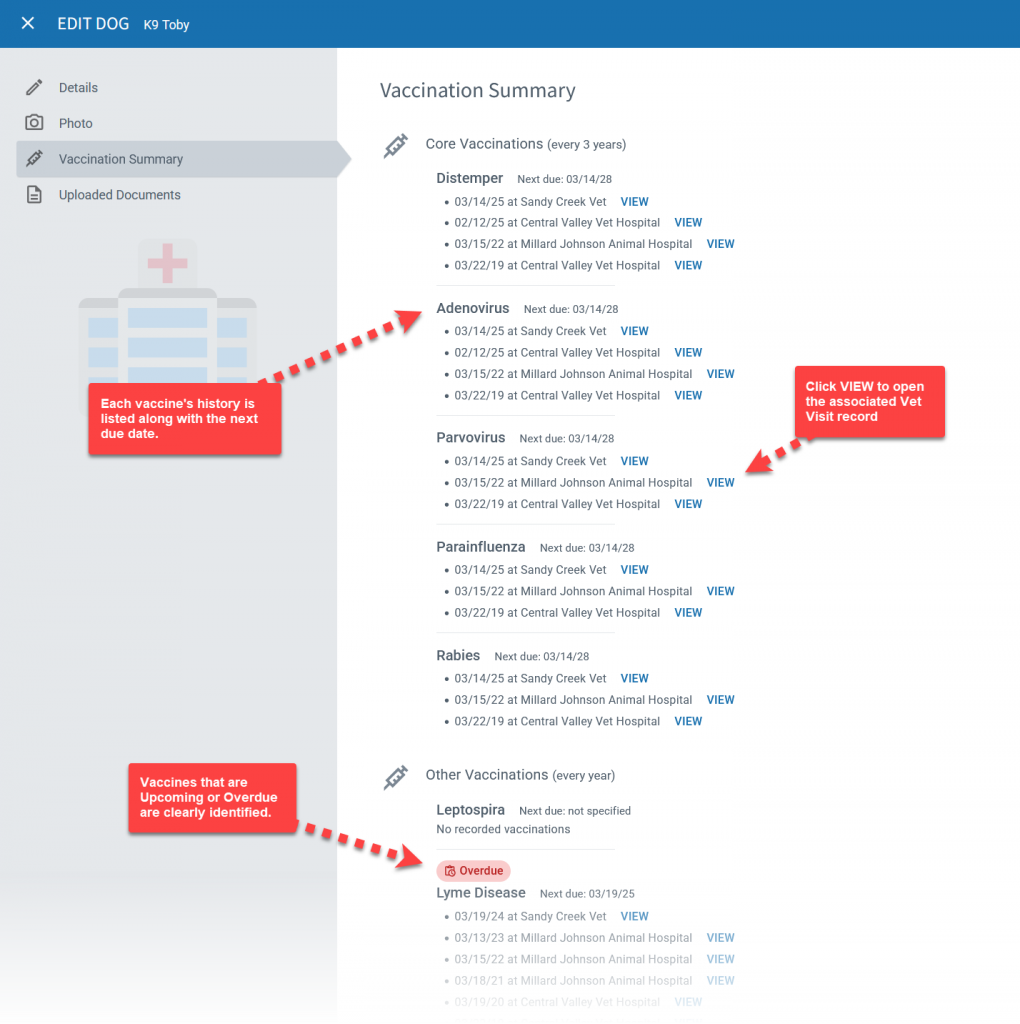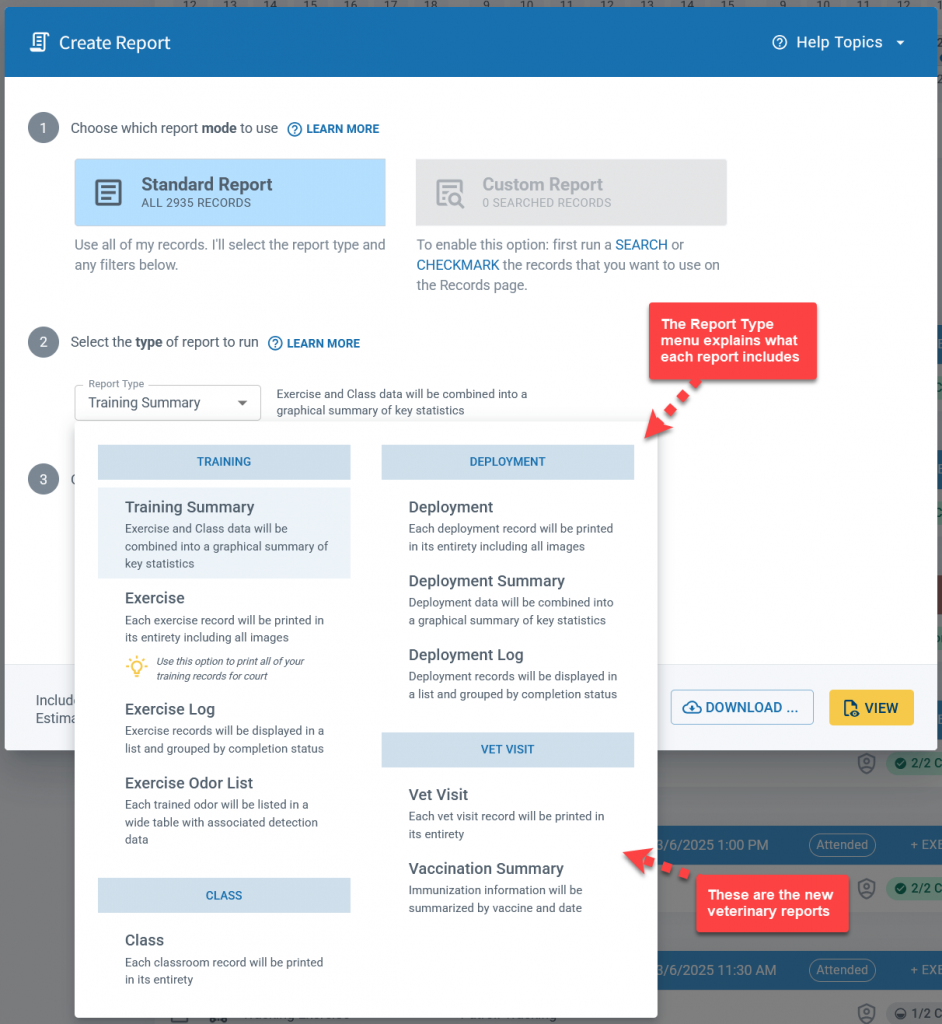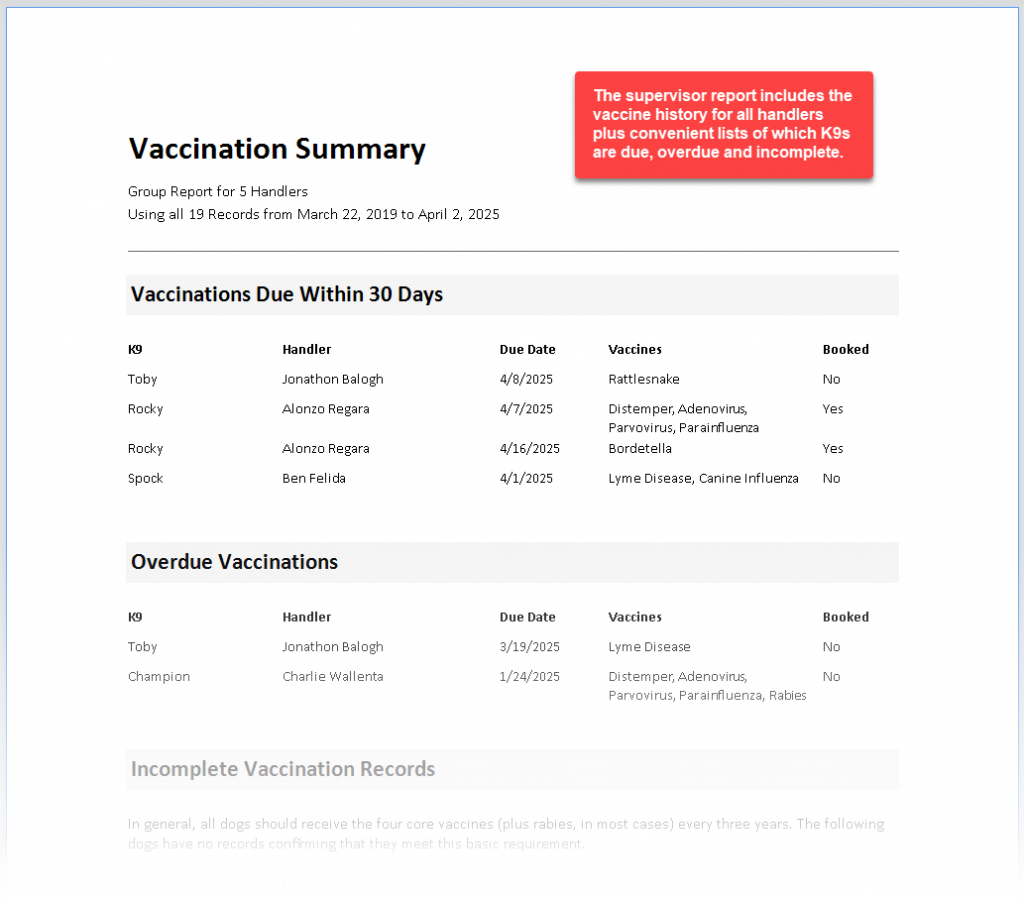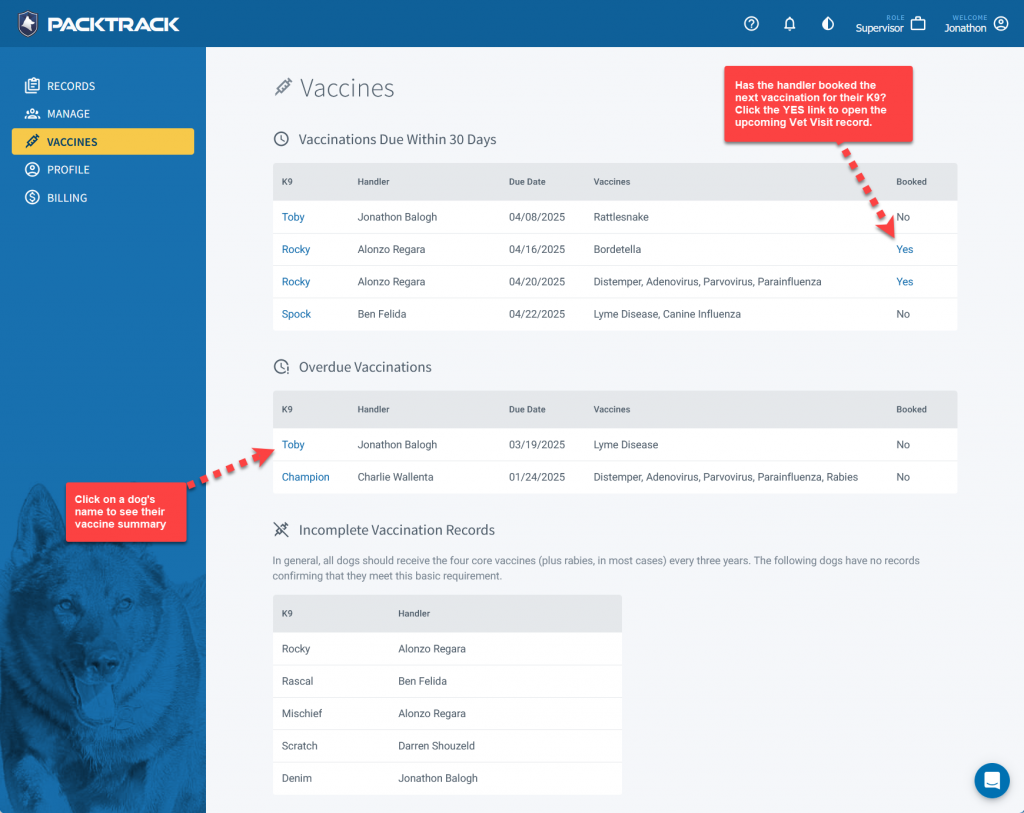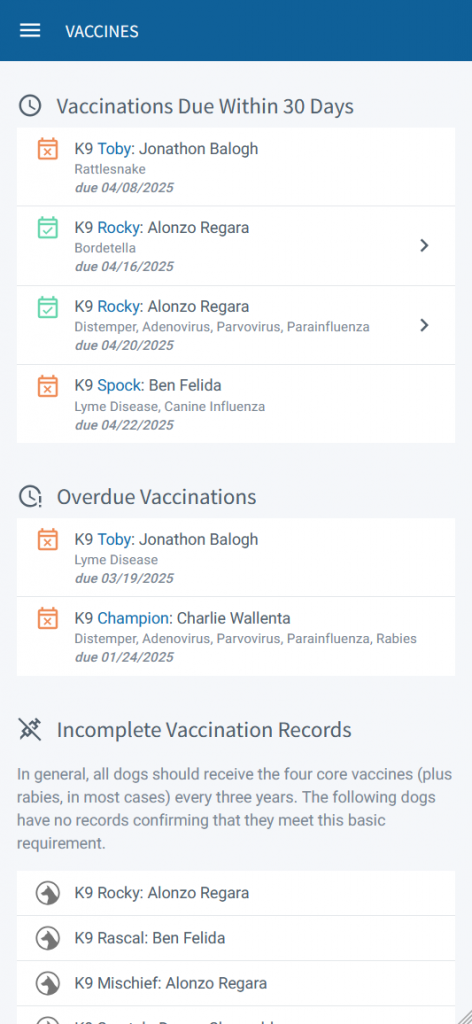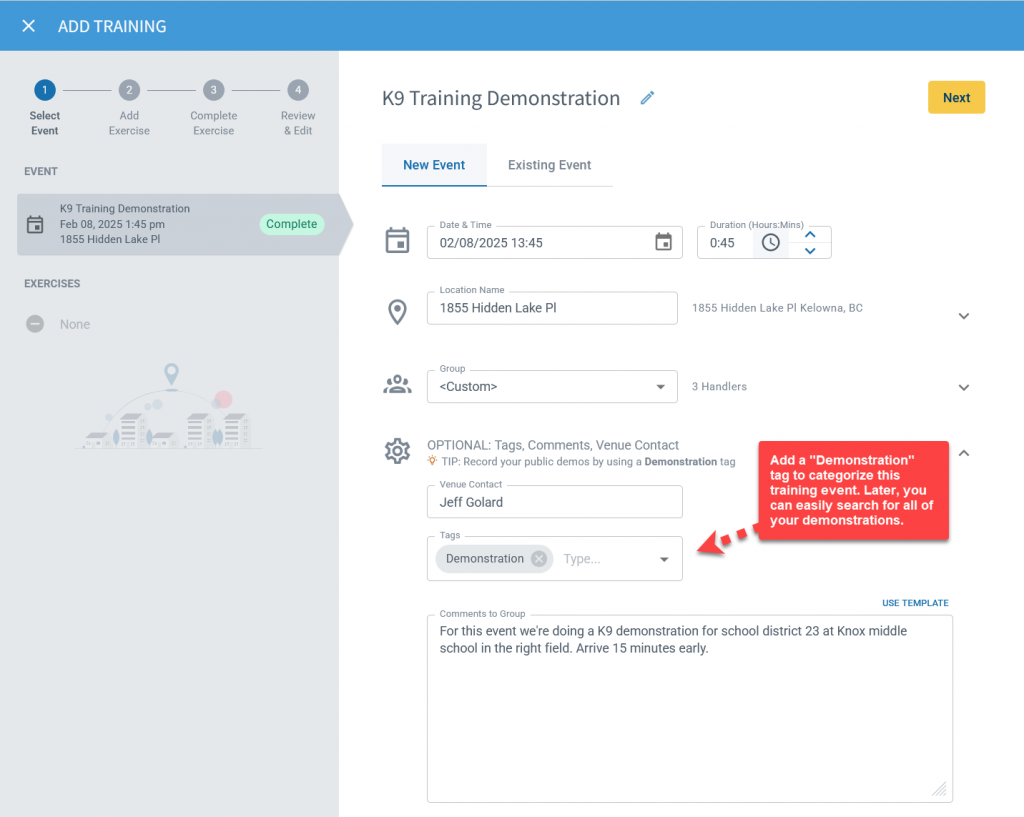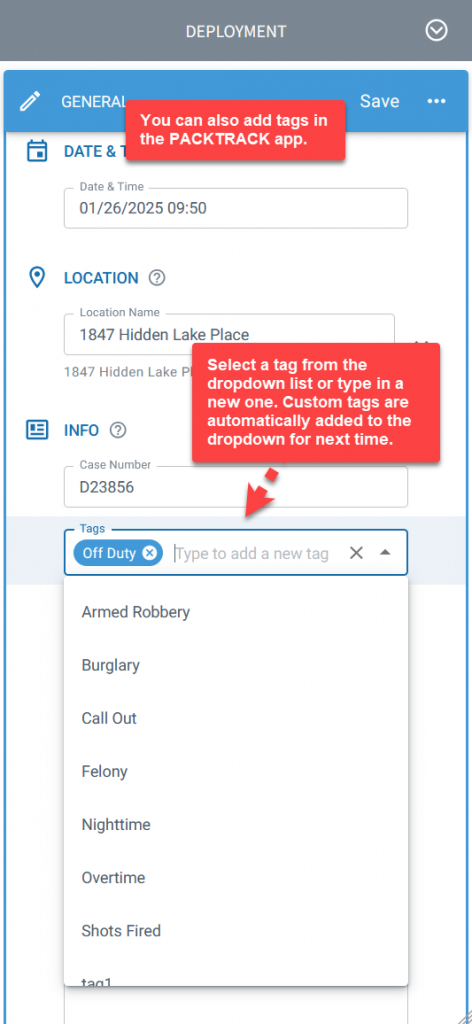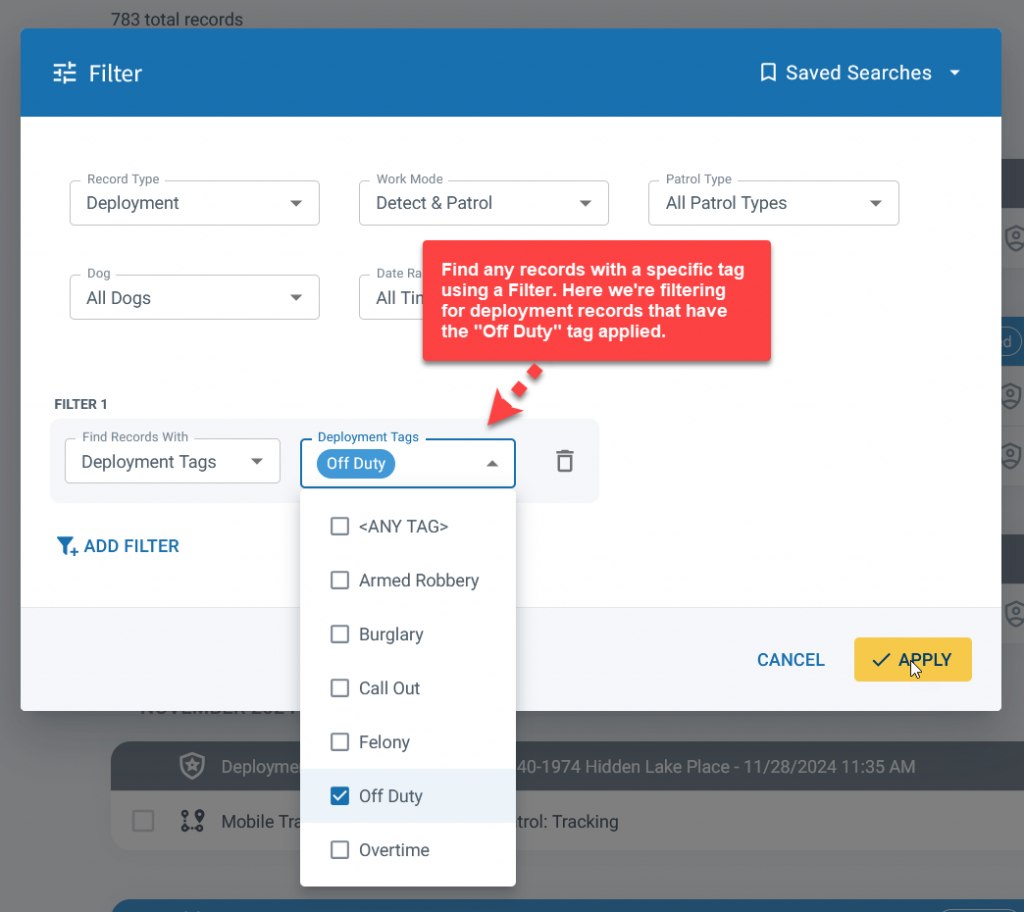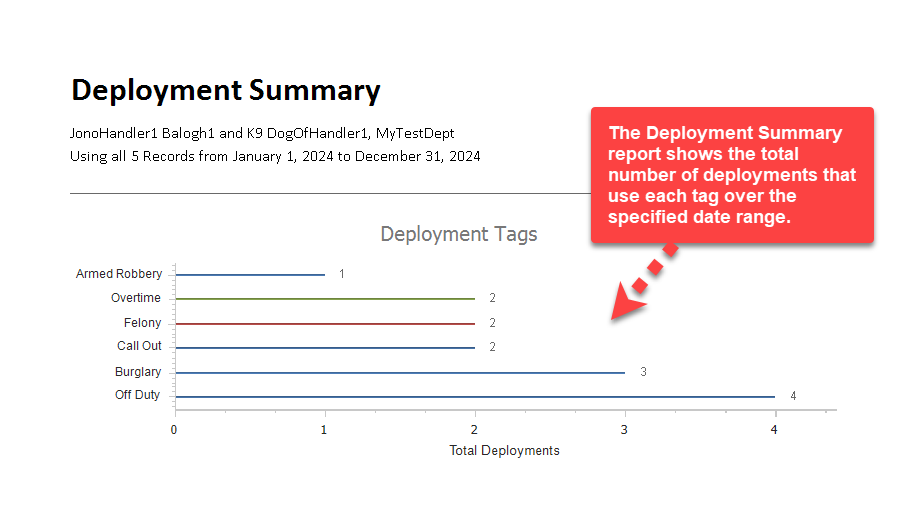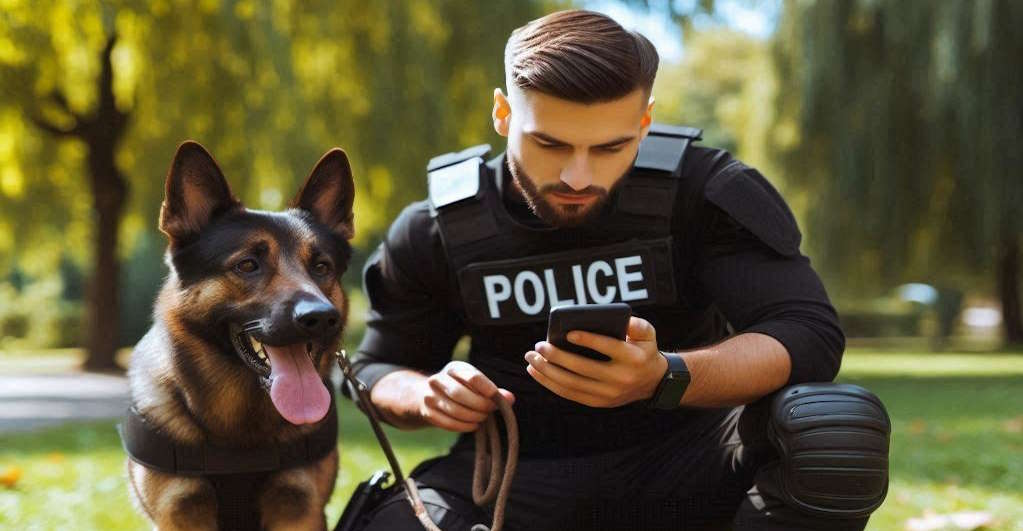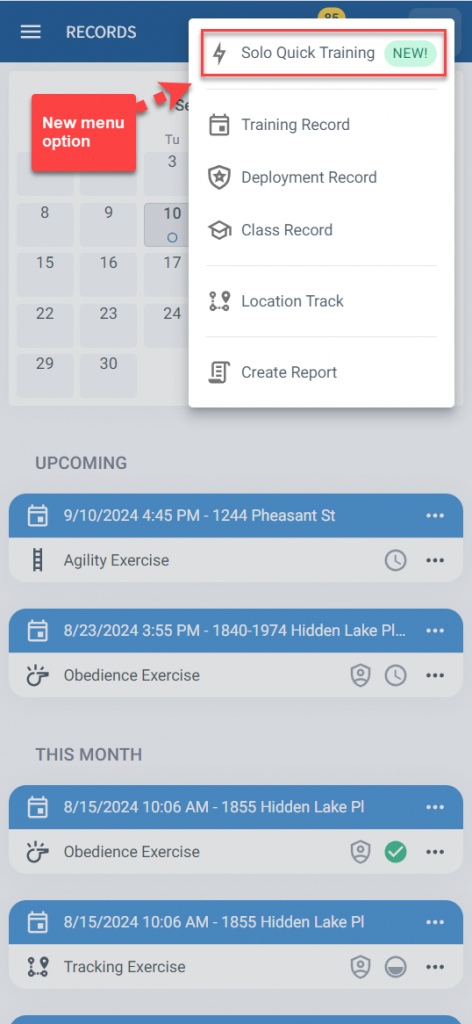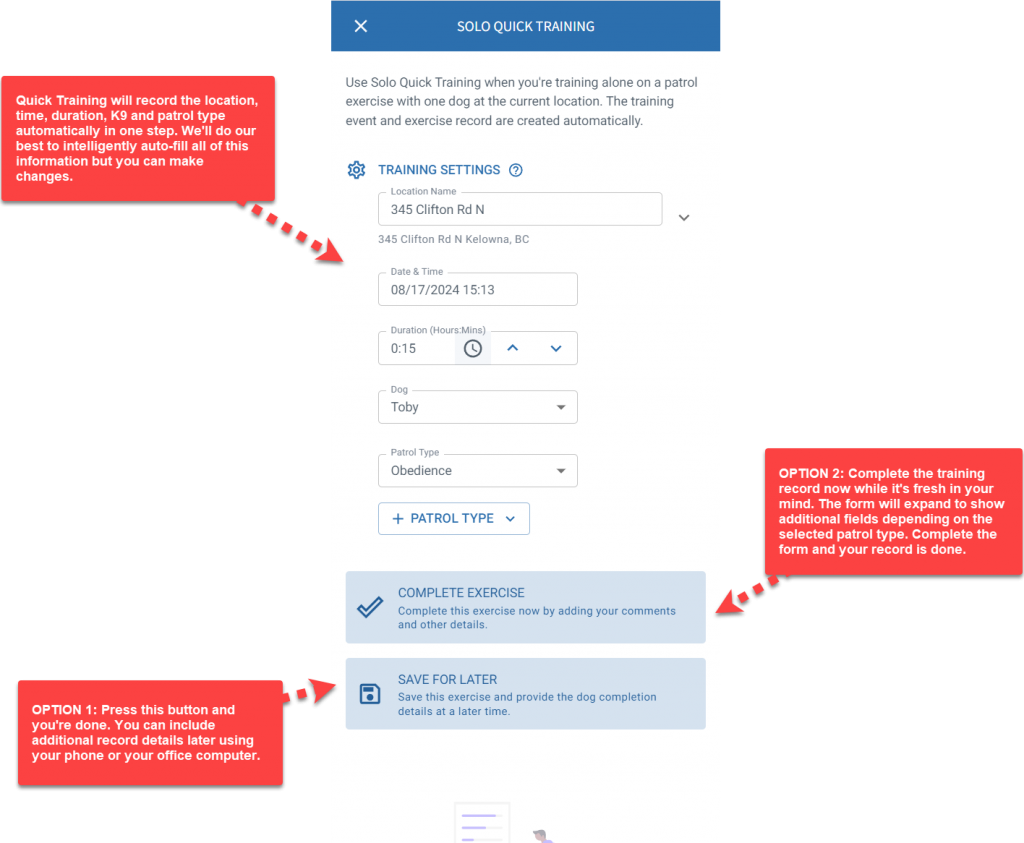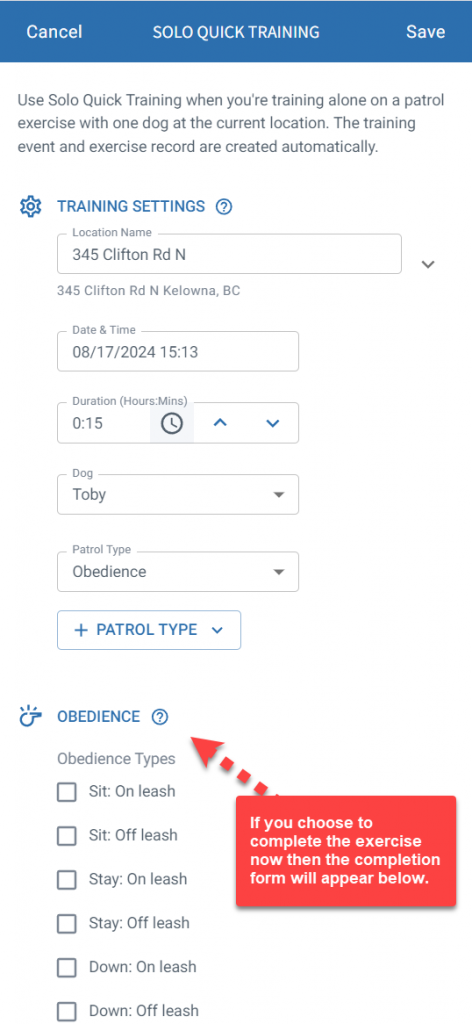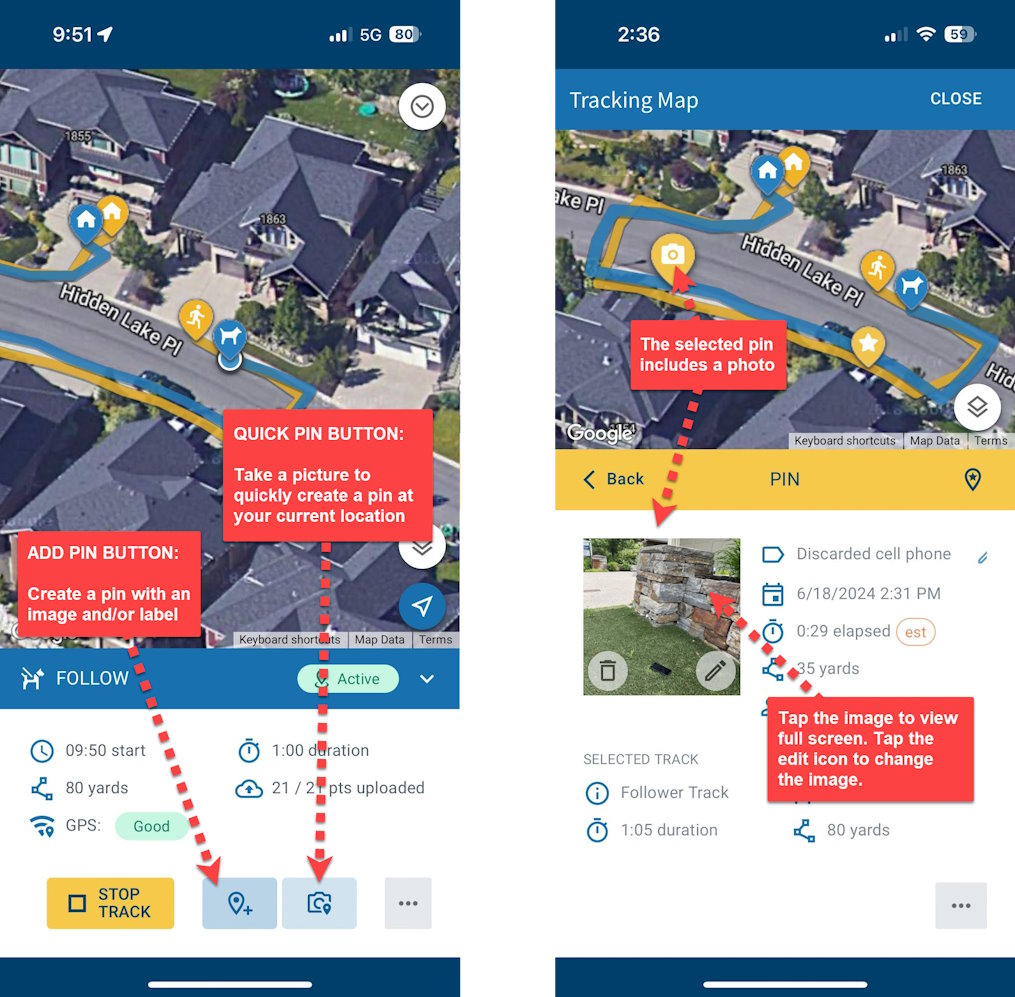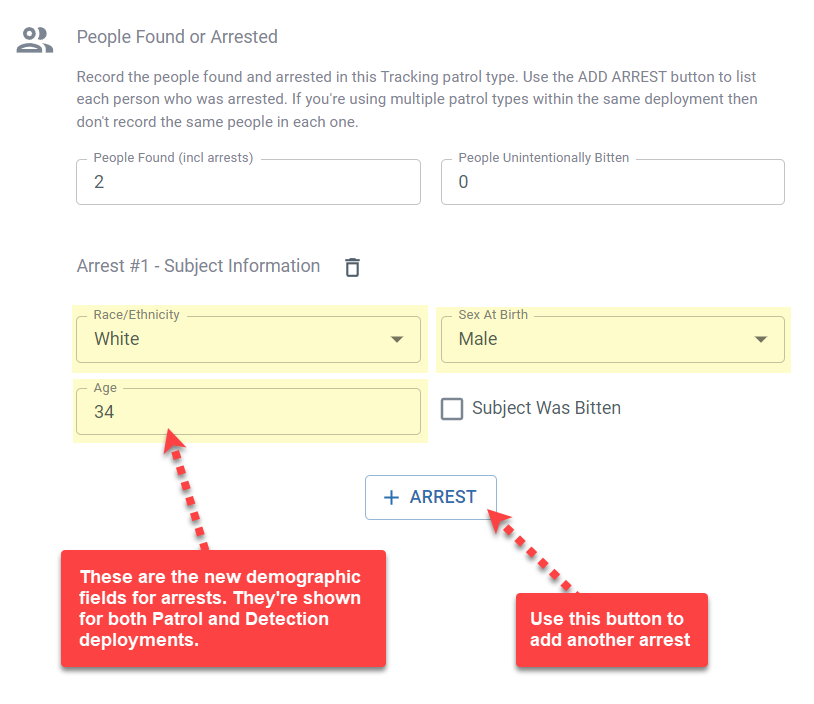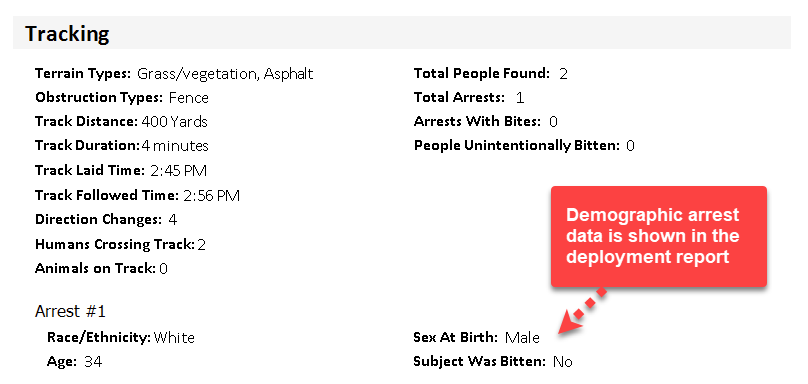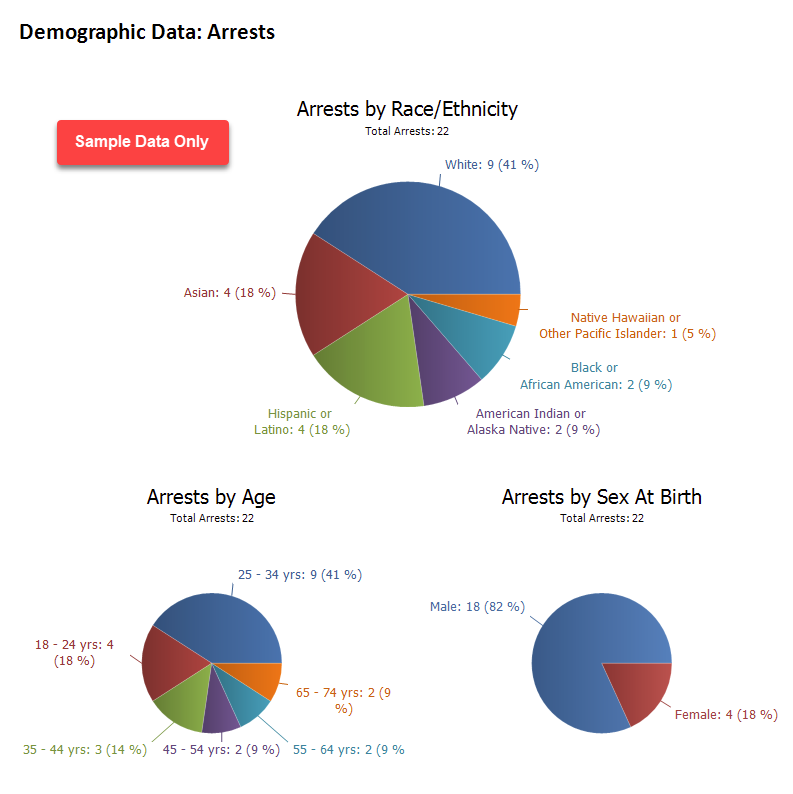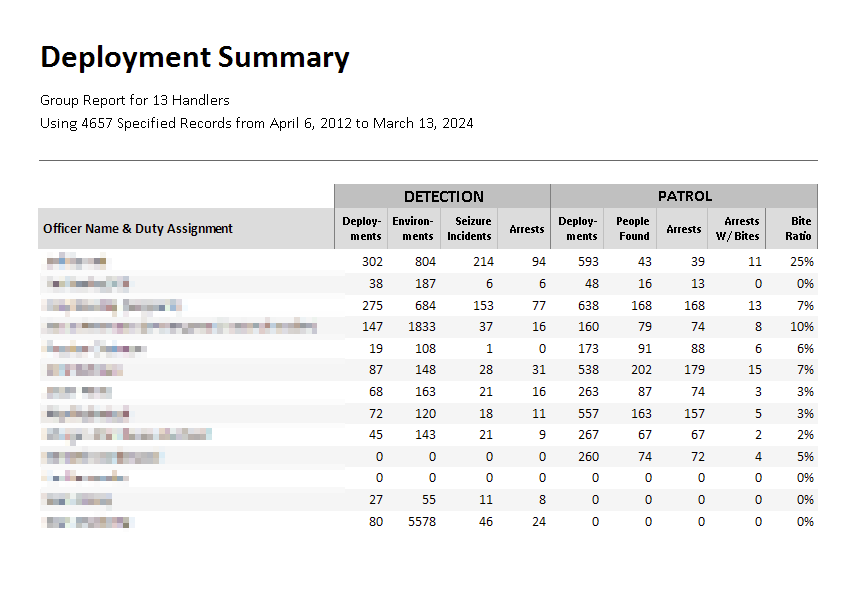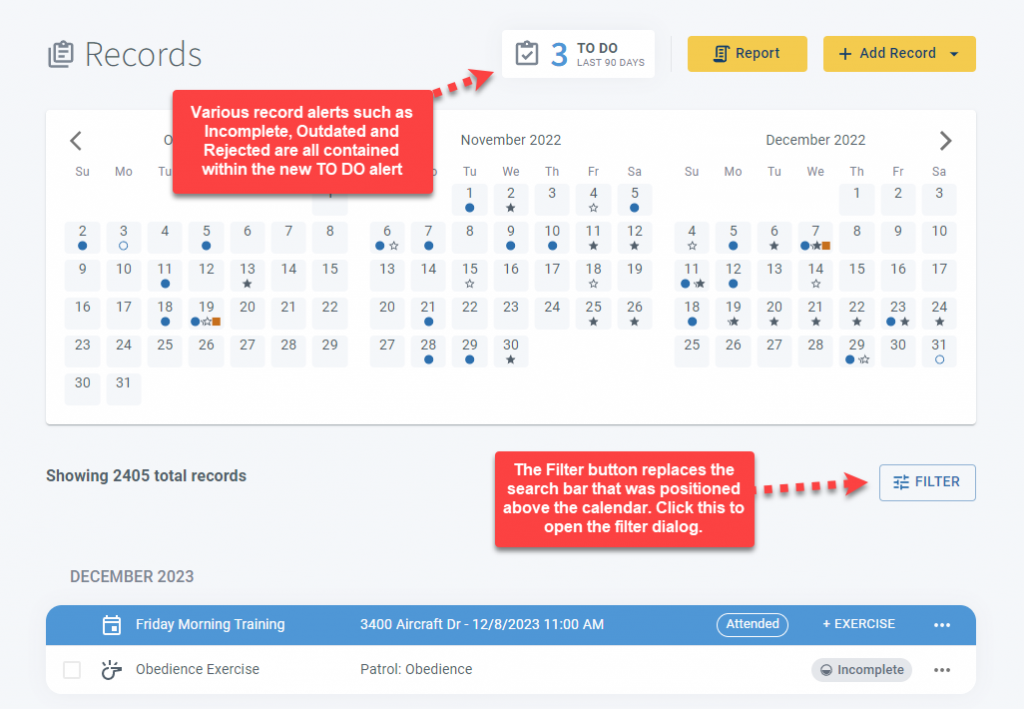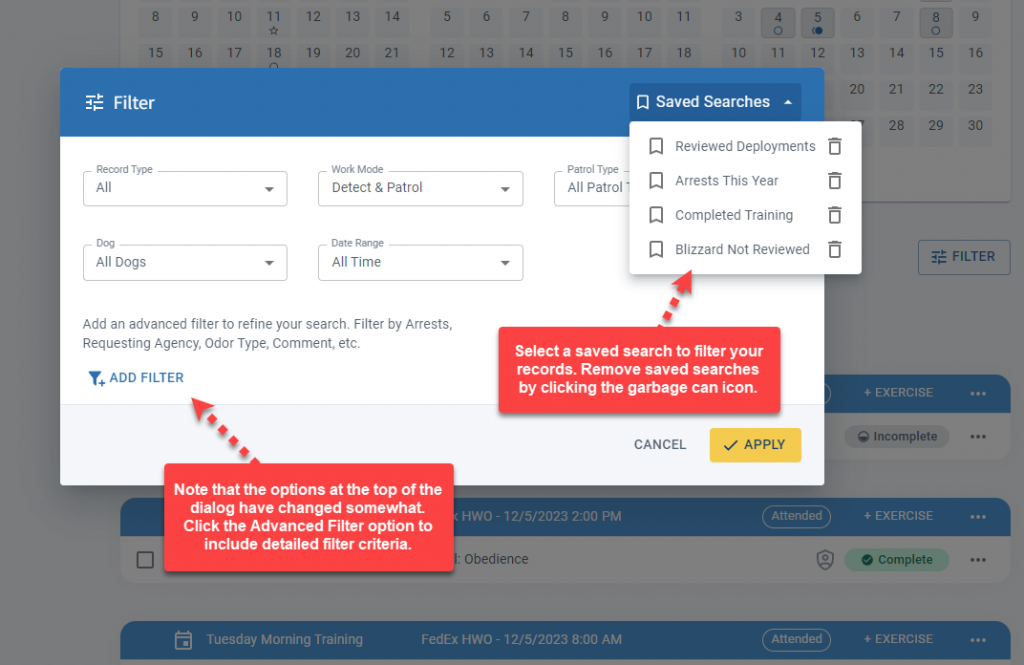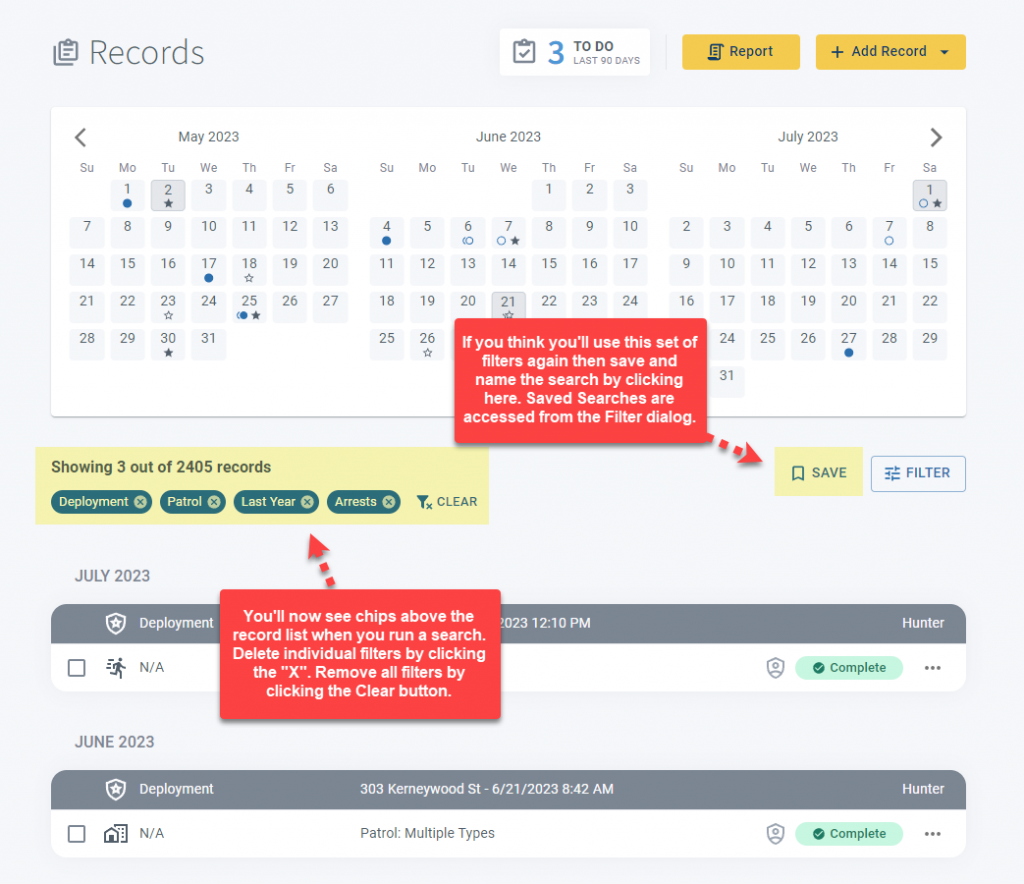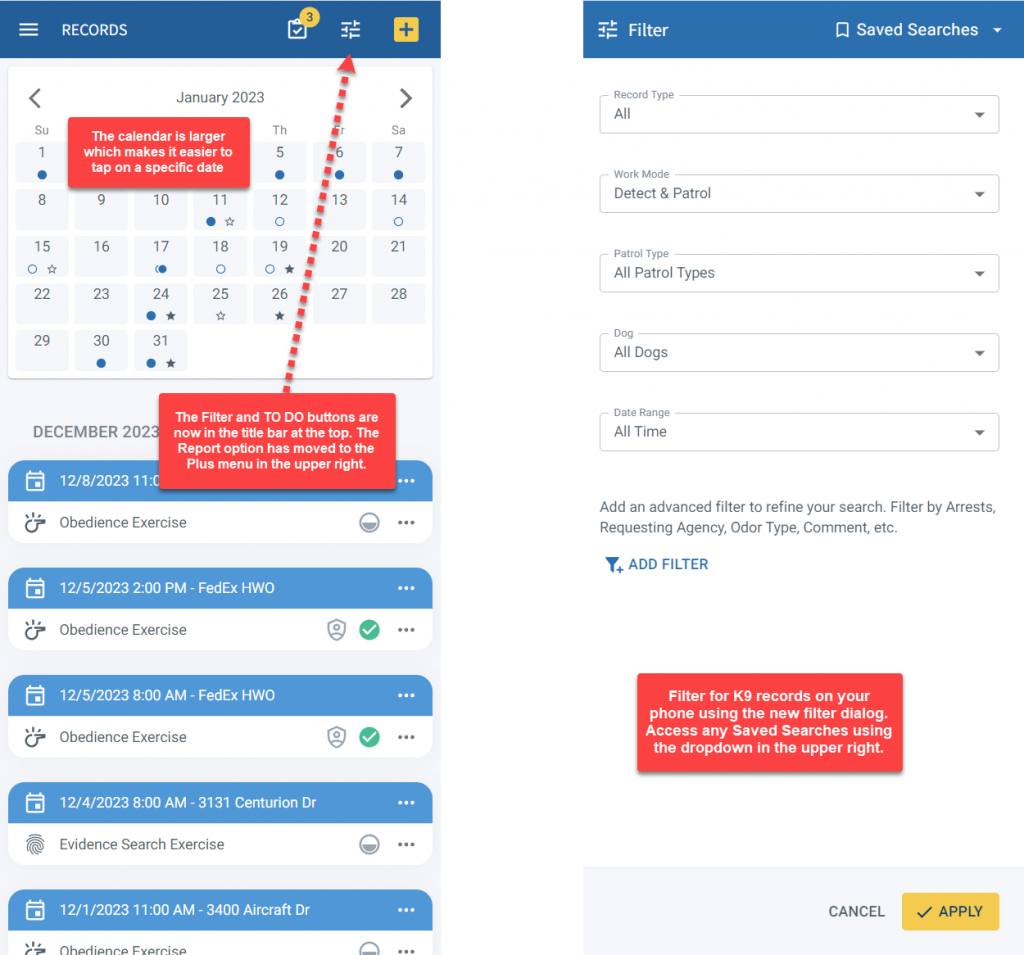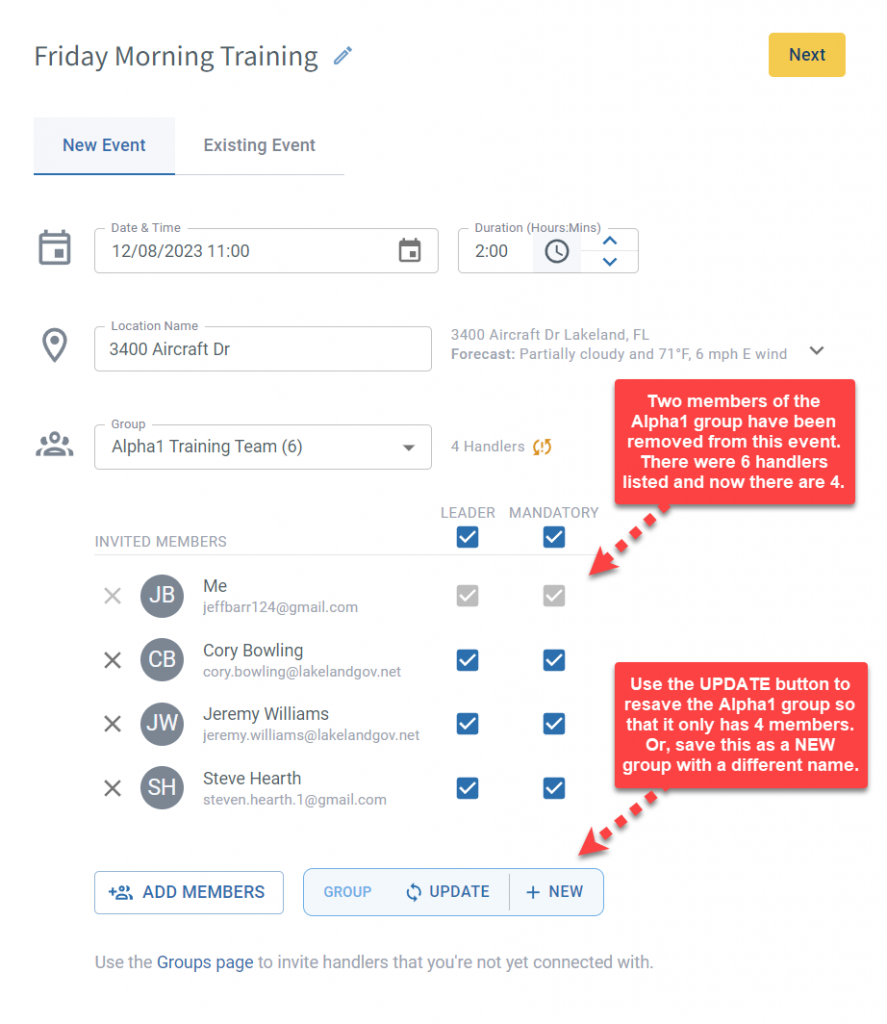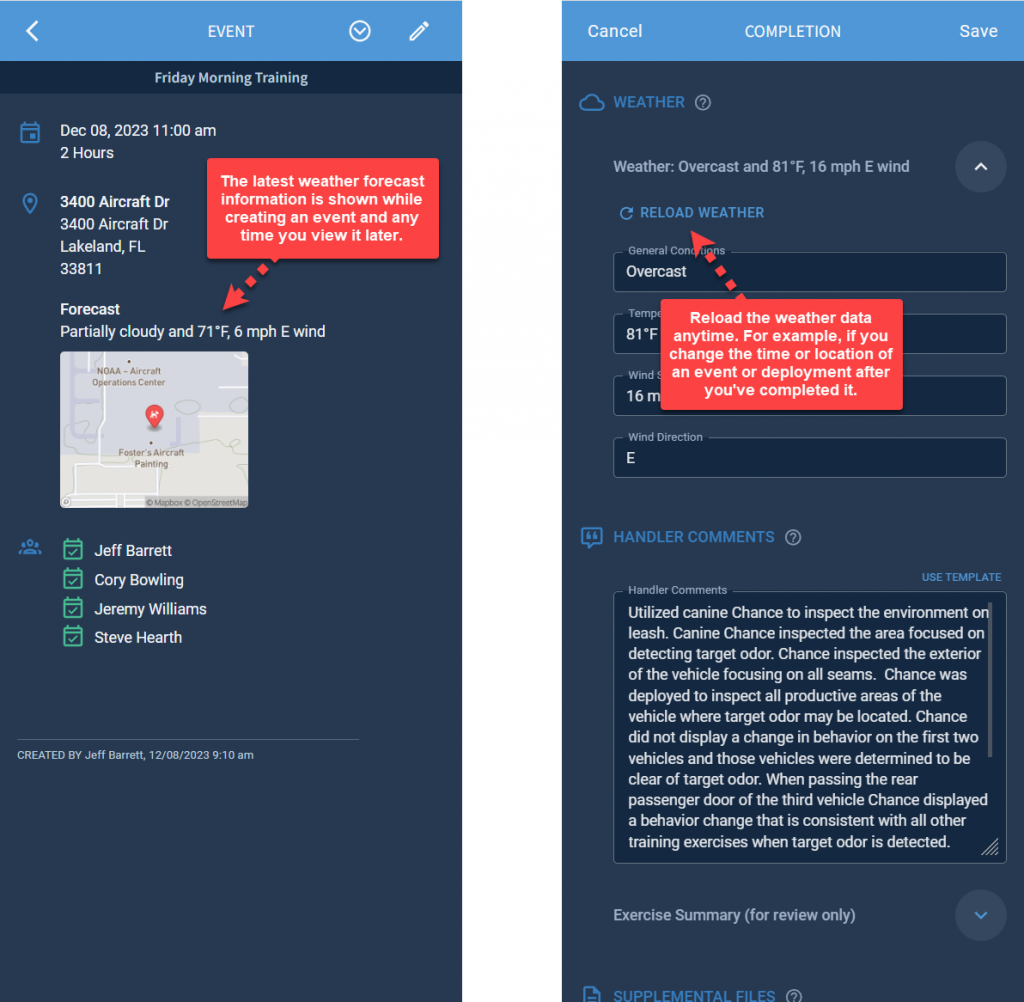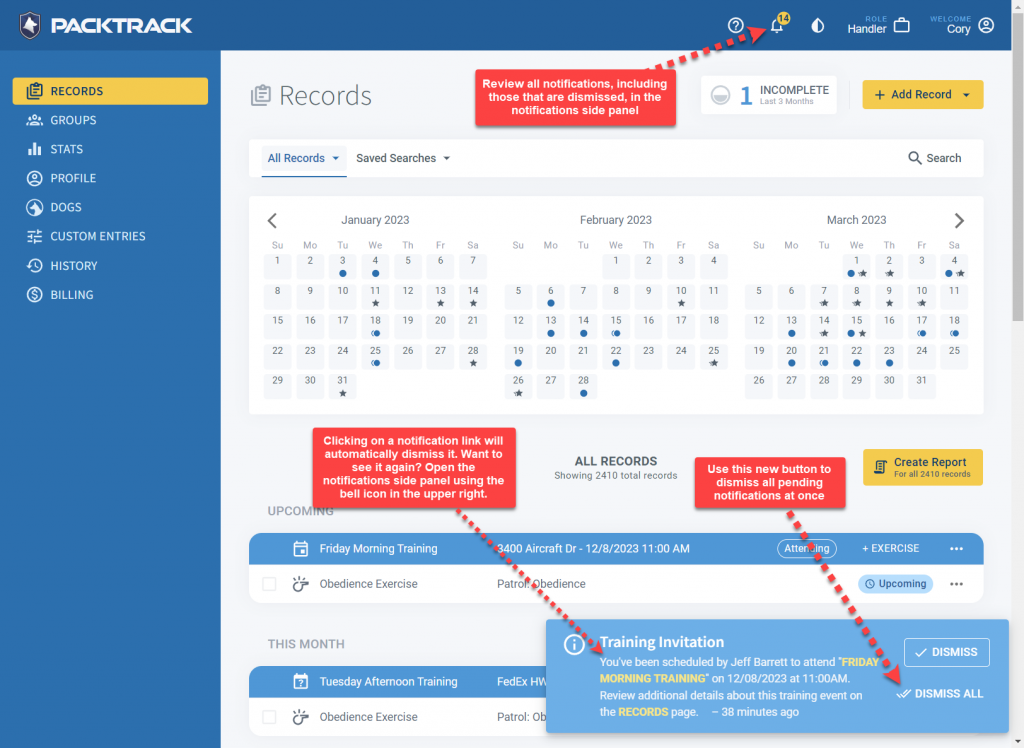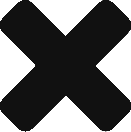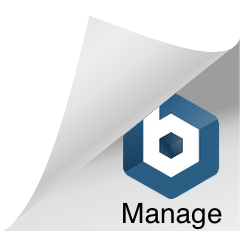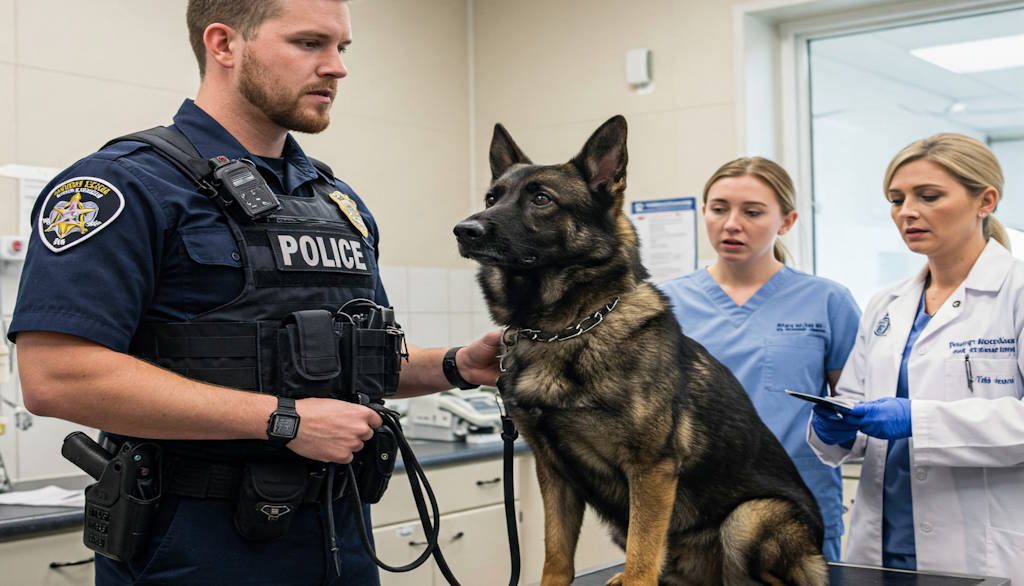
We’re excited to announce a powerful new feature for the PACKTRACK K9 record-keeping system: veterinary records. As a K9 handler, keeping accurate health records for your dog is essential, and our latest update makes it easier than ever. With these new features, you can effortlessly track vet visits, vaccinations and medical care, ensuring your dog stays healthy and deployment-ready.
Why record your veterinary visits? A healthy dog is a reliable partner, and staying proactive with veterinary care allows you to address medical issues early, ensuring peak performance in the field. Additionally, many agencies and organizations require up-to-date medical records for compliance and documentation. Well-organized records help you make informed decisions about your dog’s long-term health and care. With PACKTRACK’s new reports, supervisors can easily identify K9s who are overdue for vaccinations, improving accountability.
Vet visit records
To log a veterinary appointment you’ll use the same familiar interface that you use for recording other activities. Each visit is added to your calendar and record list, allowing you to document past vet visits or schedule upcoming appointments. You can also search your vet records by title, notes, location, or type of care provided.
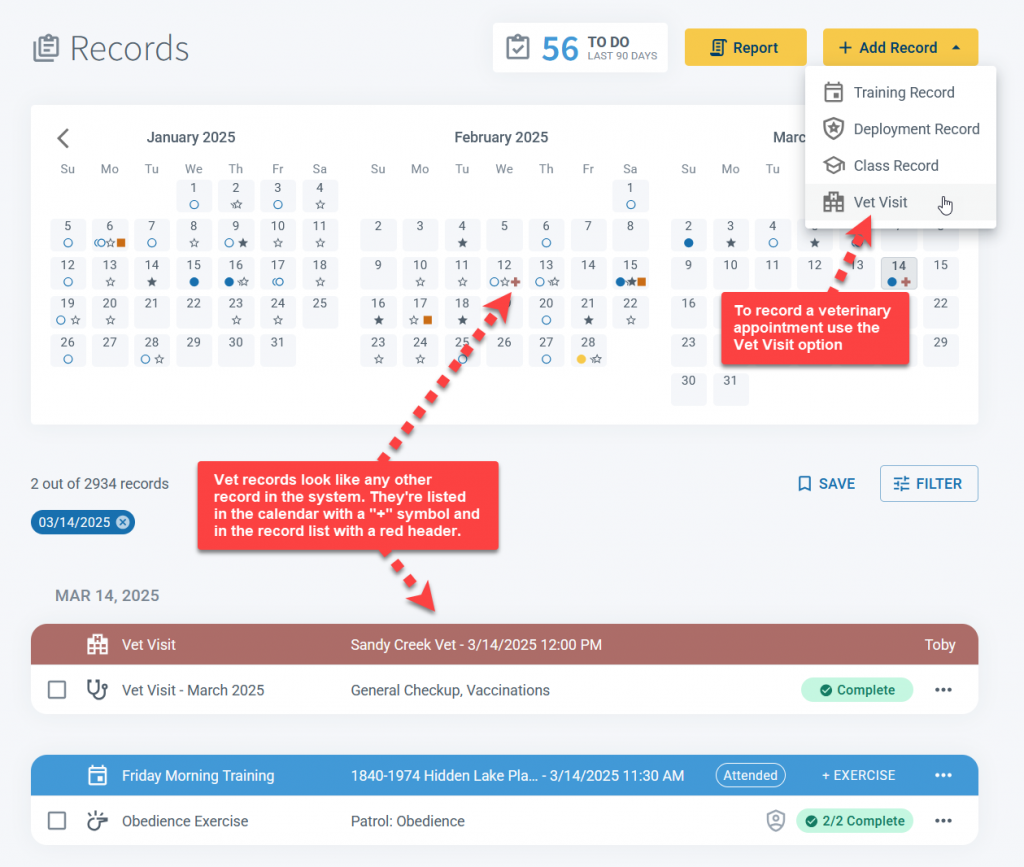
Vet record details
Each vet visit record captures detailed information about the care your K9 receives, creating a complete and organized health history. Log various types of veterinary care, including treatments, vaccinations, X-rays, surgeries, and routine checkups. You can also add detailed notes and attach important documents or medical images to keep everything in one location.
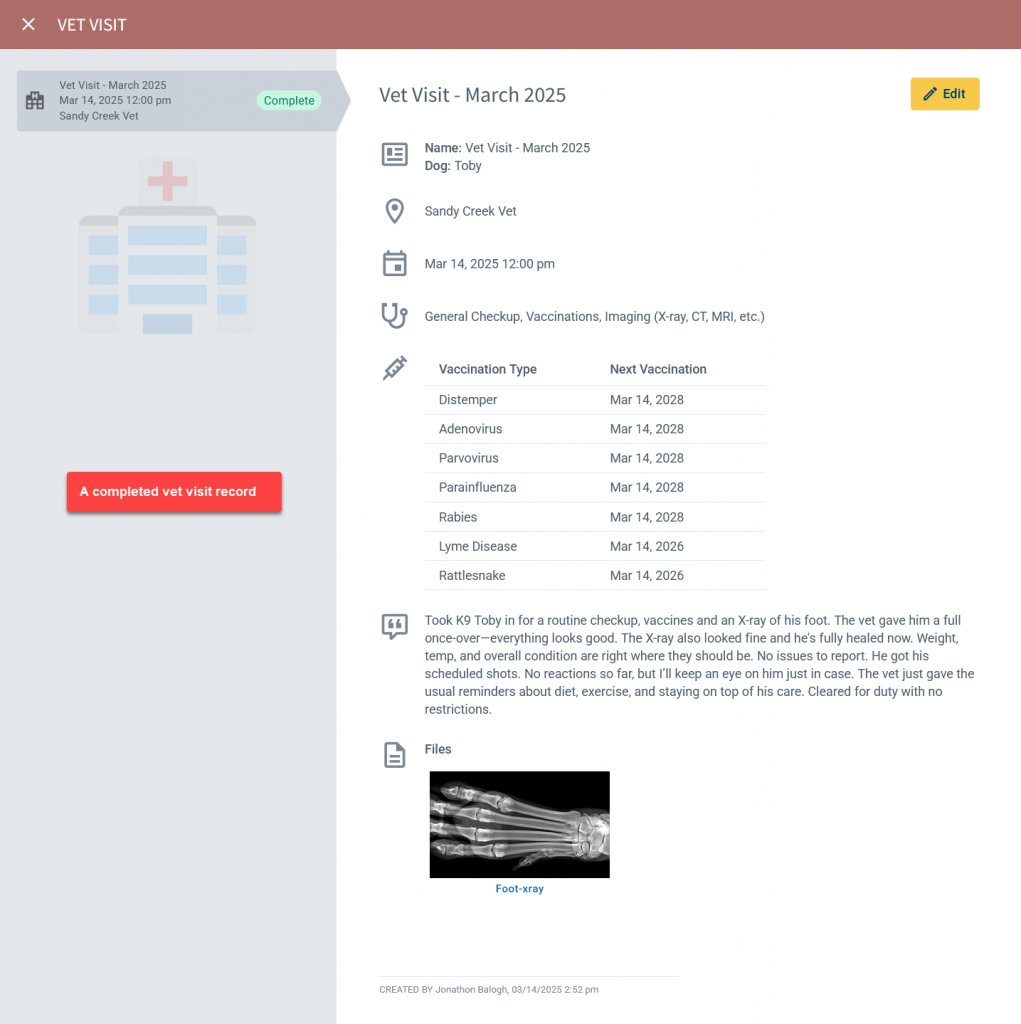
All of this works great in the PACKTRACK app (available for iPhone and Android) as well.

Vaccination management
PACKTRACK will alert you when your dog’s next vaccine is due, helping you stay proactive about your K9’s health. Vaccines fall into two categories: core and non-core. Generally, all dogs should receive the four core vaccines – plus rabies, in most cases – every three years. Additionally, certain non-core vaccines may be recommended based on your K9’s location and risk factors, often requiring annual boosters to ensure continued protection.
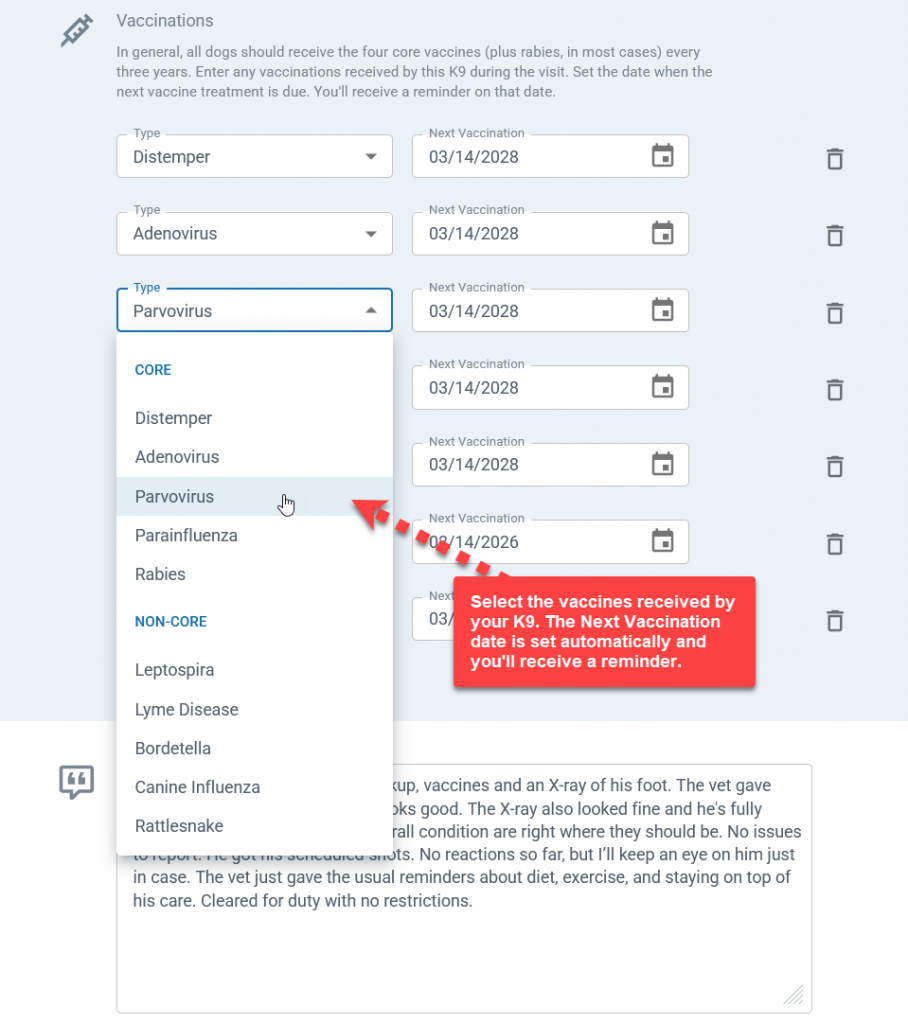
Select your dog’s vaccine from the dropdown menu and PACKTRACK will automatically set the next due date based on the vaccine type. You’ll receive reminders both in PACKTRACK and via email. This will happen two weeks before the due date and again on the day it’s due. These notifications give you plenty of time to schedule an appointment and log the upcoming vet visit in PACKTRACK.
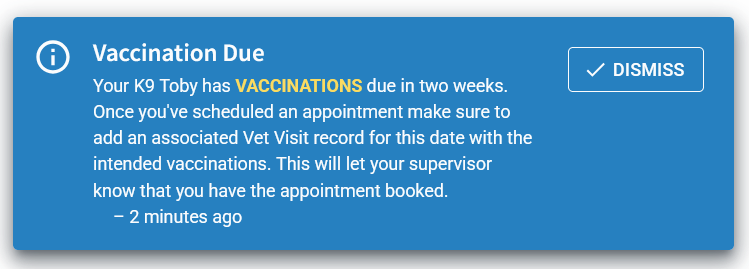
You can view a comprehensive summary of your dog’s vaccination history and upcoming due dates at a glance. Each K9 in the Dogs section now gets a dedicated Vaccination Summary page, providing a clear overview of past and upcoming vaccinations. Use the VIEW link to quickly access the corresponding Vet Visit record for more details.
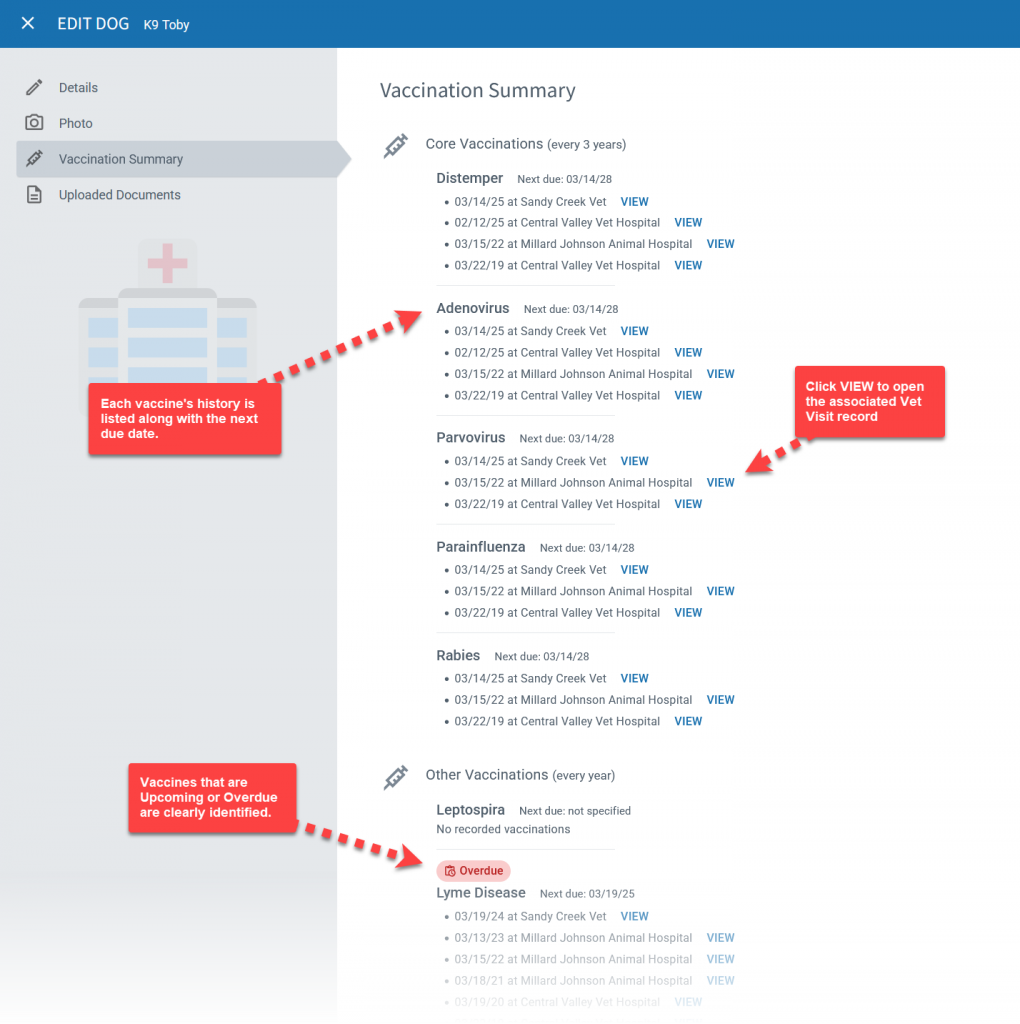
Vet reports
Generate vet visit and vaccine summary reports for a comprehensive view of your K9’s medical care. There are 2 new reports available in the Create Report dialog for handlers and supervisors.
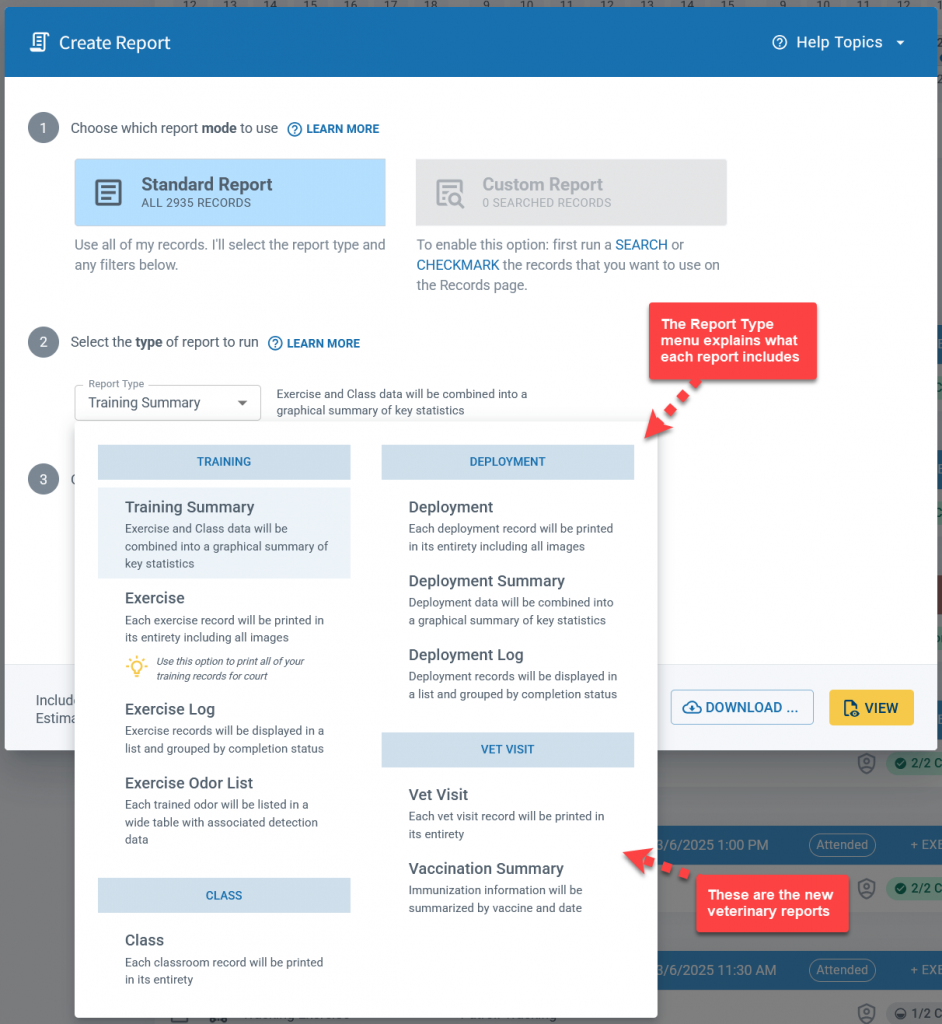
The Vet Visit report includes full details for all veterinary records available in the selected report range. The handler’s Vaccination Summary report provides much the same information as the Vaccination Summary page in the Dogs section. Note that it always includes the K9’s full vaccination history.
The supervisor version of the Vaccination Summary report includes additional details, making it easy to ensure that vaccinations are on schedule. Supervisors can see handlers that have both upcoming and overdue vaccinations as well as whether they’ve booked appointments. They can also track K9 handlers whose vaccination records are incomplete or missing.
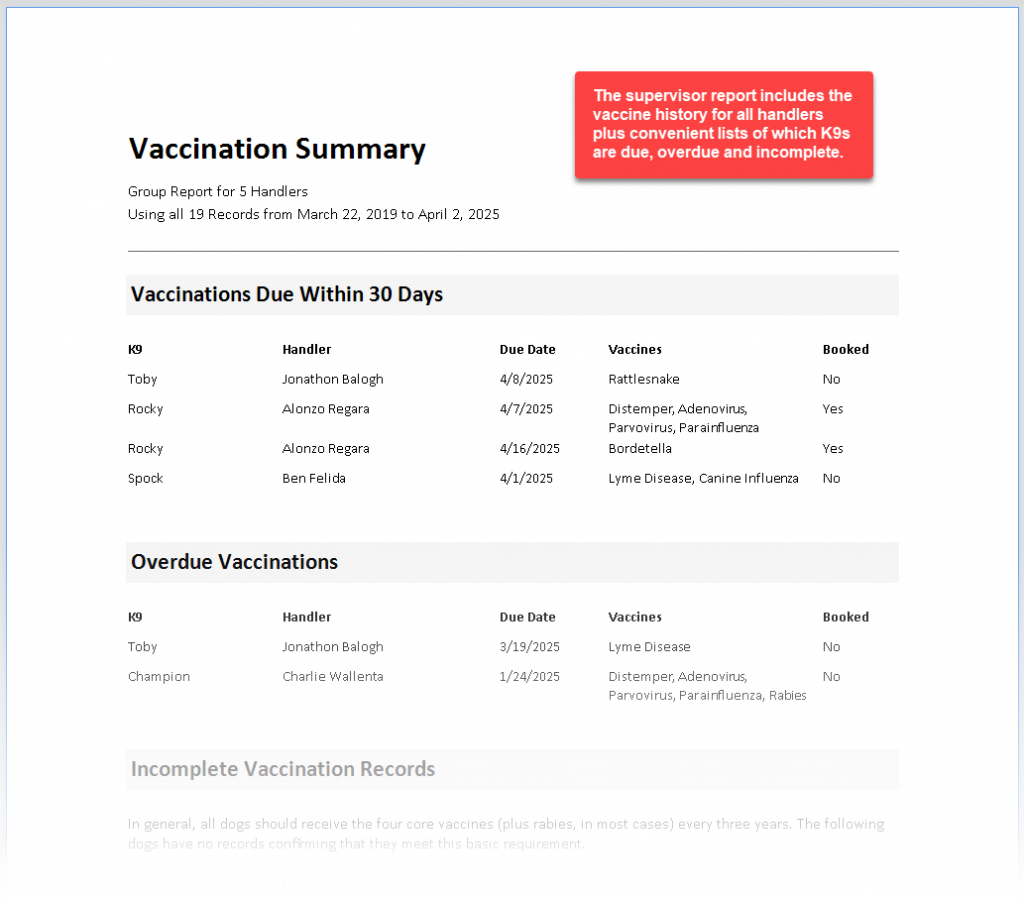
Supervisor oversight
In addition to reports, supervisors have access to a Vaccines page with similar summaries of key vaccination information. The TO DO card on the Records page alerts the supervisor when there are overdue vaccinations for any supervised handler’s K9.
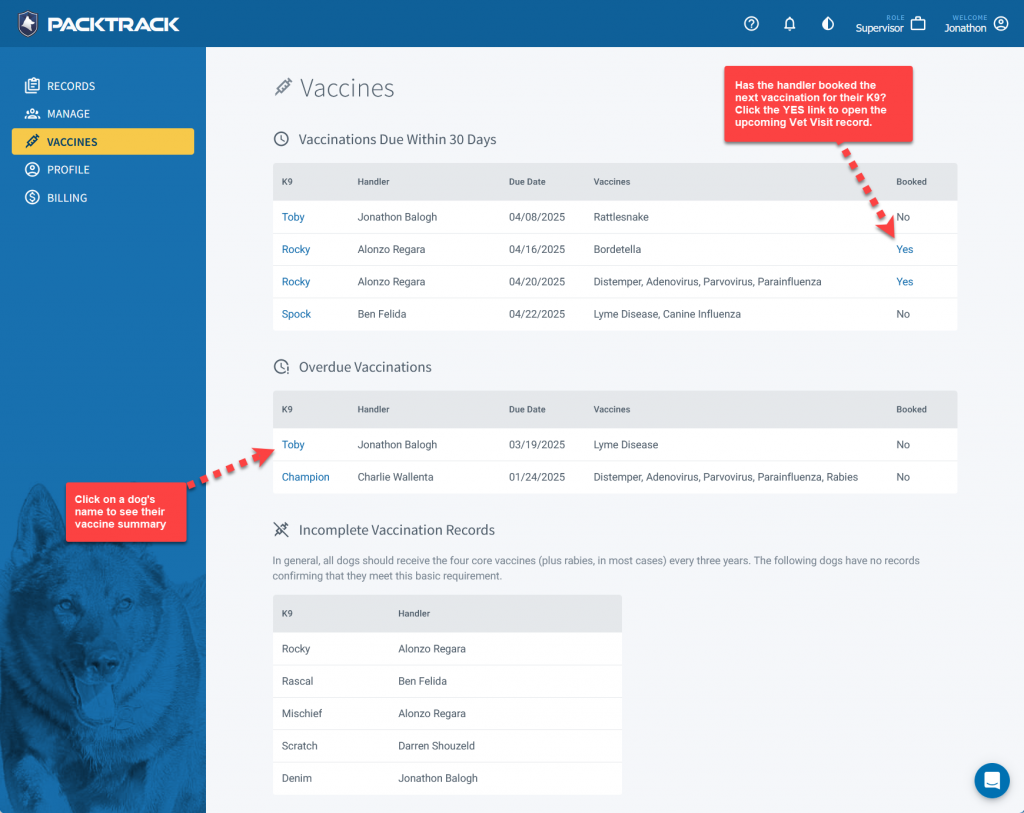
The Vaccines page is also available to supervisors within the PACKTRACK app.
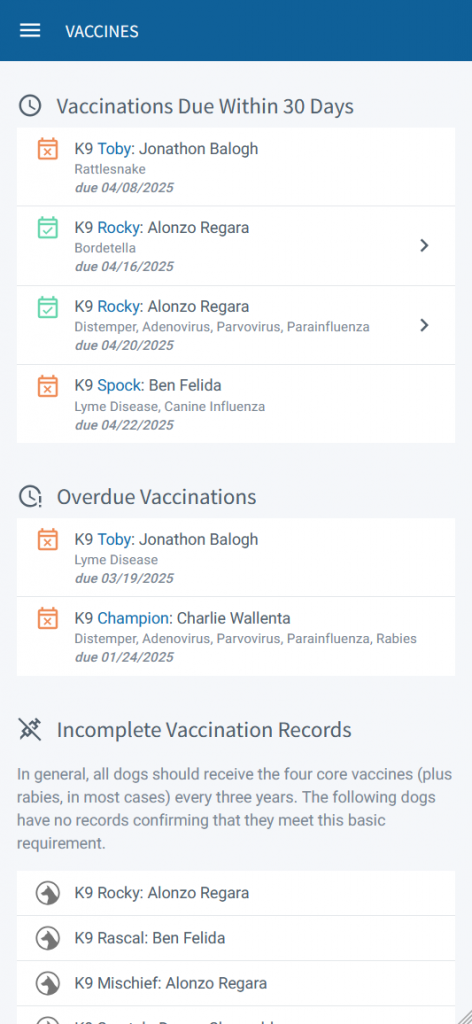
We strive to make PACKTRACK powerful, yet user-friendly. Explore the new veterinary records functionality and share your feedback — we’d love to hear your thoughts!