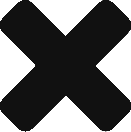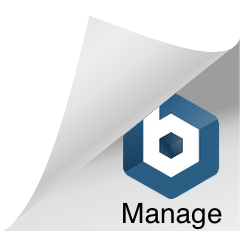Last month we reworked how K9 location tracking works on the iOS and Android mobile apps. This new update makes it significantly easier to both lay and follow tracks without having to configure everything ahead of time. For the best results, please update to the latest mobile app version (4.2.x or later).
Settings app and go to Privacy / Location Services / PACKTRACK and make sure the permission is set to ALWAYS. If this isn’t set correctly then PACKTRACK won’t be able to track your position in the background.Lay tracks without a PACKTRACK account
You no longer need to login to the mobile app with a PACKTRACK account in order to lay tracks. Anyone can install the app and, using the SKIP LOGIN option on the login page, jump right into track laying.
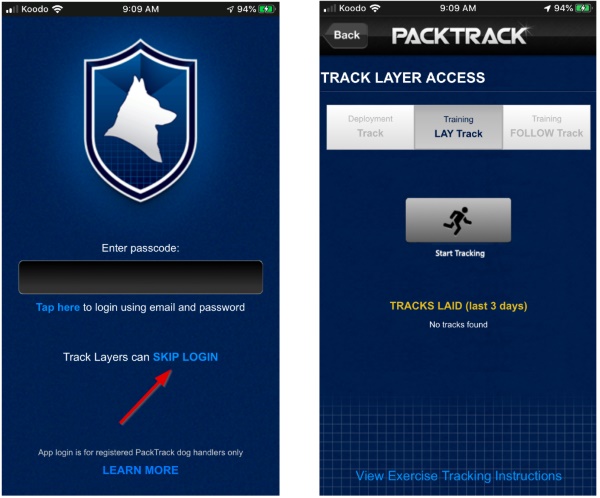
When the Track Layer taps the Start Tracking button they will see a dialog where they can enter a unique track name or accept the default. After tapping OK, the Track Layer should confirm that their location is updating before they begin the track. When the track is complete the app will show that this track is now AVAILABLE to be followed.
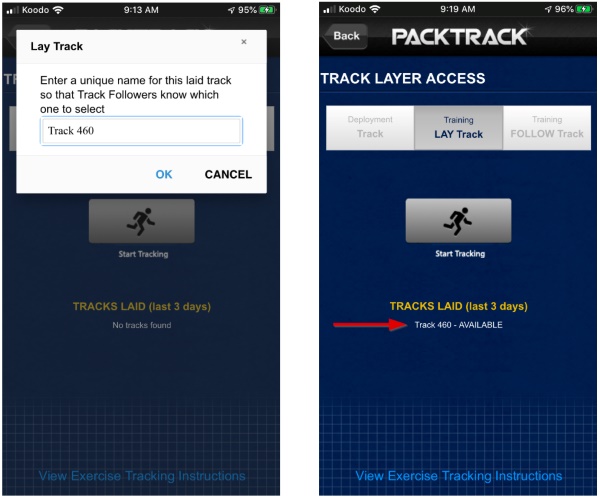
Follow tracks by scheduling a tracking exercise
If you’re comfortable with how tracking has worked in the past then you can continue to use the system as you always have. First, create an event, which defines the time, place and group members who will be attending. Next, add one or more location tracking exercises to the event. This process should be completed on the web site or mobile app before the event begins.
Later, when you’re at the event and ready to start following a track, simply select the FOLLOW Track mode at the top and then tap Start Tracking. Verify that the Exercise, Track Name and Dog are correct and then tap OK to start following the track. NOTE: If there’s only one exercise or you only have one dog then those dropdown fields won’t appear in the dialog.
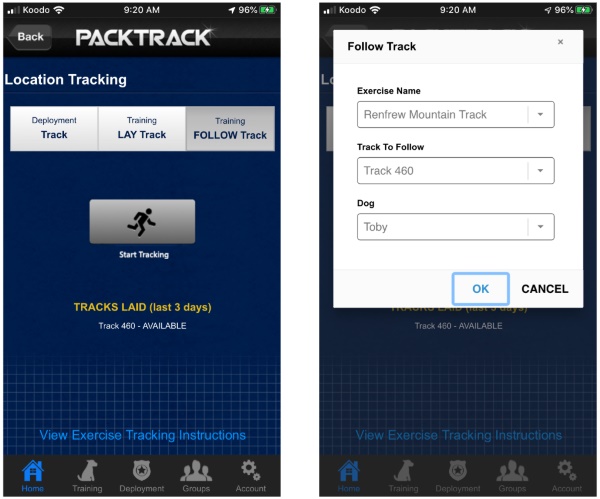
Follow tracks by creating a tracking exercise automatically
You can now record training tracks “on the fly” without scheduling an event or creating an exercise ahead of time. If there’s a laid track available within 500 yards of your current location then you’ll see it displayed in the Tracks Laid list. Select the FOLLOW Track mode at the top of the location tracking page and then tap Start Tracking. Confirm that this is the track you want to follow by tapping OK in the dialog. You’ll also have the option of choosing your dog if you have more than one.
![]()
When the track is complete the status of the track in the Tracks Laid list will change from AVAILABLE to FOLLOWED. Tracking exercise records are created automatically and either 1) inserted into the current event (if there’s already an event at this time and you’re the only event member) or 2) added to a new event that will also be created automatically for you.
We make certain assumptions when creating the event and exercise automatically. Always review these training records after completing your exercise to update any additional fields and ensure the information was captured correctly.
If you need a reminder about how K9 tracking works there’s an instruction link at the bottom of the Location Tracking page.
![]()