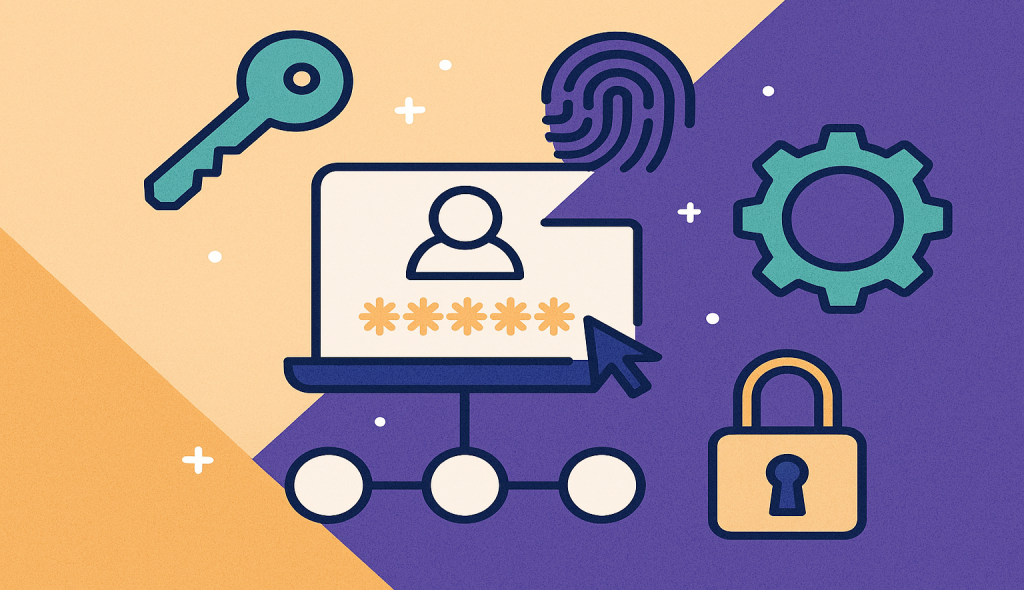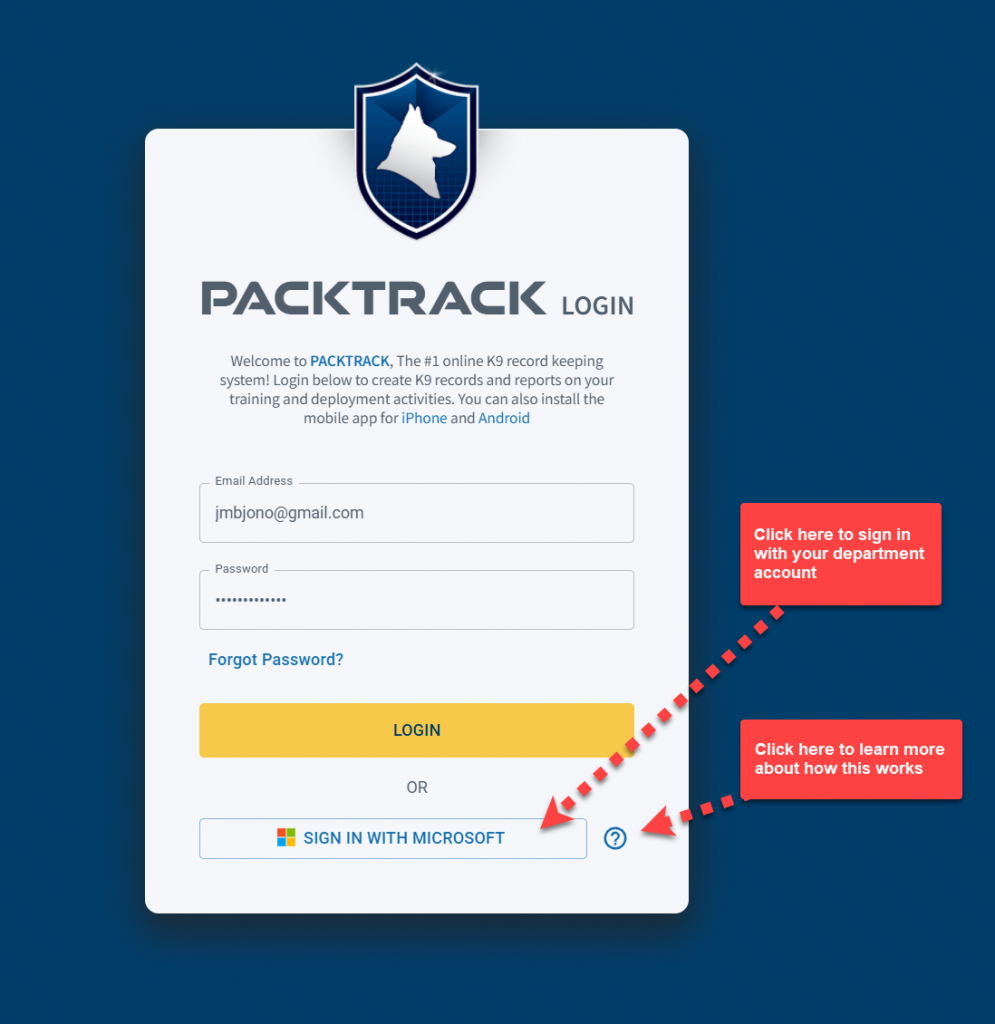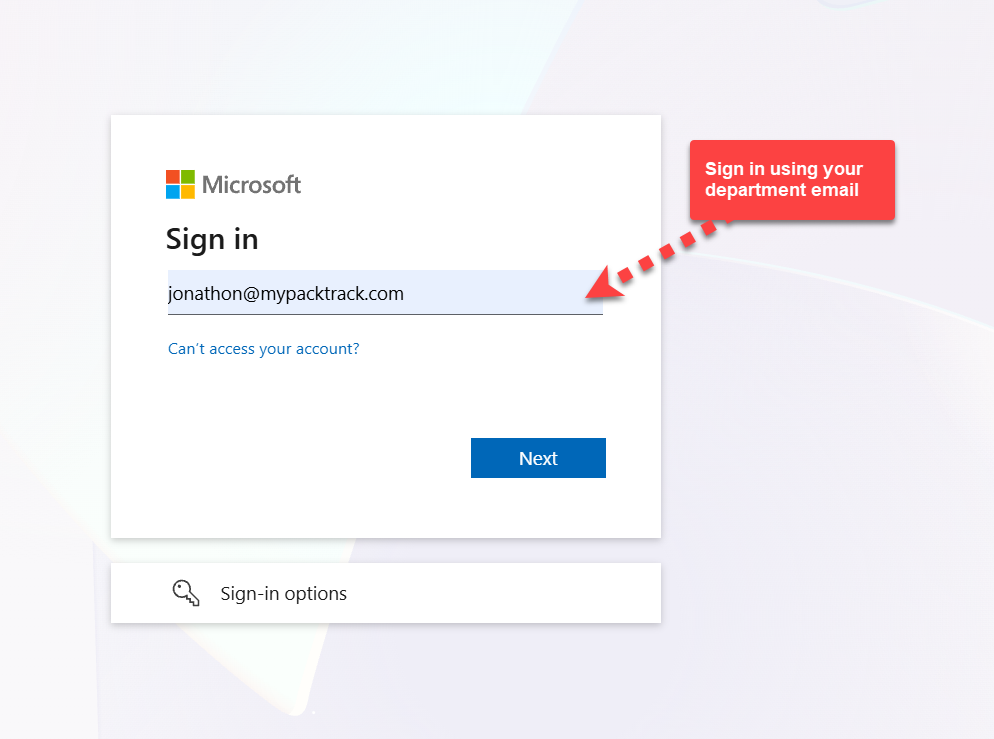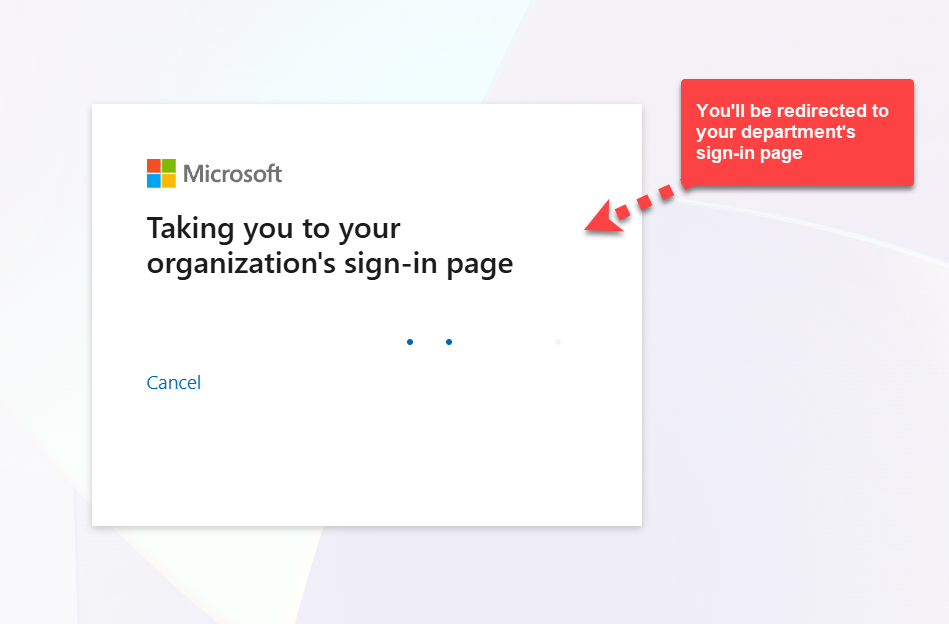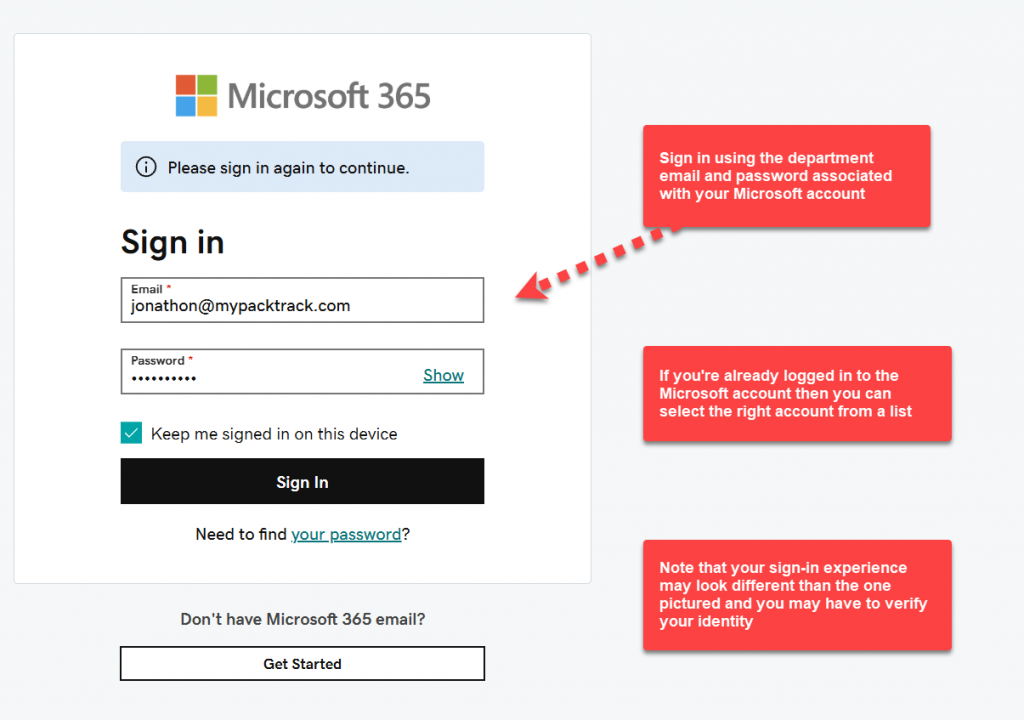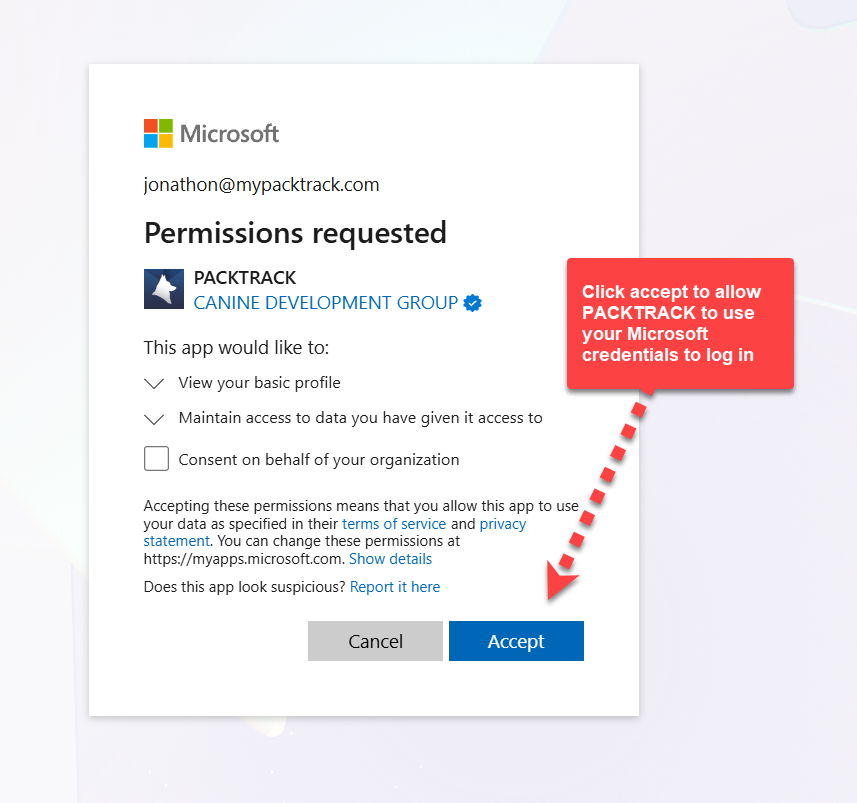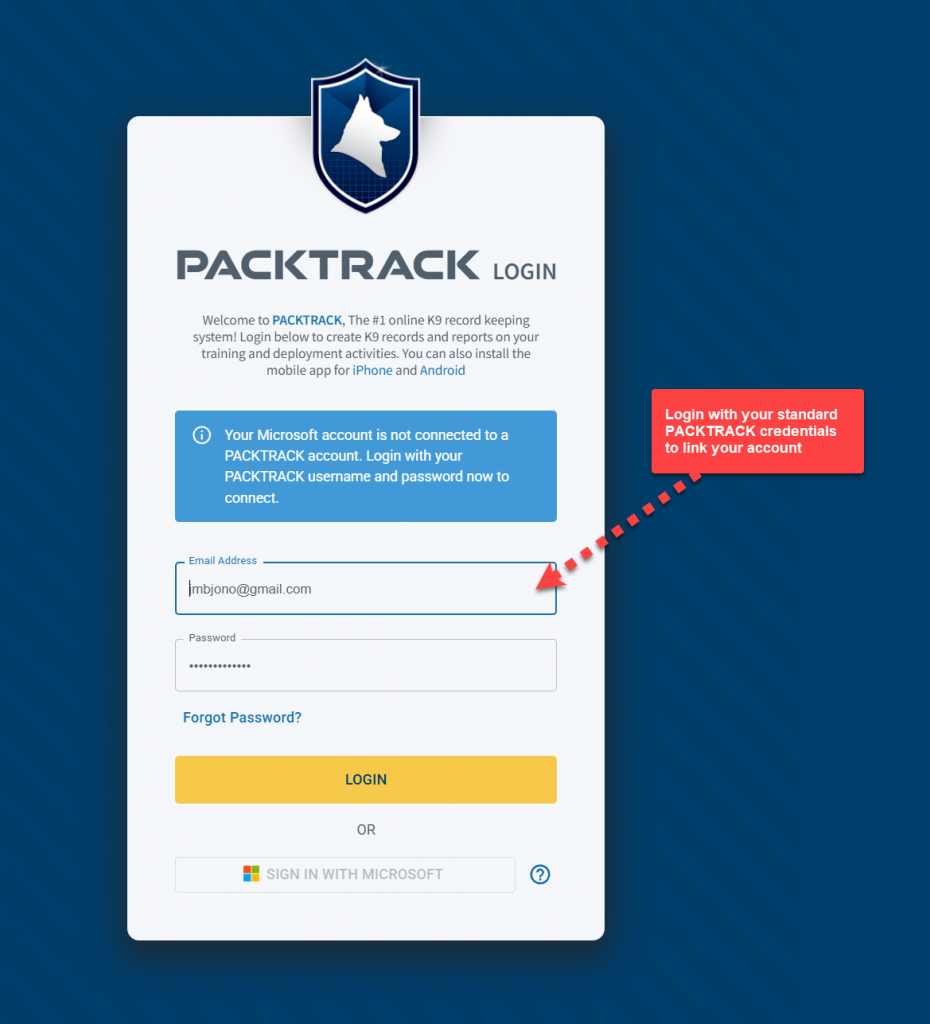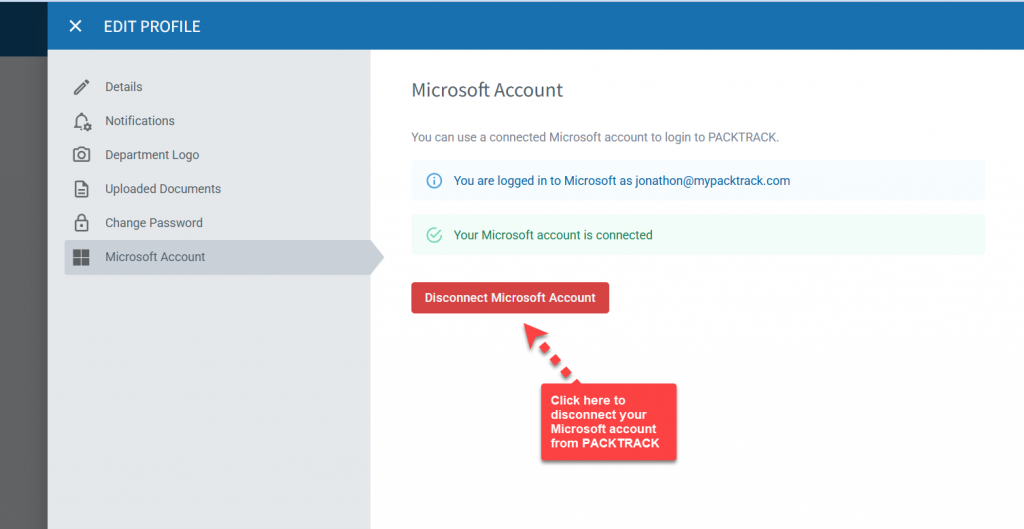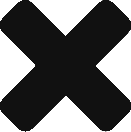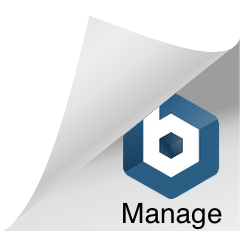The new Sign in with Microsoft feature provides a simple and secure way to sign into PACKTRACK using your Microsoft work account. Note that this feature won’t work if you try to sign in using a personal Microsoft account. Instead, select this login option if your department uses single sign-on (SSO) through Microsoft Entra ID (formerly Active Directory). Once configured, you’ll be able to login to PACKTRACK using your department email address. This makes logging in easier but it also increases security. This feature works in both the web browser and in the PACKTRACK app (v5.2.0 or above). You must have an active PACKTRACK account. Note that if your department uses SAML technology for single sign-on then that isn’t yet supported. Reach out to your IT department to confirm this feature is right for you. They can help you get set up.
Connect Your Microsoft Account
1. Click the Sign in with Microsoft button.
2. Enter your department email and then wait to get redirected to your department login. Once there, type in the department email address and password associated with your Microsoft account or select it from the list. You may also have to verify yourself using 2 factor authentication.
3. Click Accept on the permission screen to allow PACKTRACK to use your Microsoft account credentials to log in.
4. You should now be back at the login page and see a note asking you to link your PACKTRACK account. If you don’t see this then try reloading the page. Type in your PACKTRACK email address and password.
5. You’re all set. The next time you press the Sign in with Microsoft button you’ll just need to enter your department credentials.
As an alternative, you can also configure Single Sign-On after you’re logged in. Simply visit the Microsoft Account option in your Profile page and click the Connect Microsoft Account button.
Disconnect Your Microsoft Account
If you connected the wrong account or just want to remove your Microsoft account from PACKTRACK then use the disconnect option. Click the Profile link in the main menu then select the Microsoft Account option. This will open the editor as shown below. Click the Disconnect Microsoft Account button.