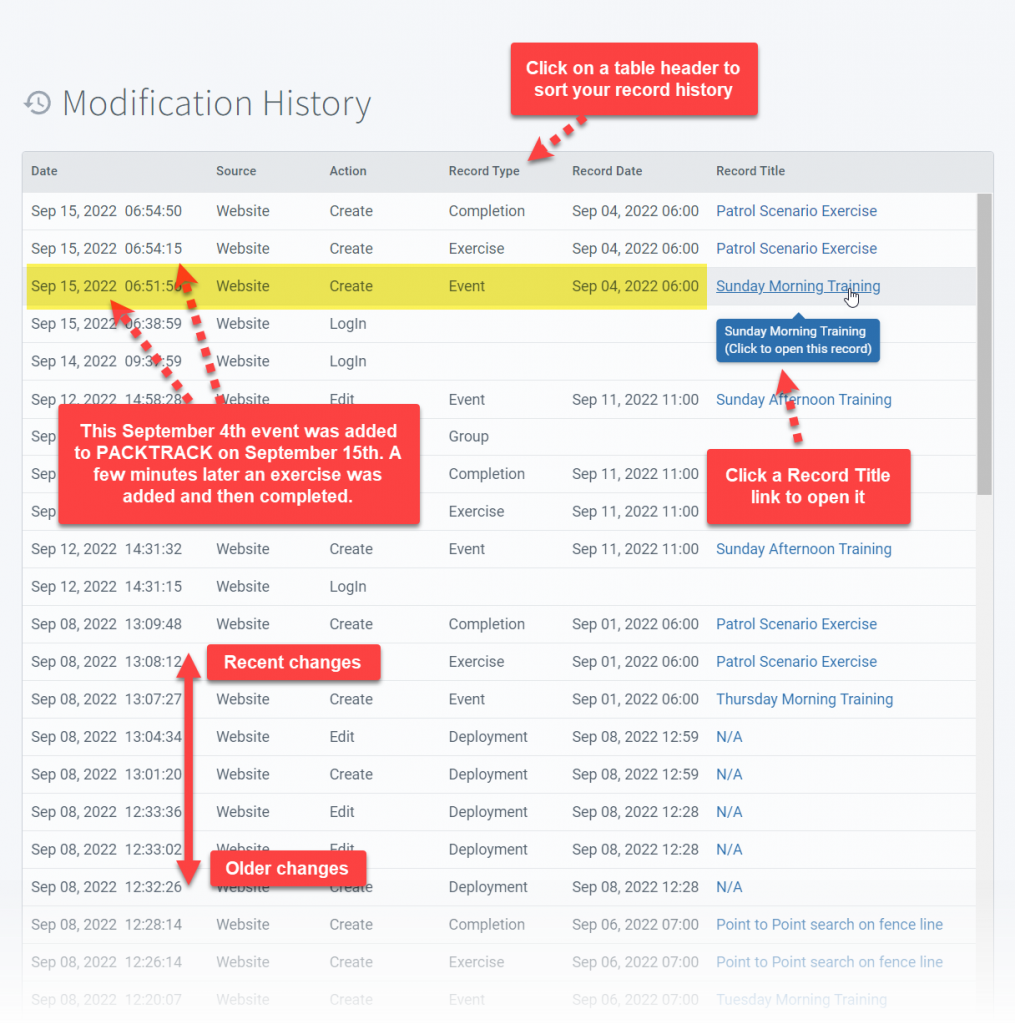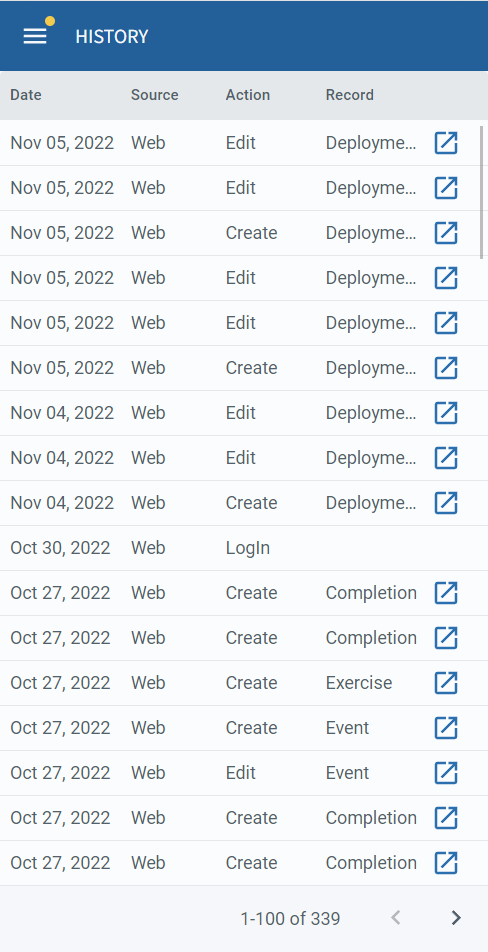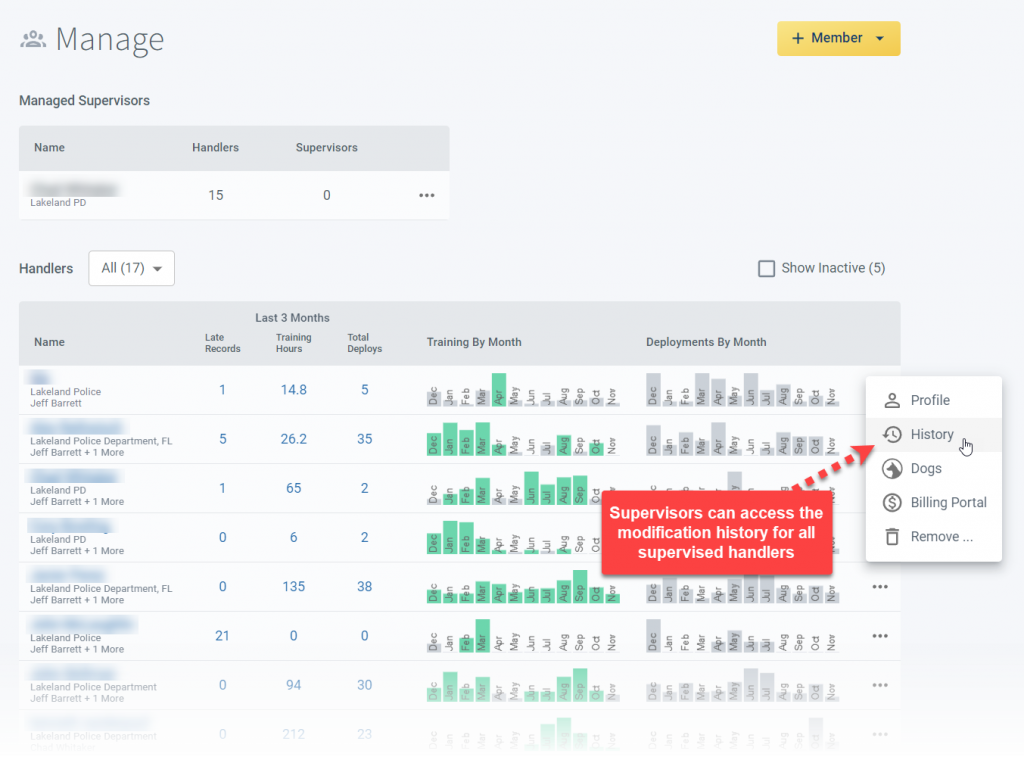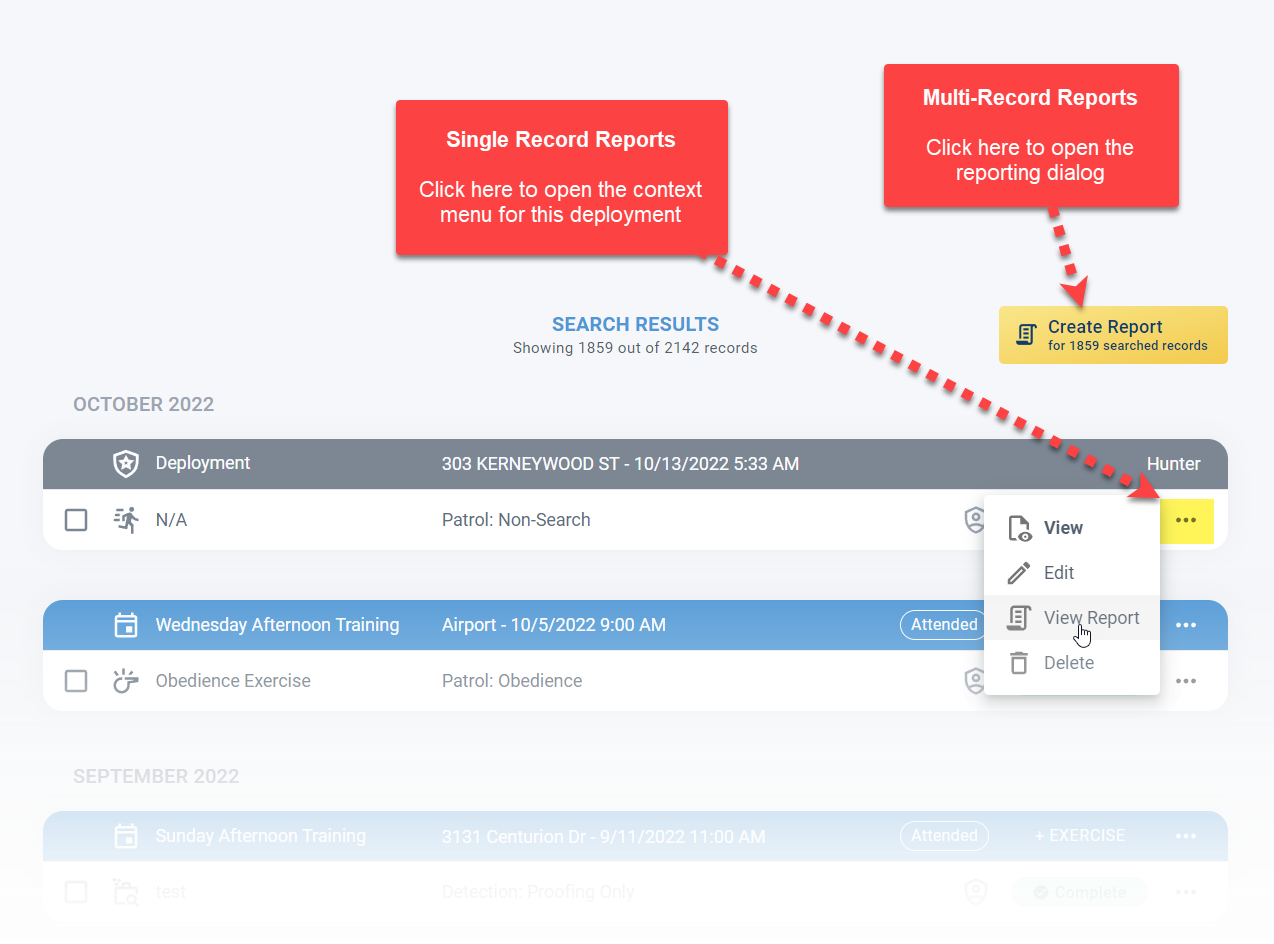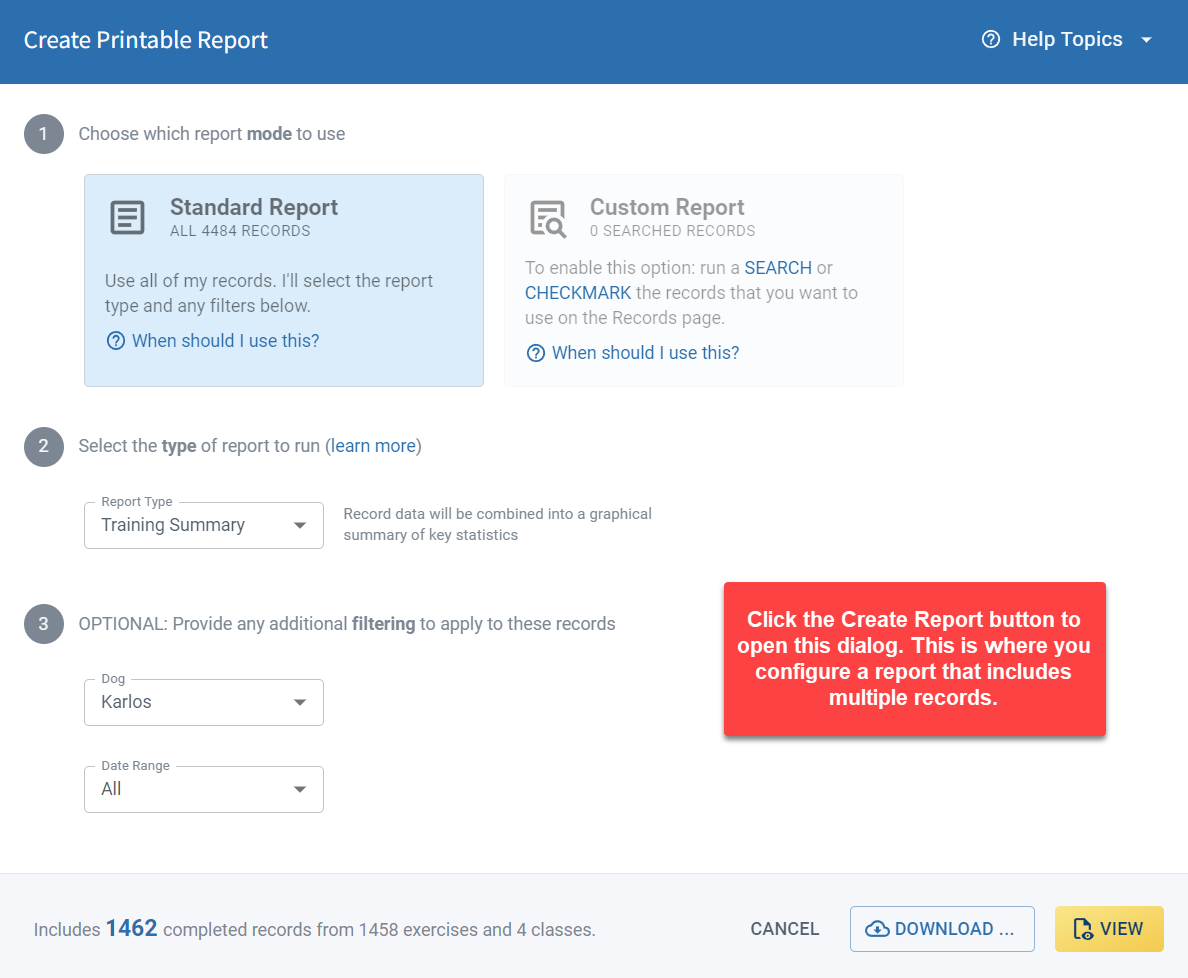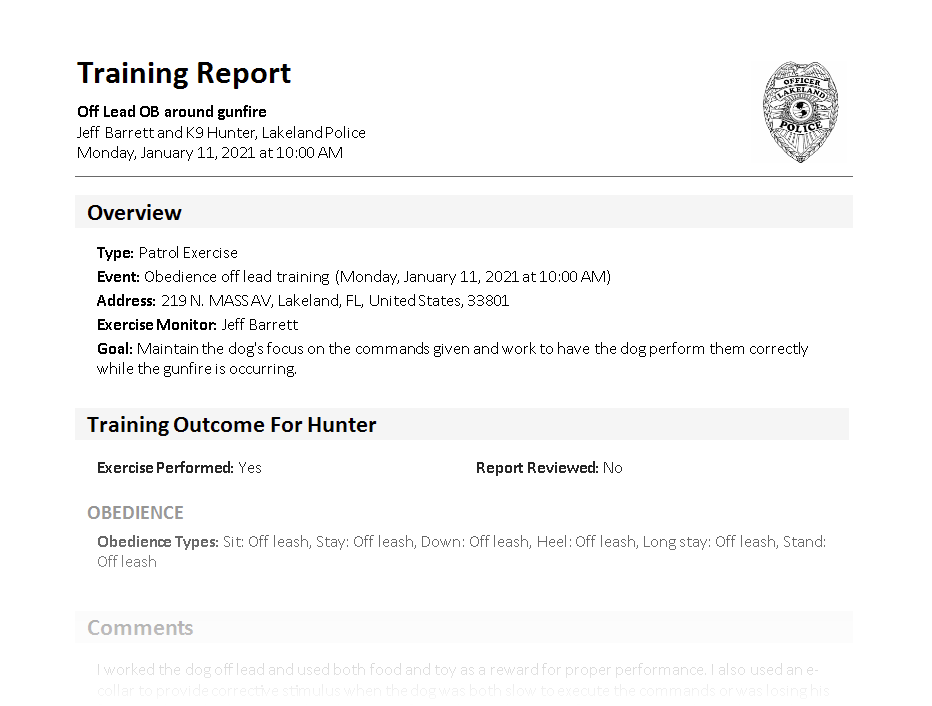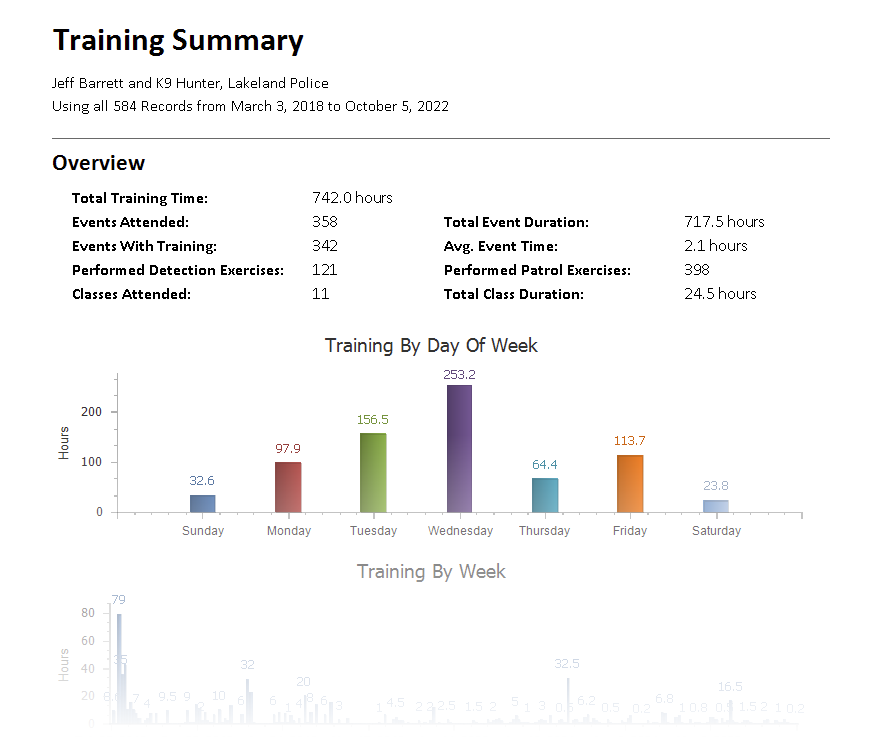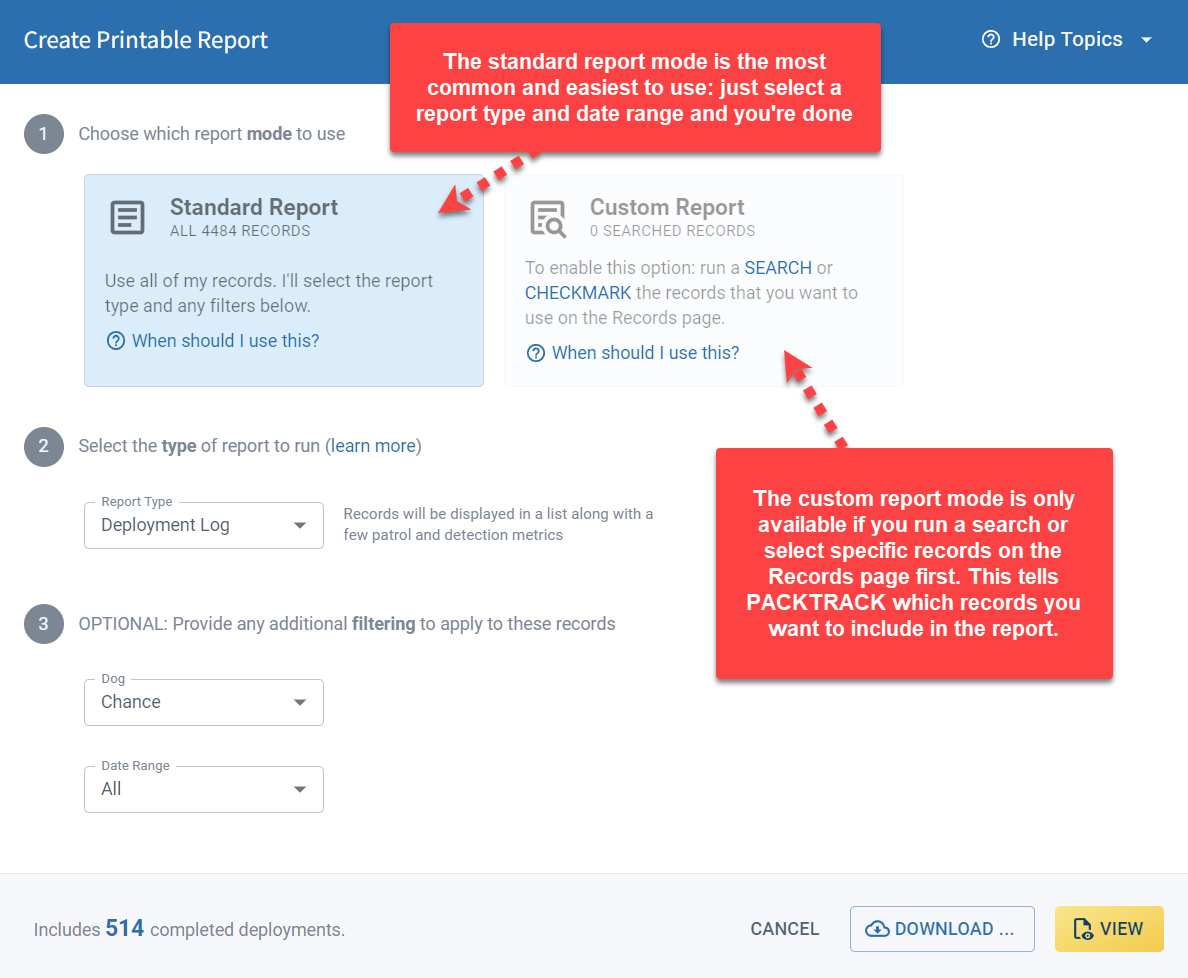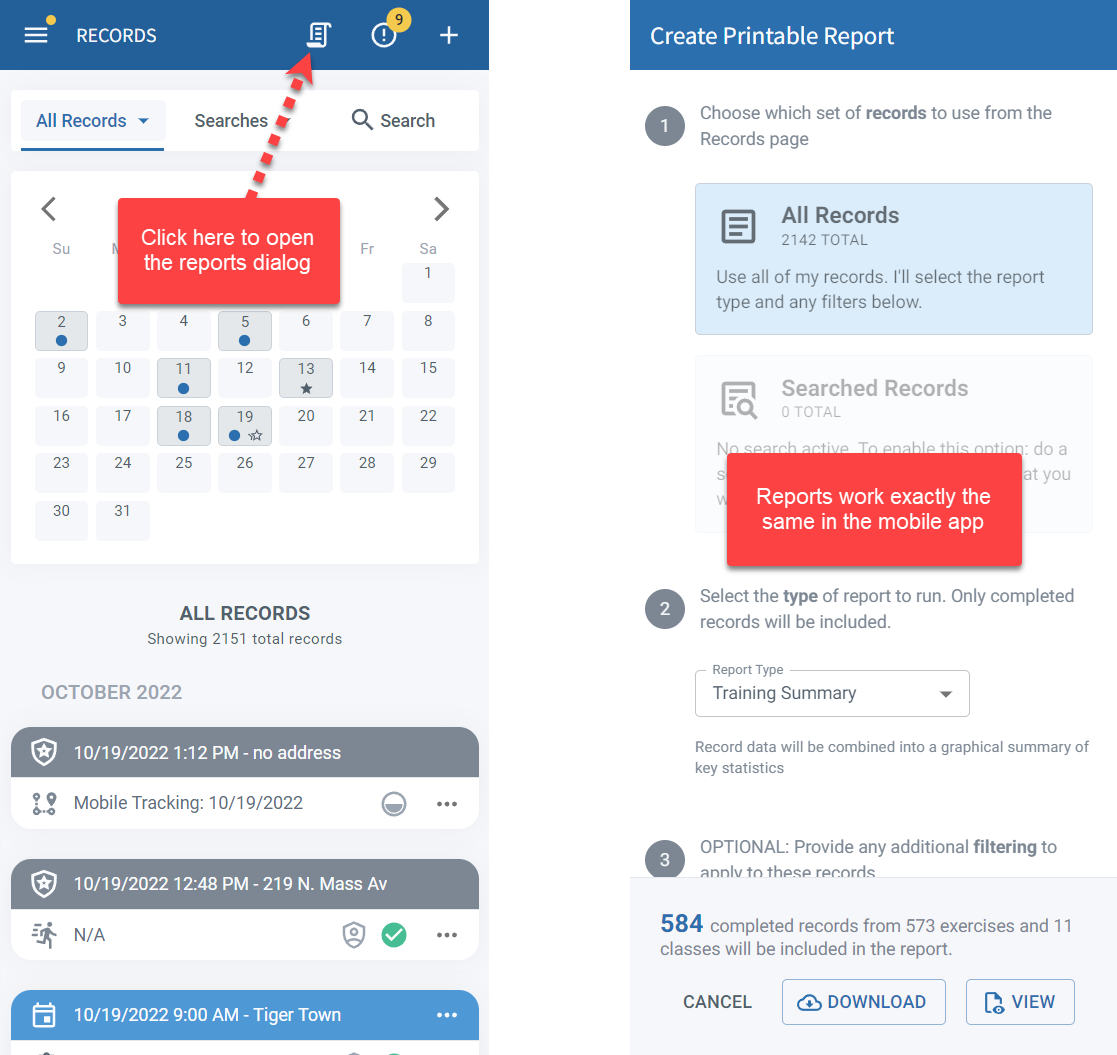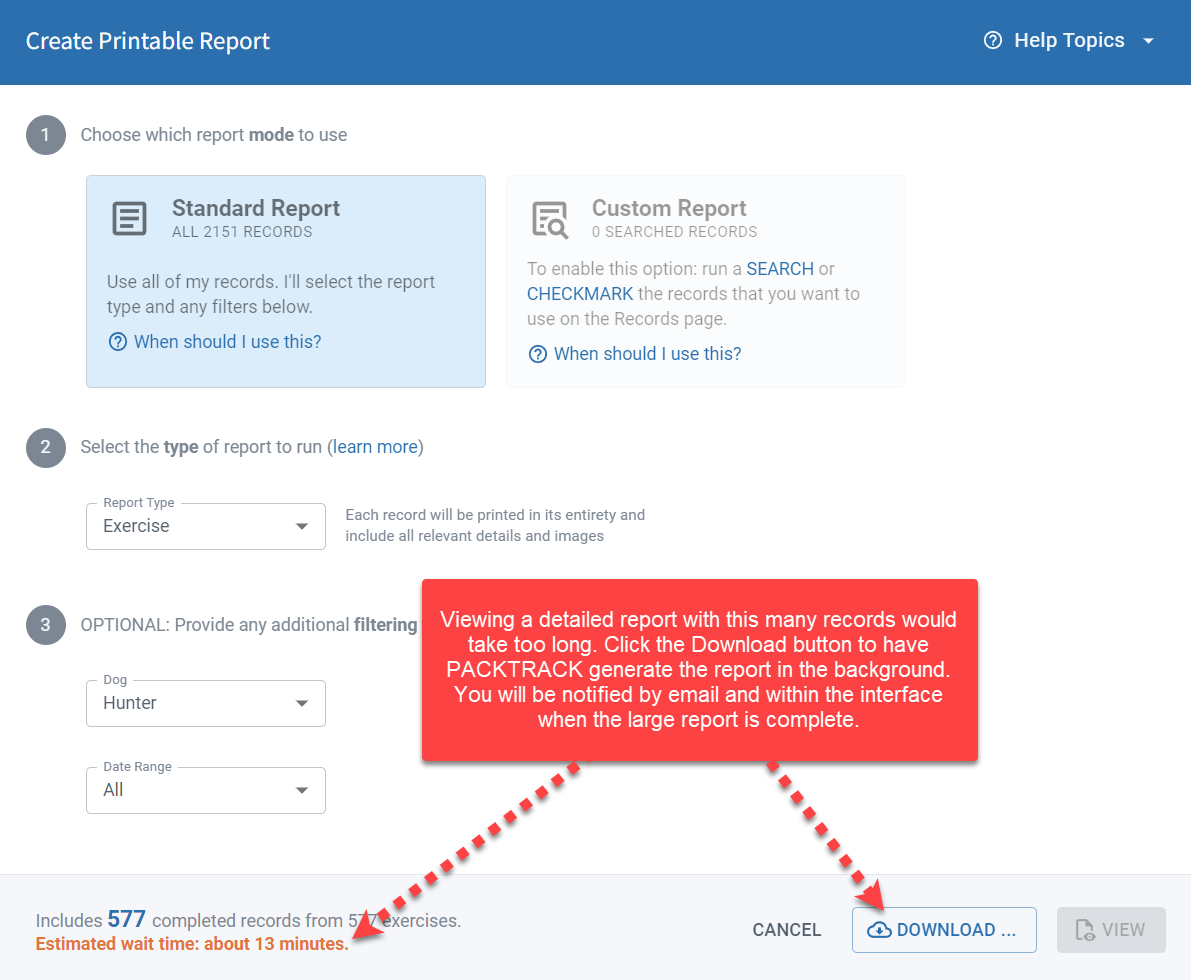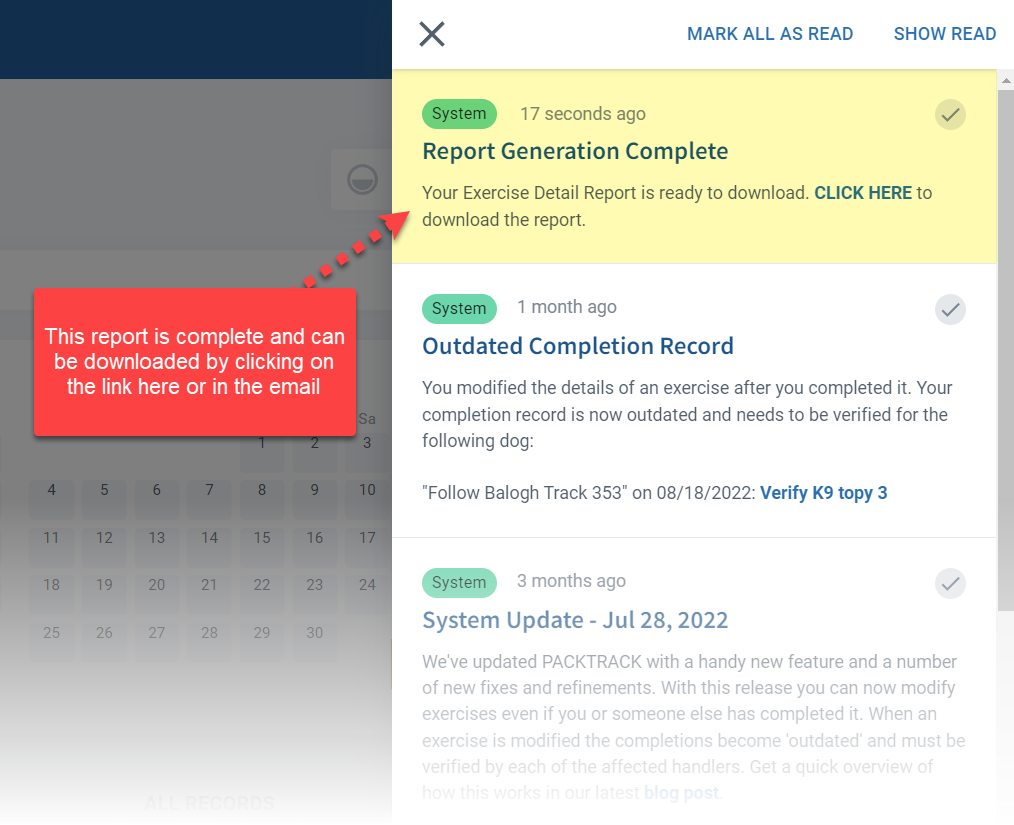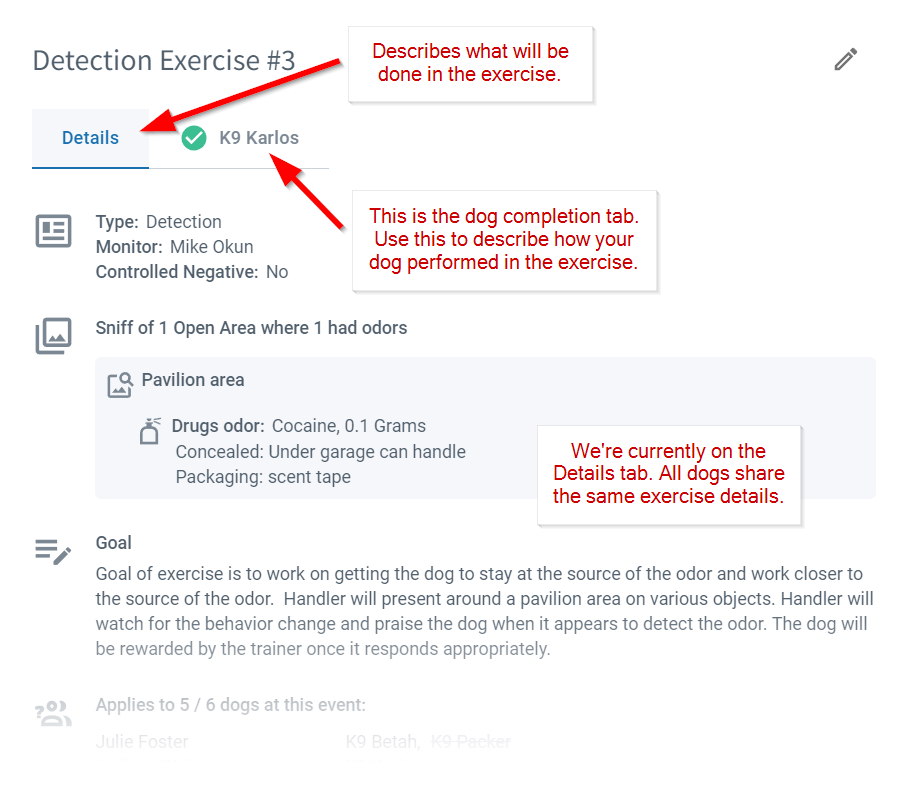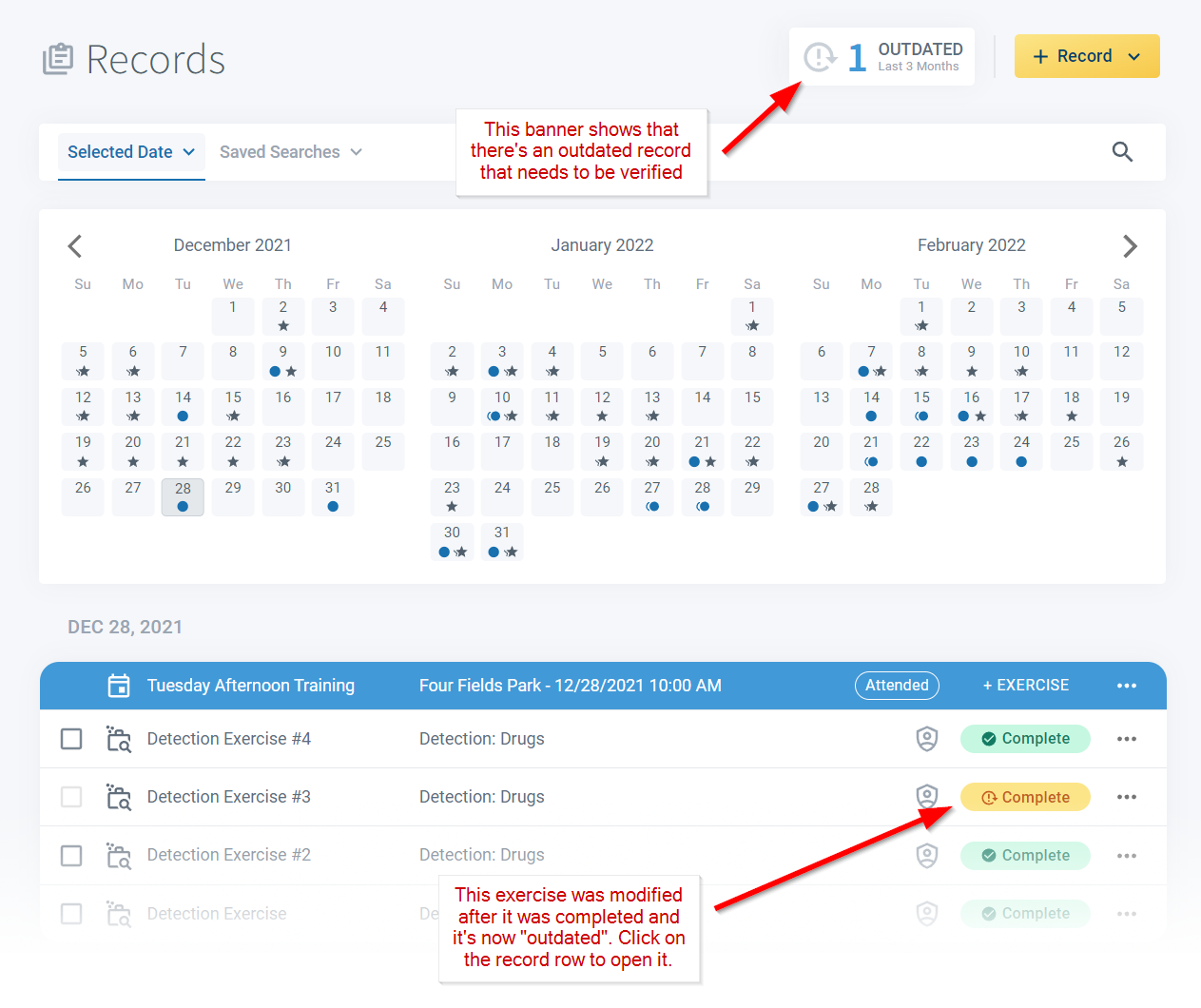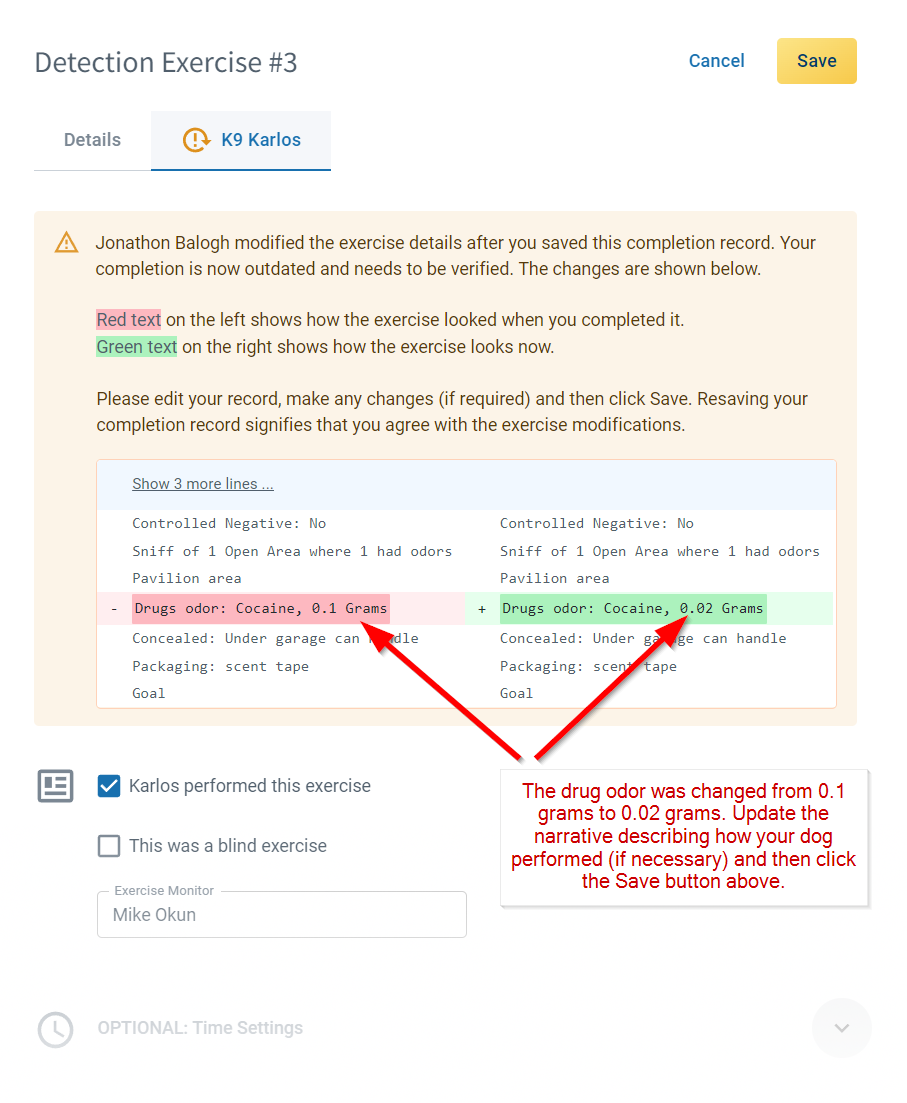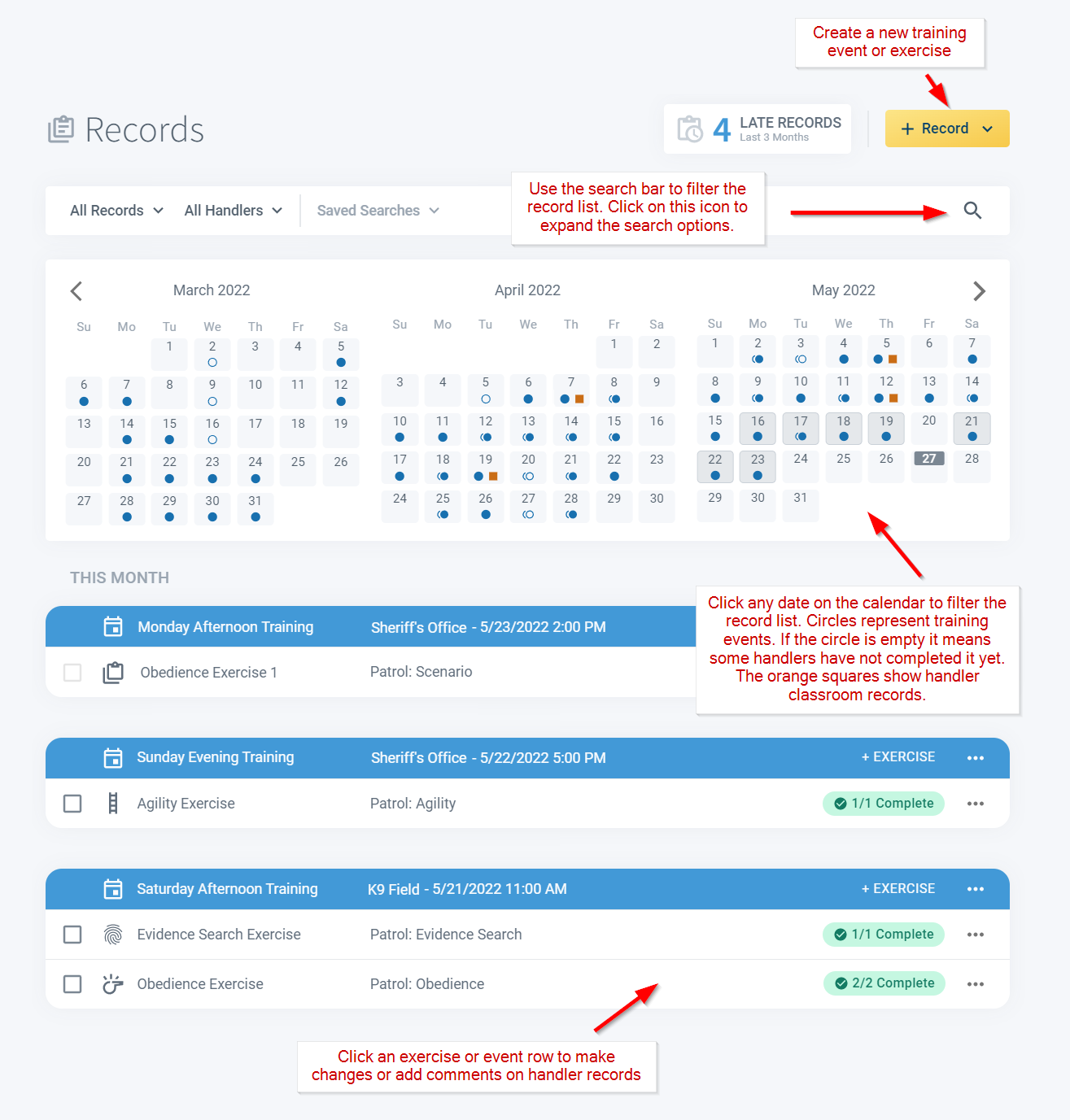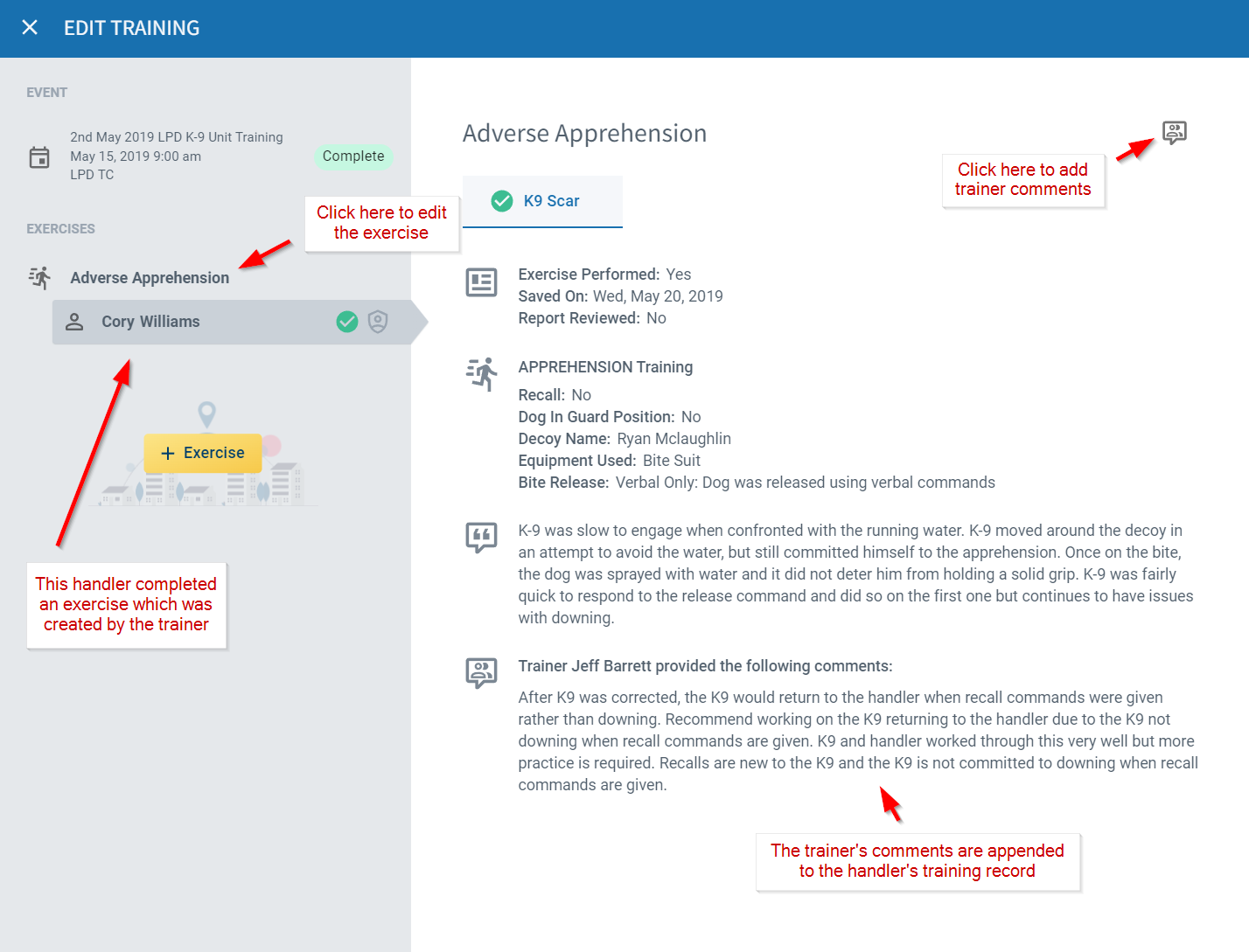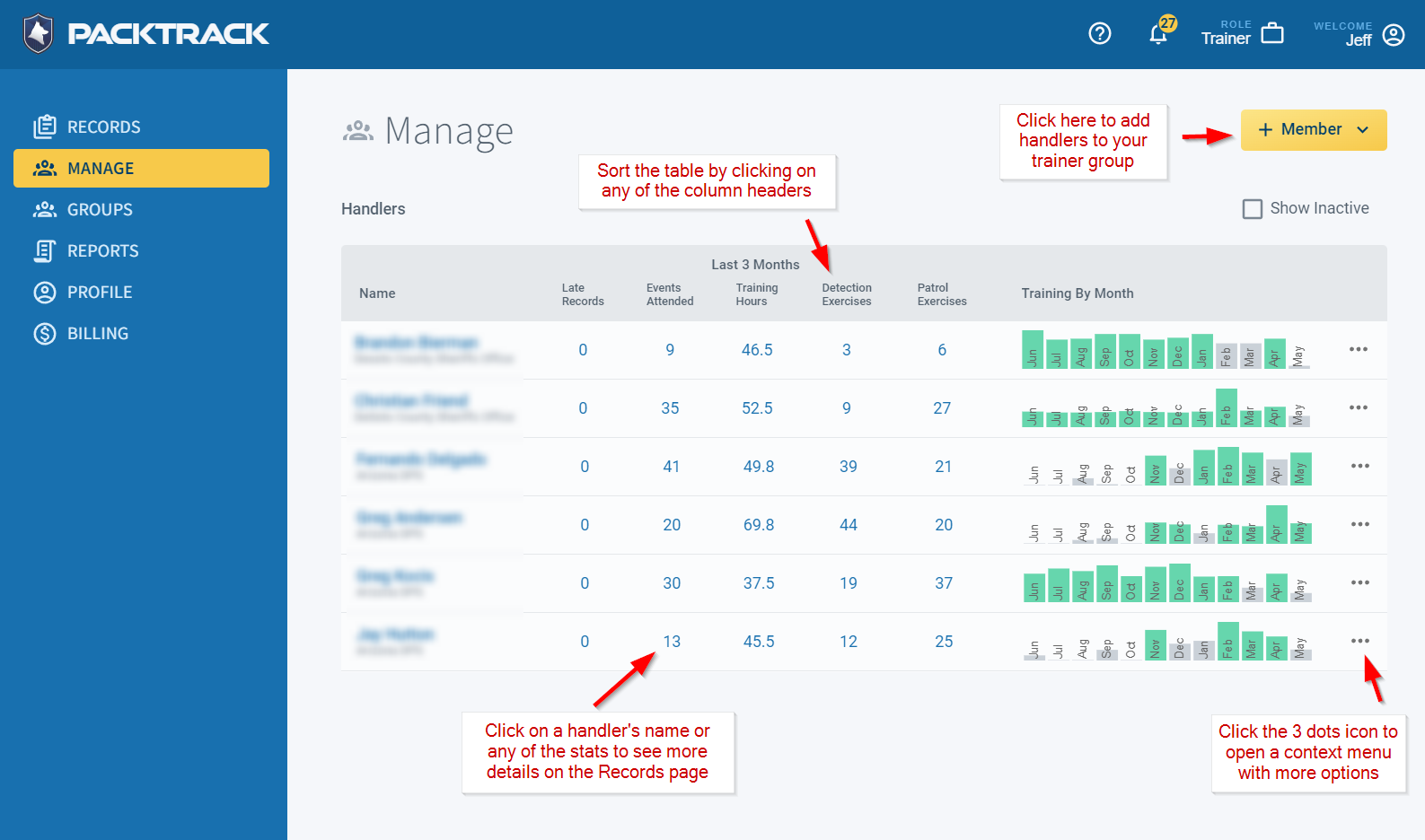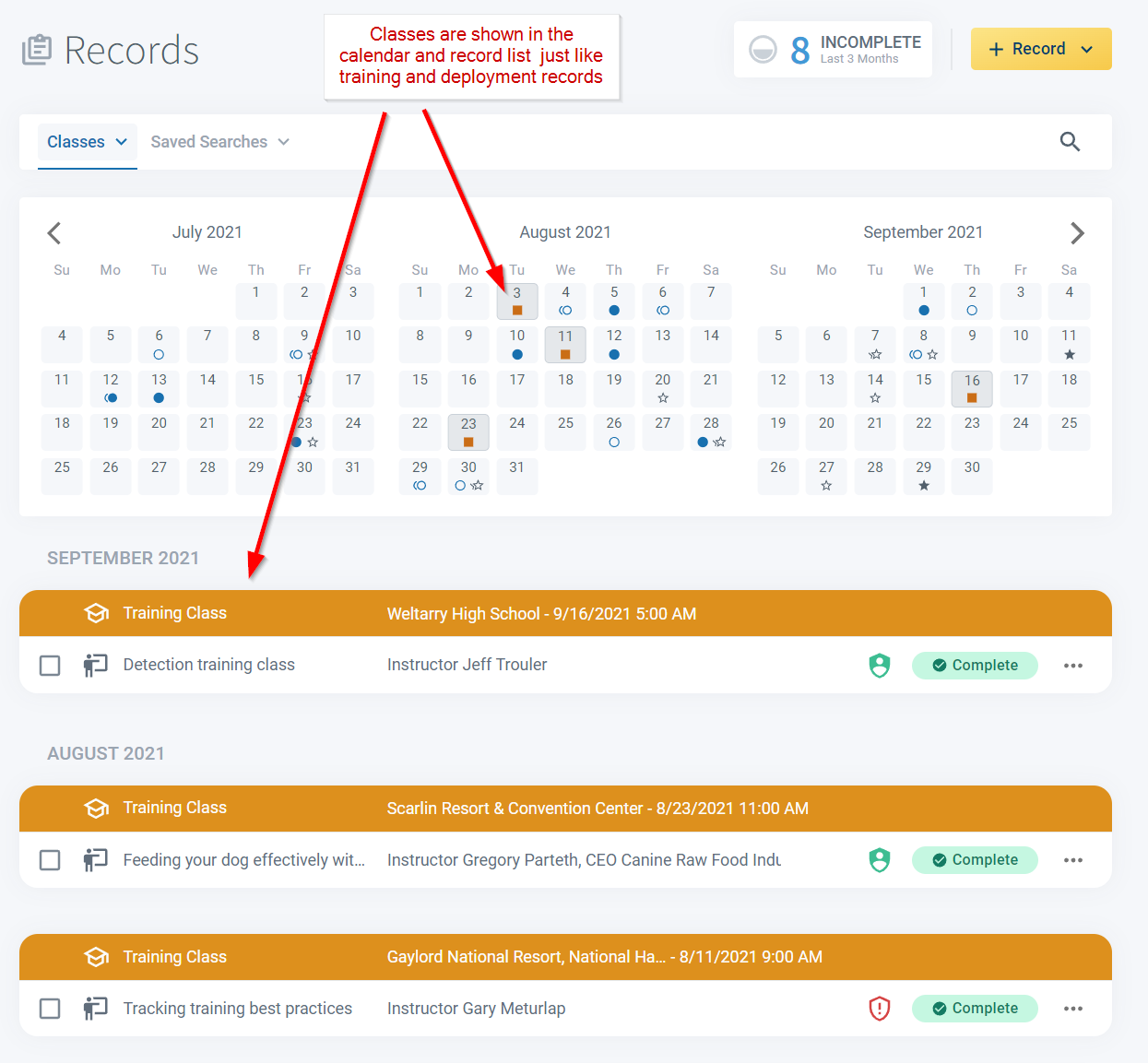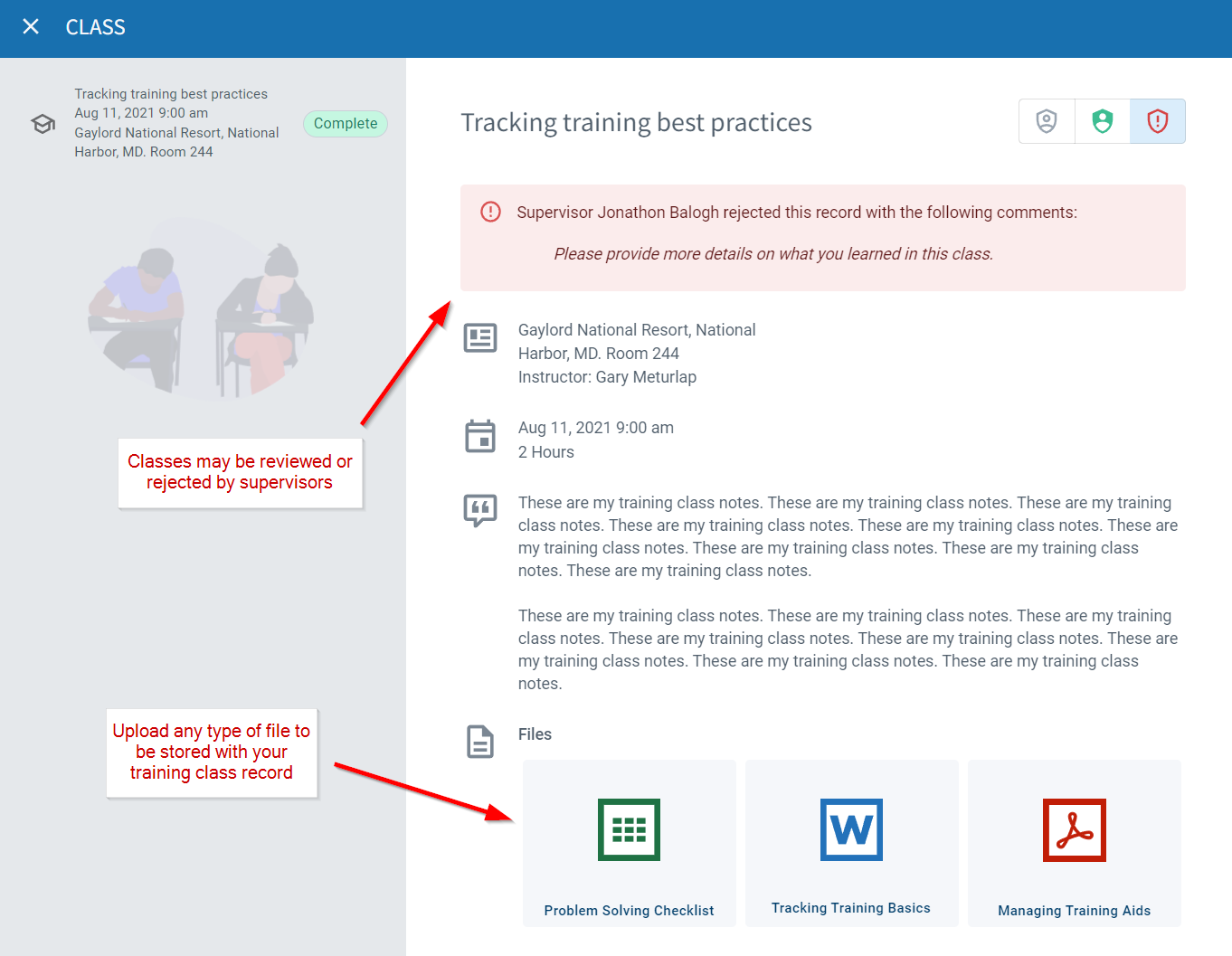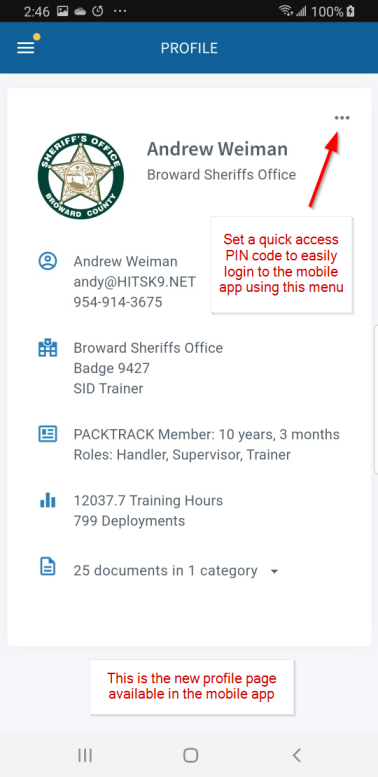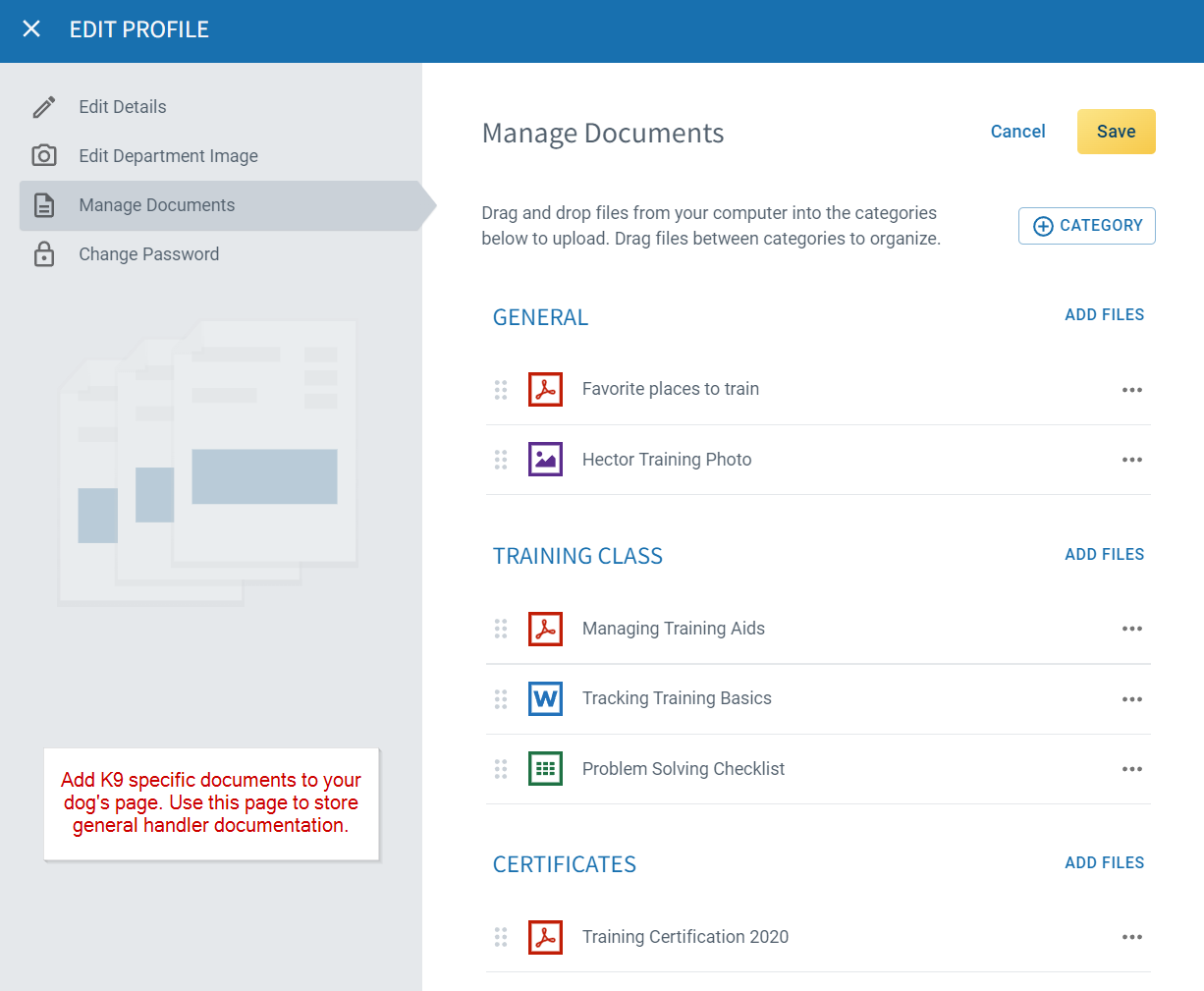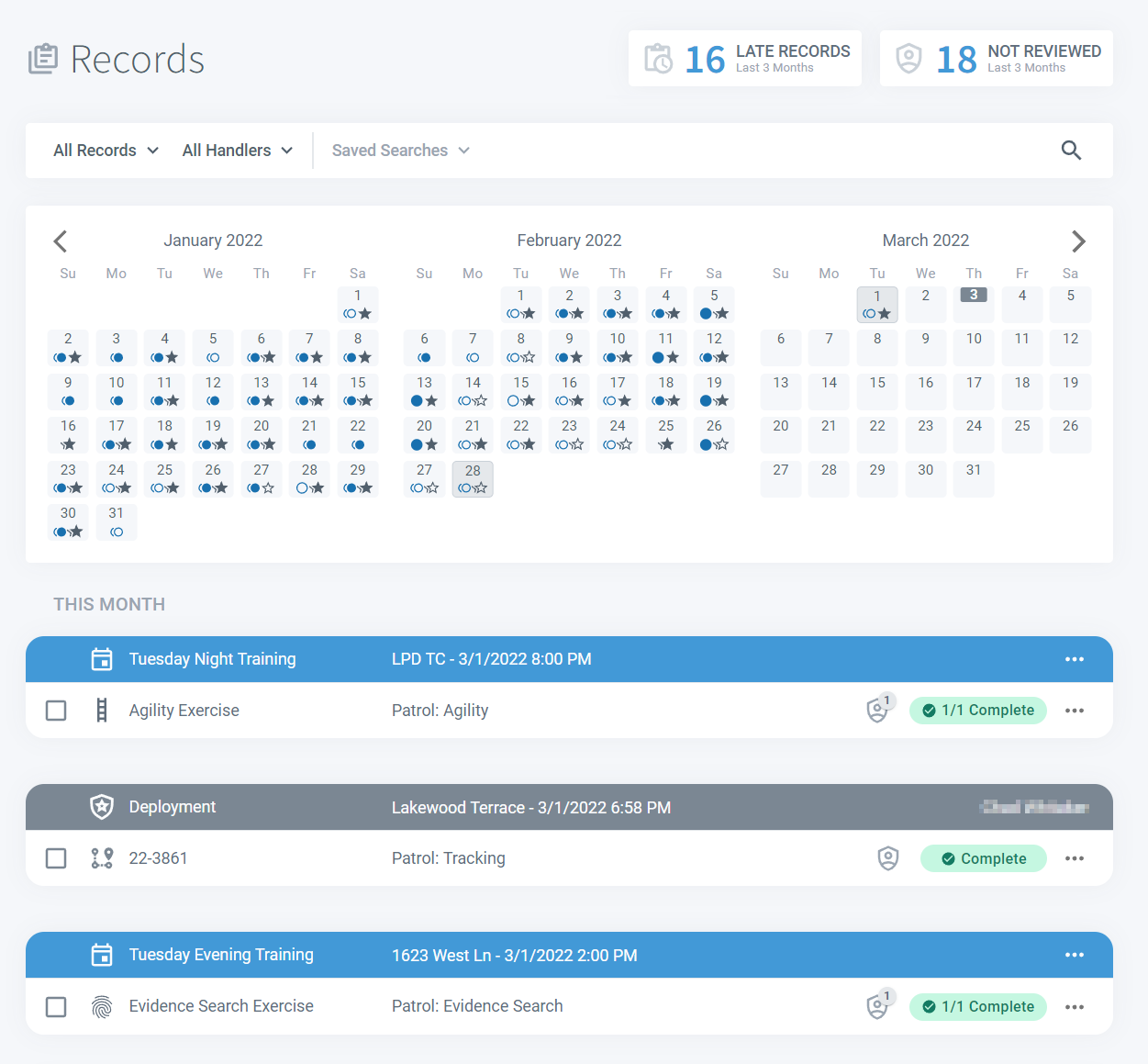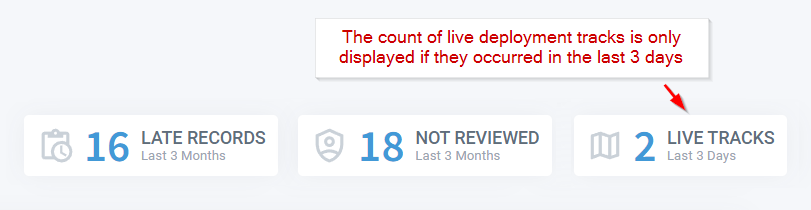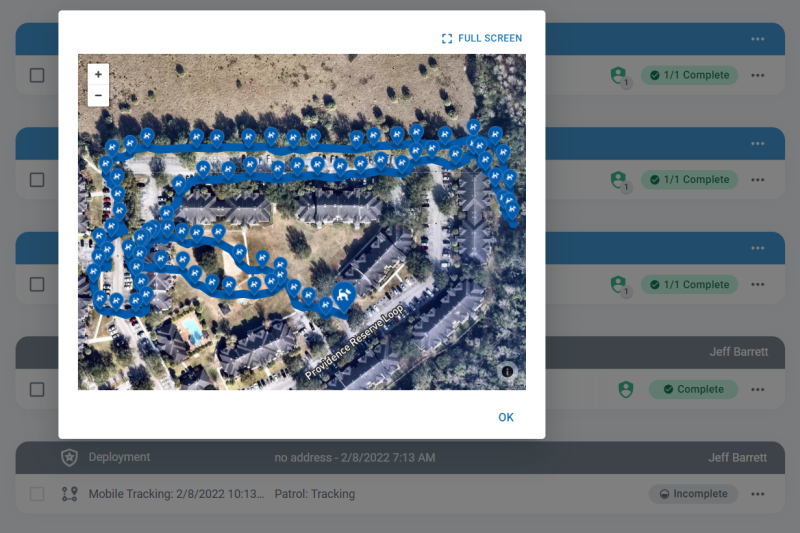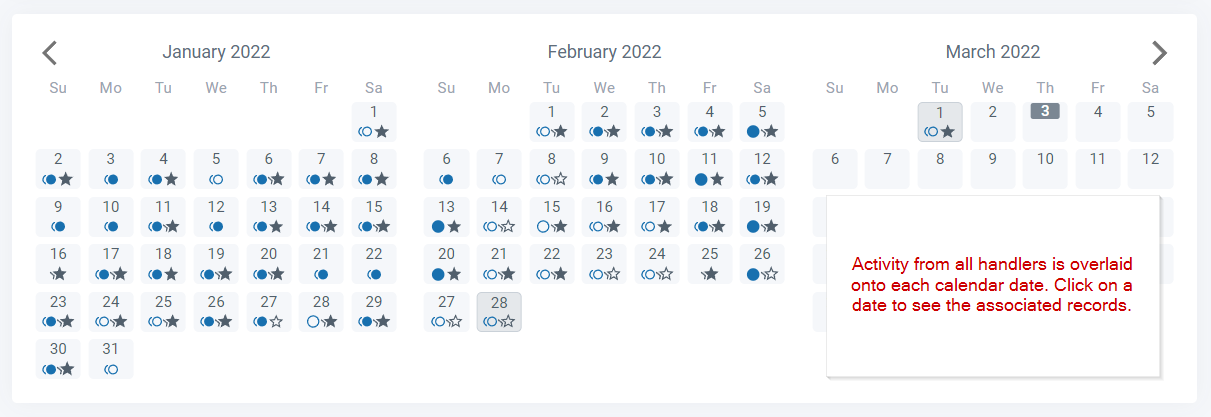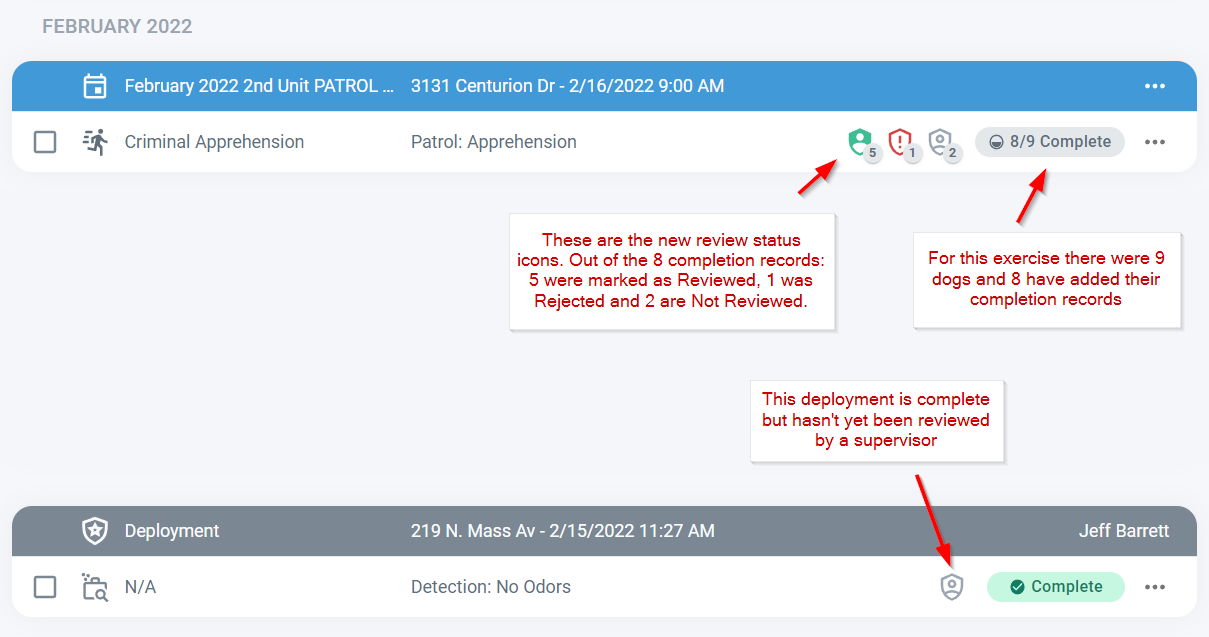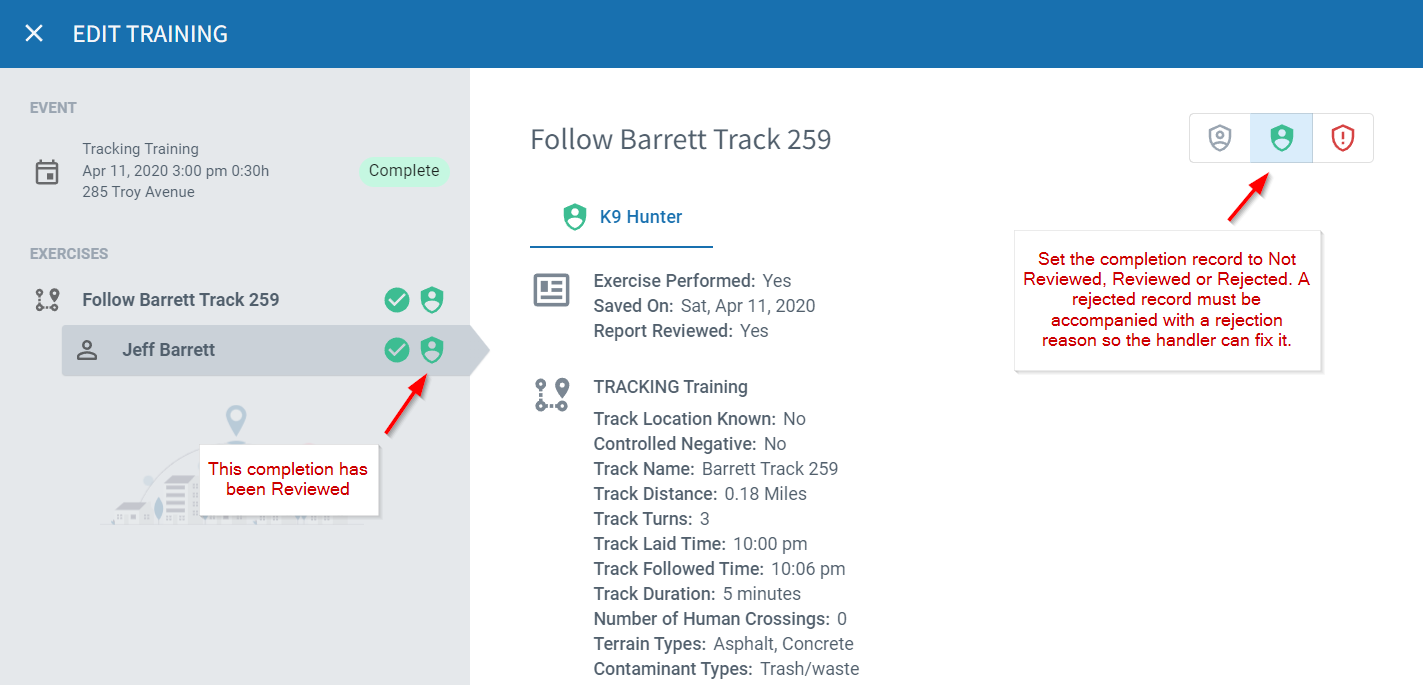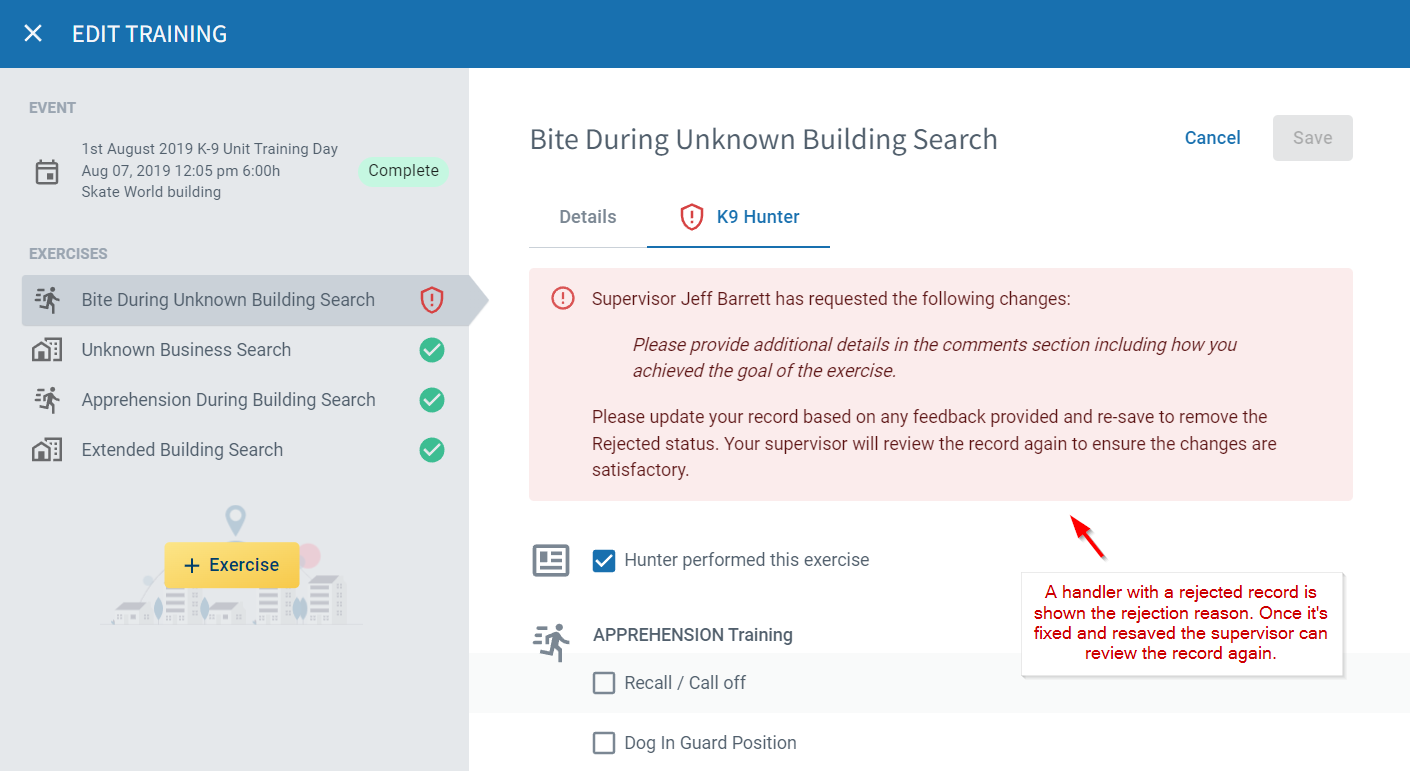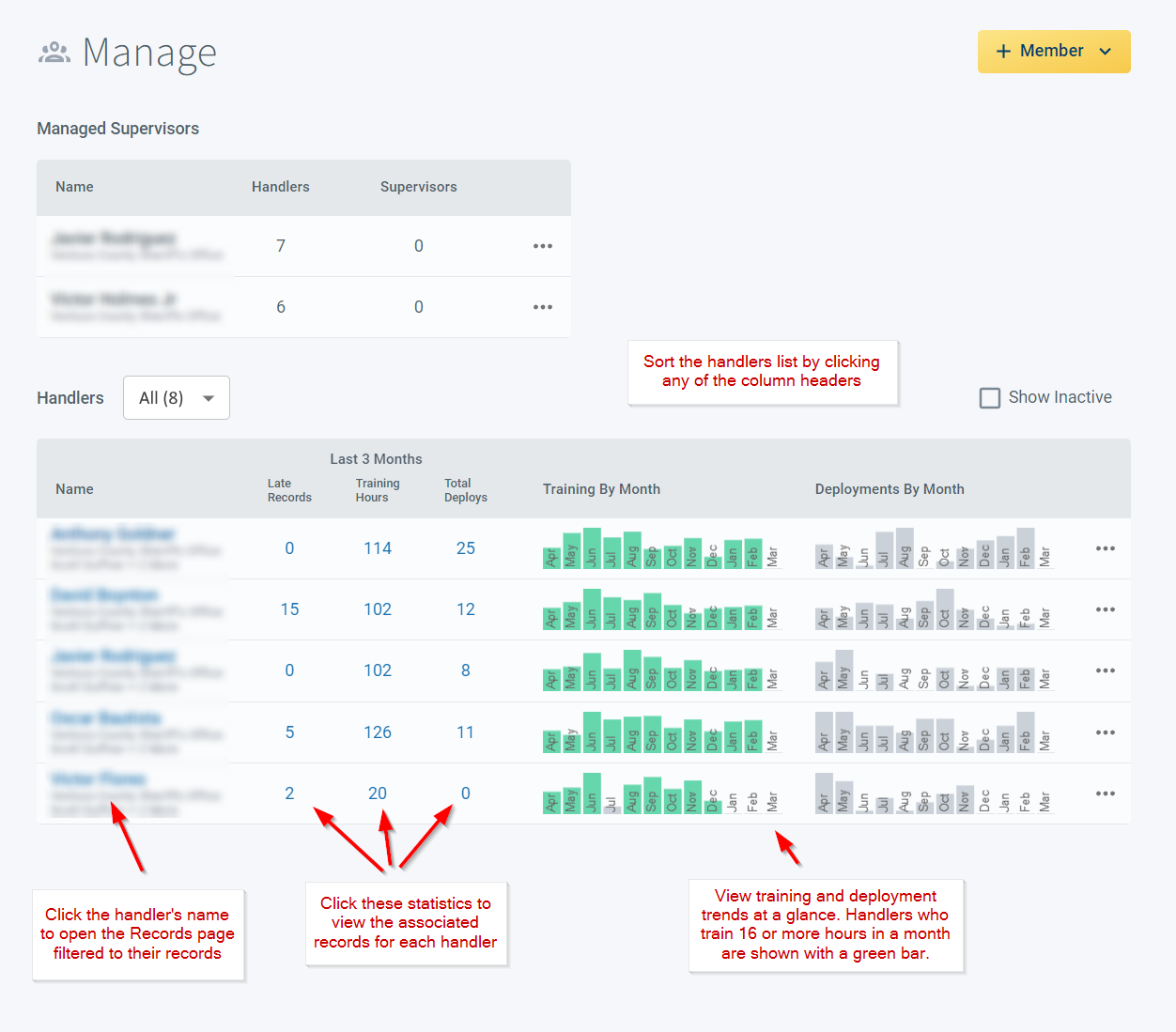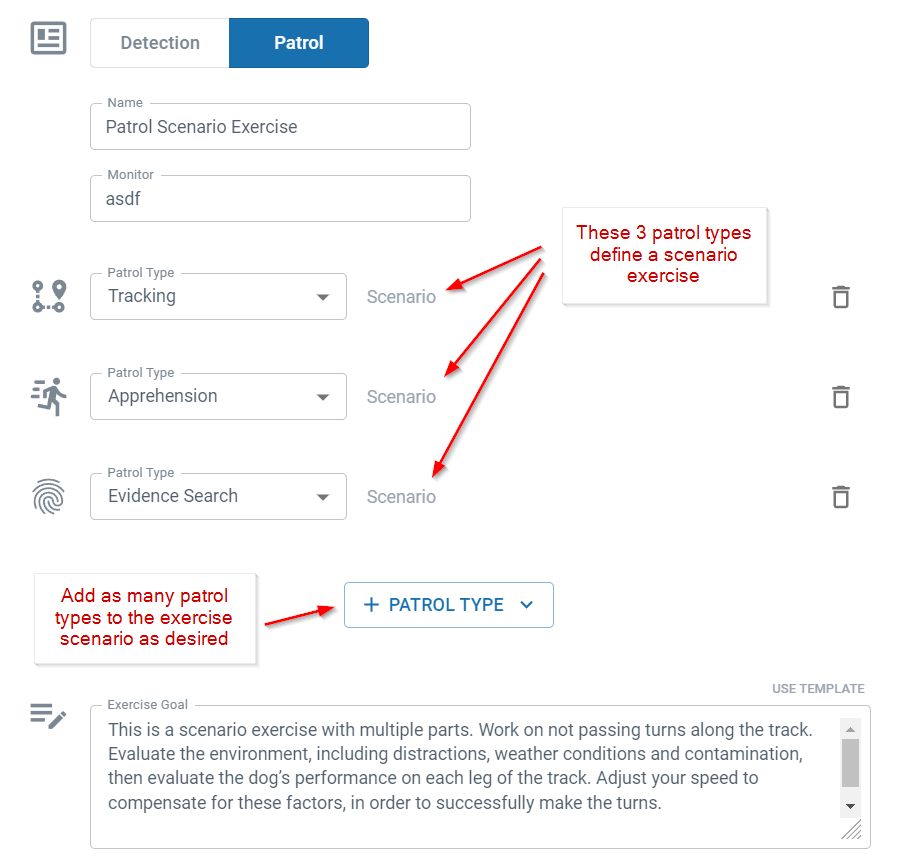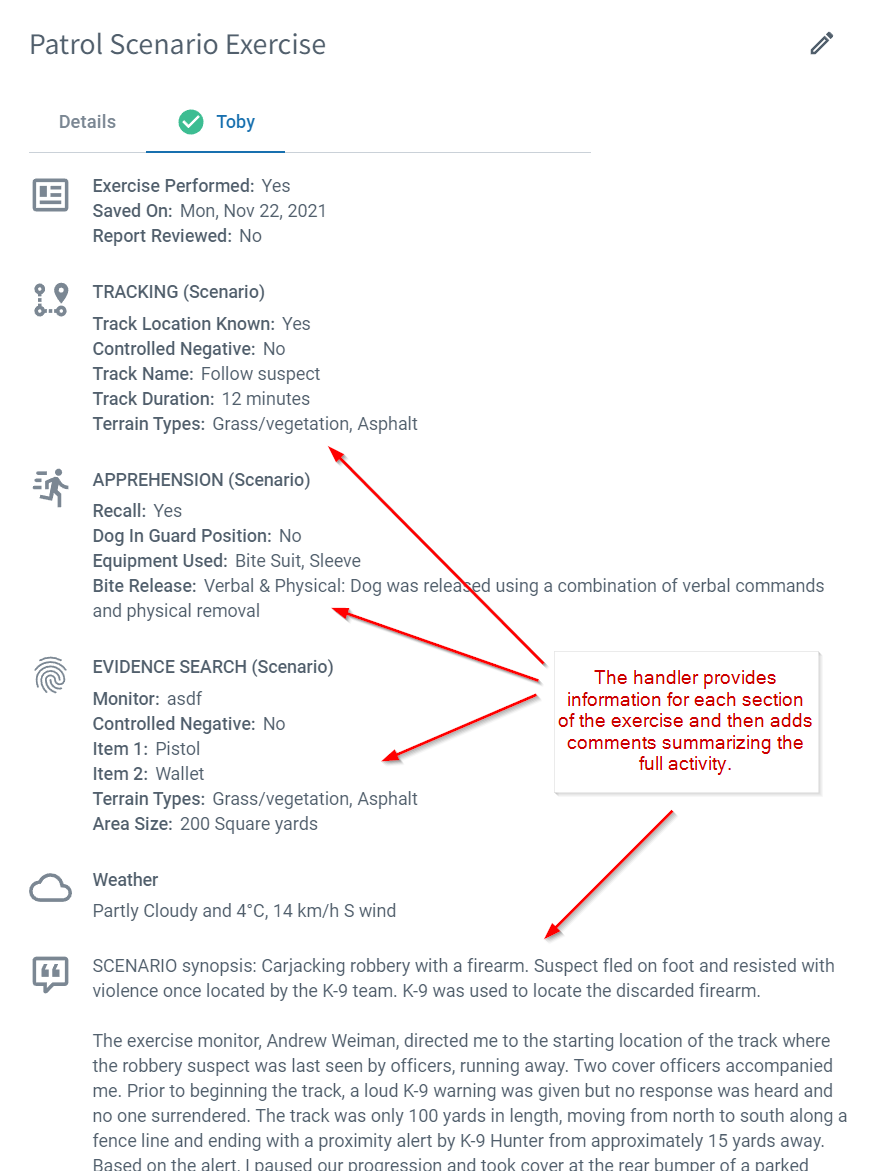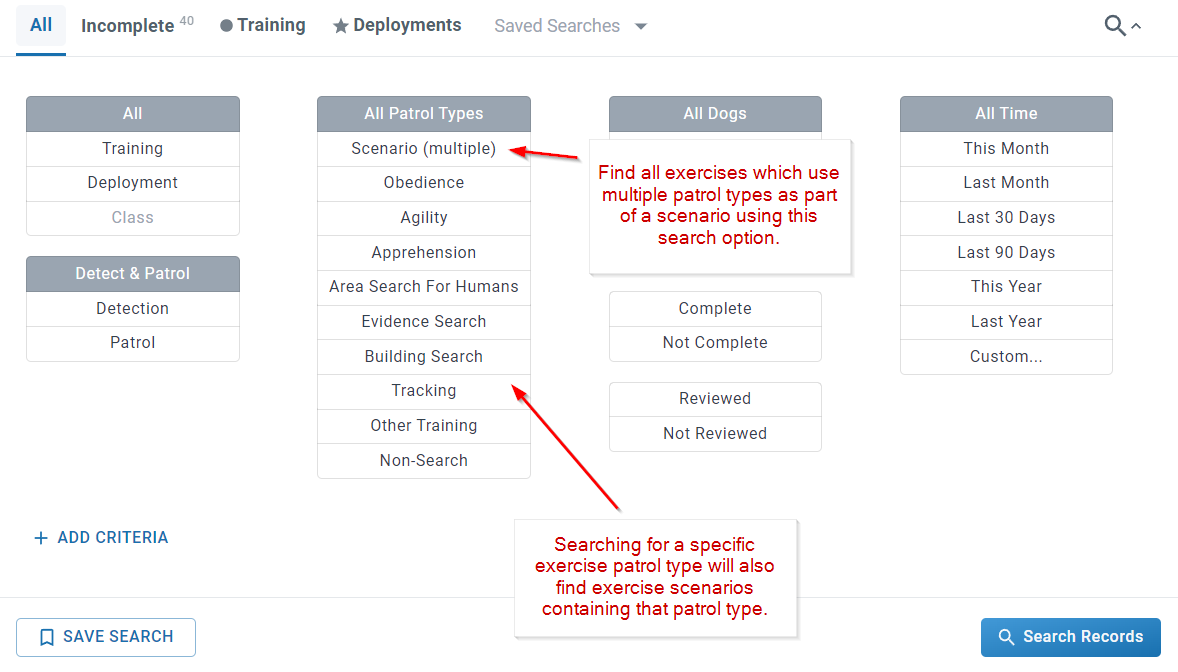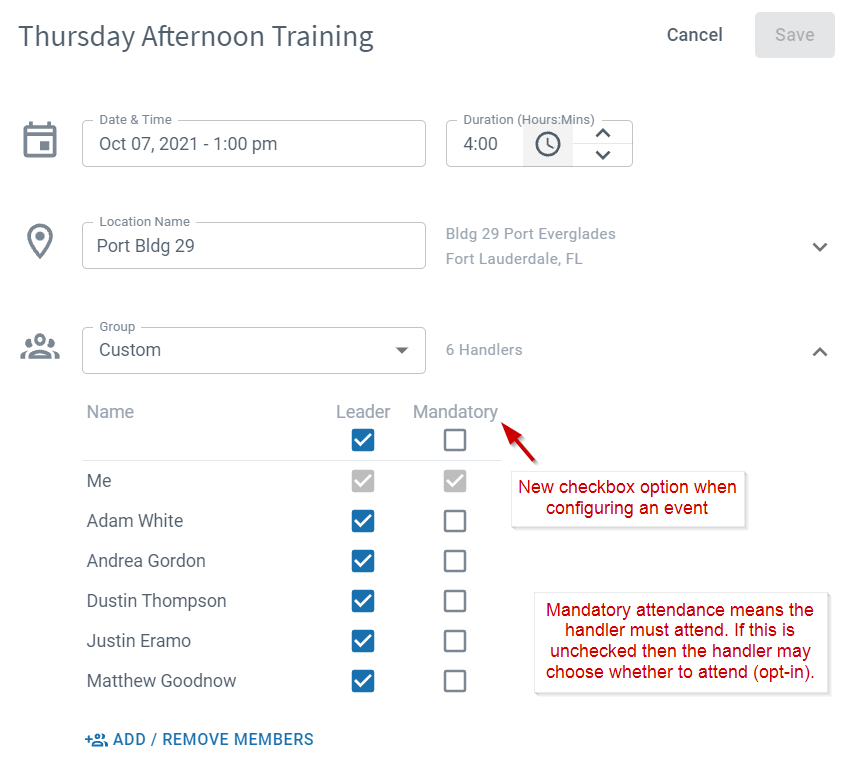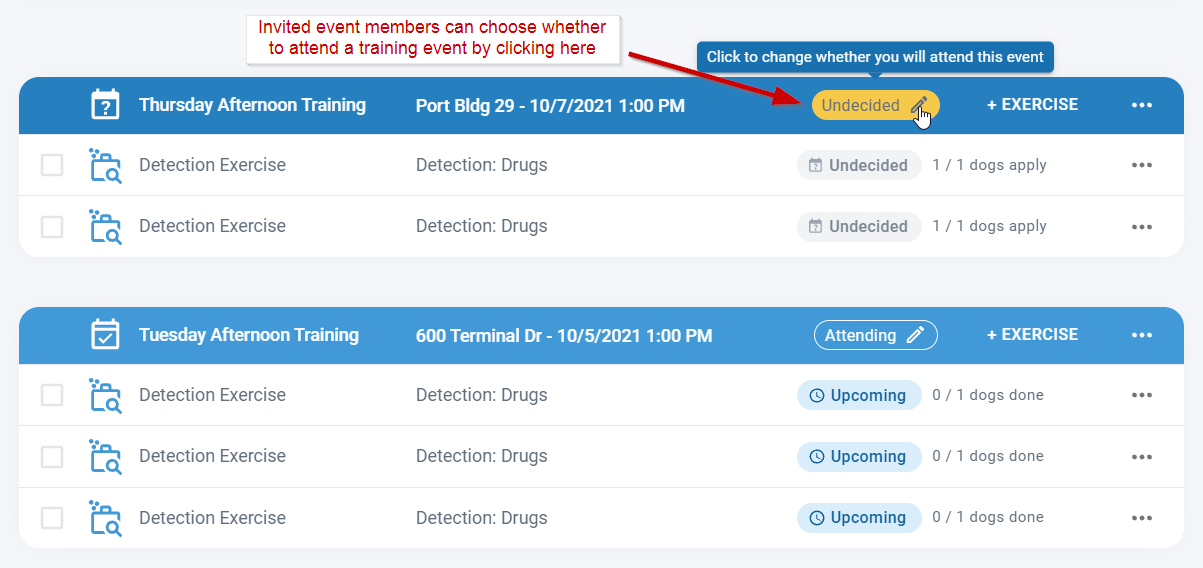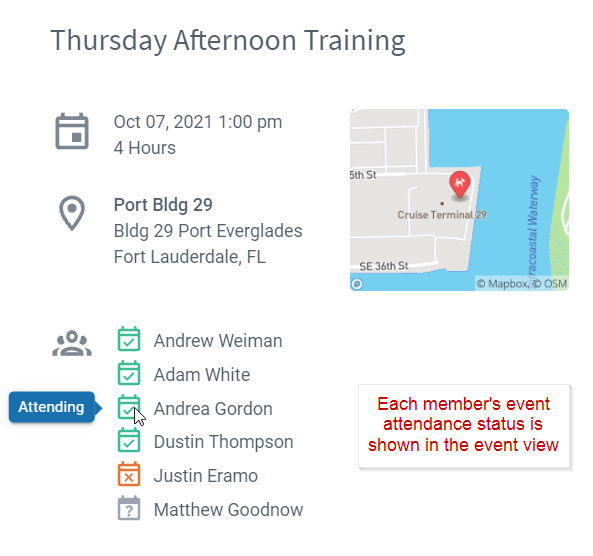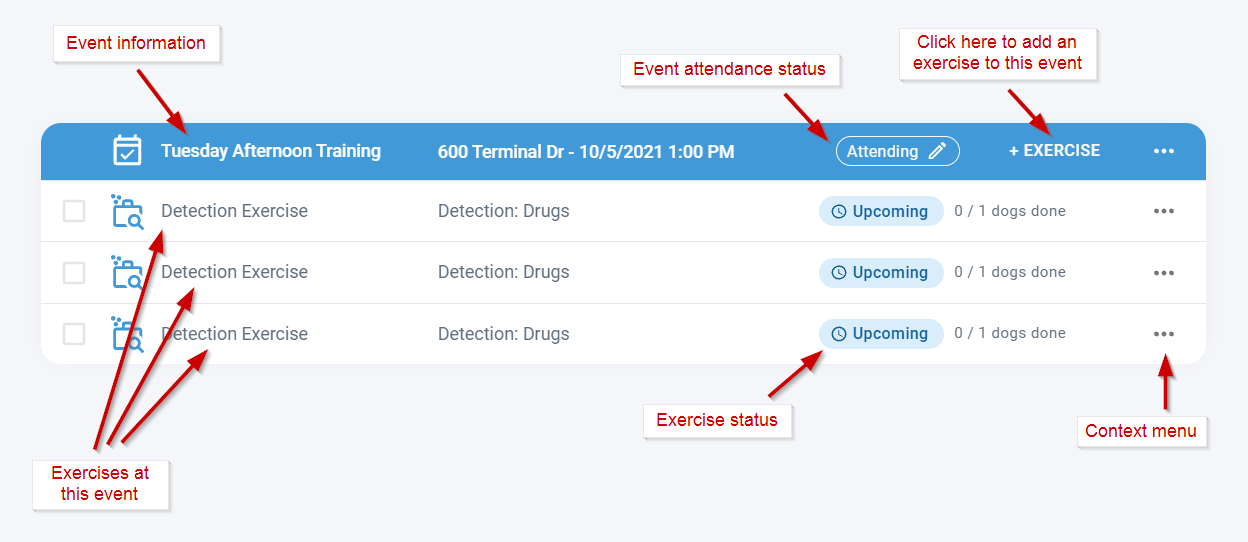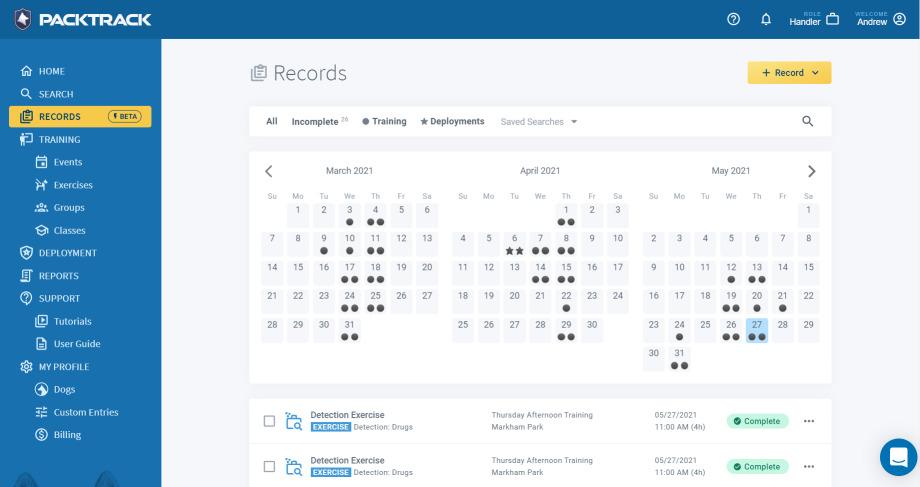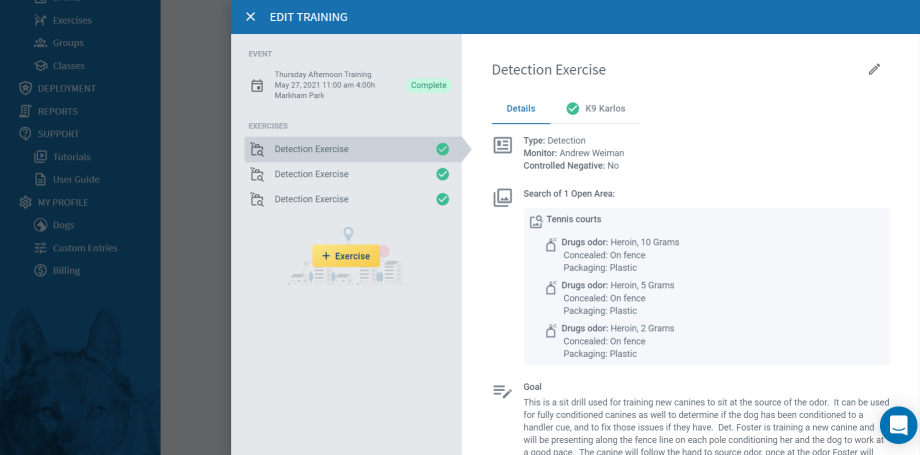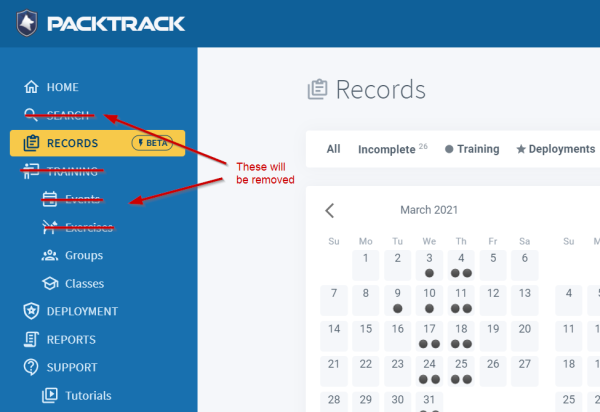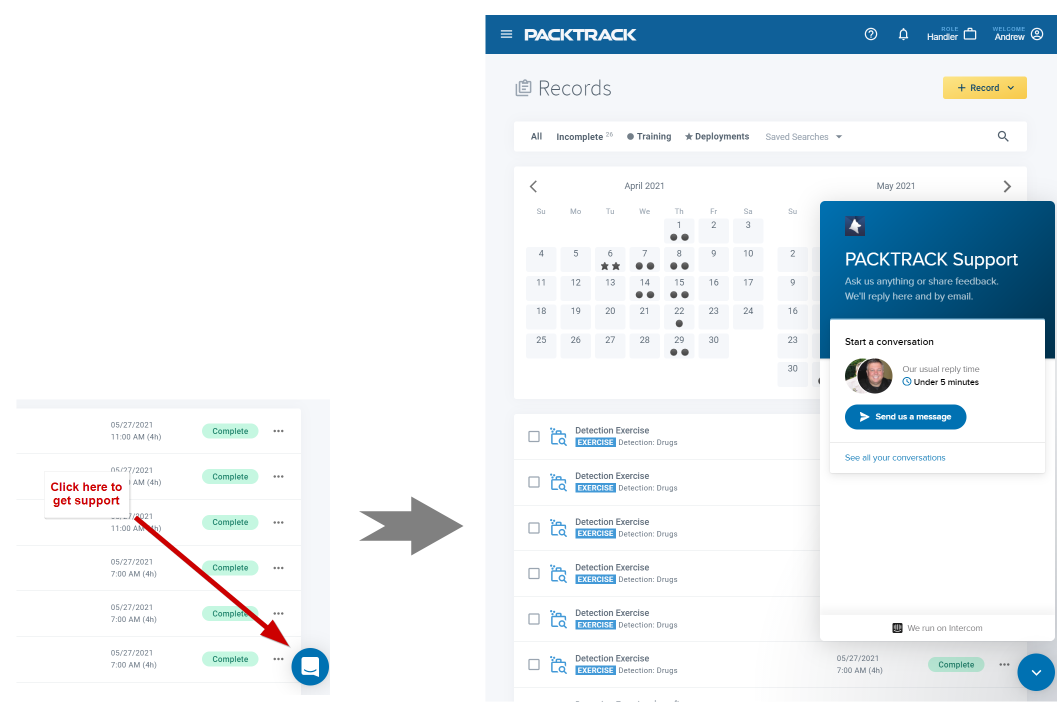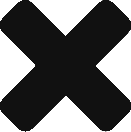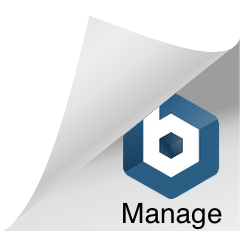A record keeping system should make it easy to put data in and reward you with the ability to pull out great reports. Our latest update includes a more integrated reporting system that adds several new features. This new design brings all of the existing reporting functionality into one place. It also supports generating (and even printing!) reports right from your phone. In addition, you can create more advanced reports. For example, you can now create an exercise log report which only includes your tracking training exercises. Or generate a statistical summary report which only contains deployments from a specific requesting agency.
If you’re already familiar with reporting in PACKTRACK then some of this will be review.
What is a report?
A report takes information that you’ve entered into PACKTRACK and displays it in a readable format that’s easy to print or save as a PDF file. It might show a single record, such as a training exercise or deployment, or it could combine many records together in a long list or summarized view.
Where do I create reports?
The first thing you’ll notice is that all reports are now created in one place: the Records page. The old Reports page is no longer used. Click the context menu for one of the rows on your Records page to view a report for just that record. Click the new Create Report button to generate a report which combines multiple records together.
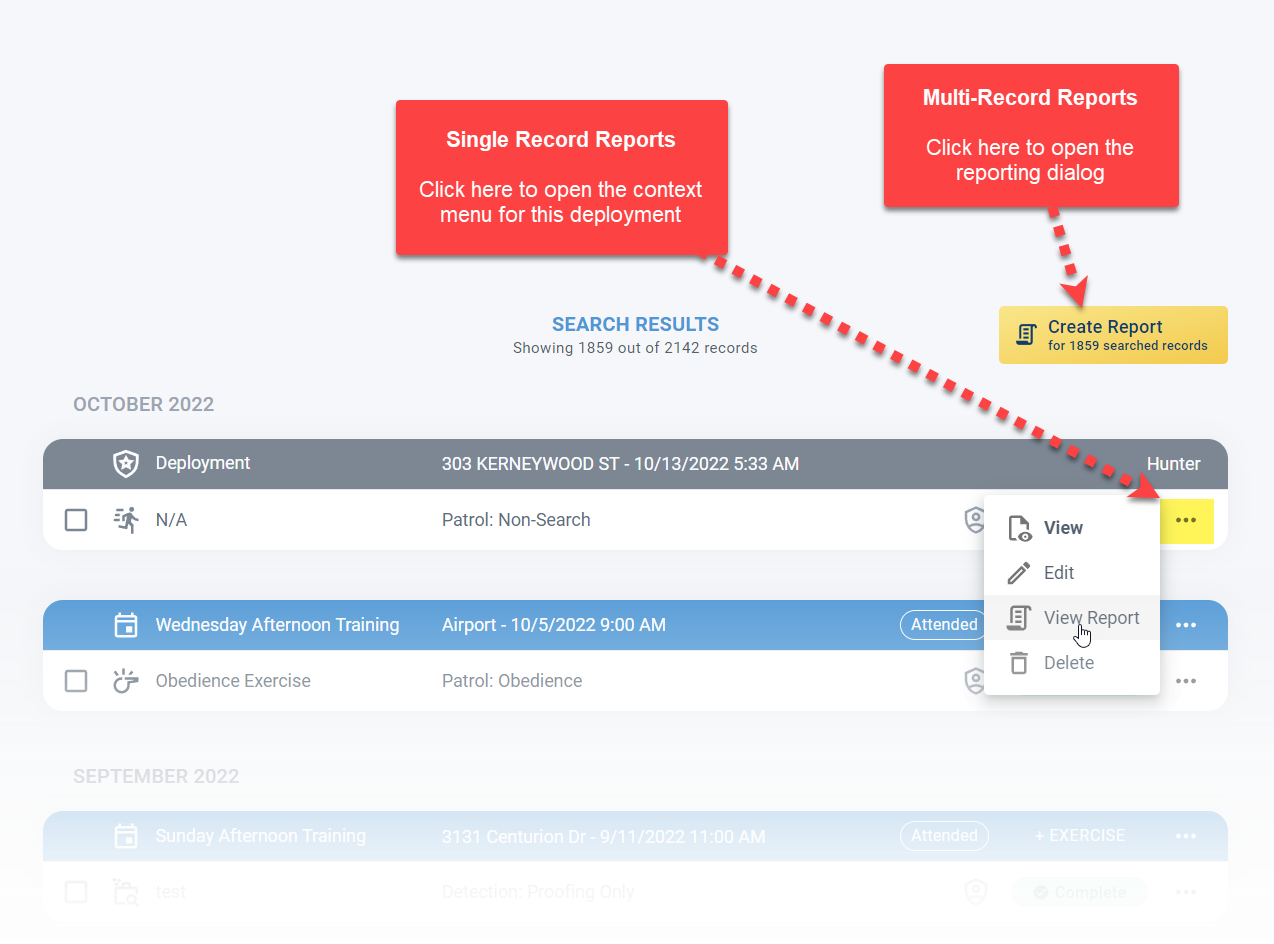
When you click the Create Report button you’ll see this dialog where you can configure your report. You’ll use this interface when you need to combine multiple records into one cohesive report.
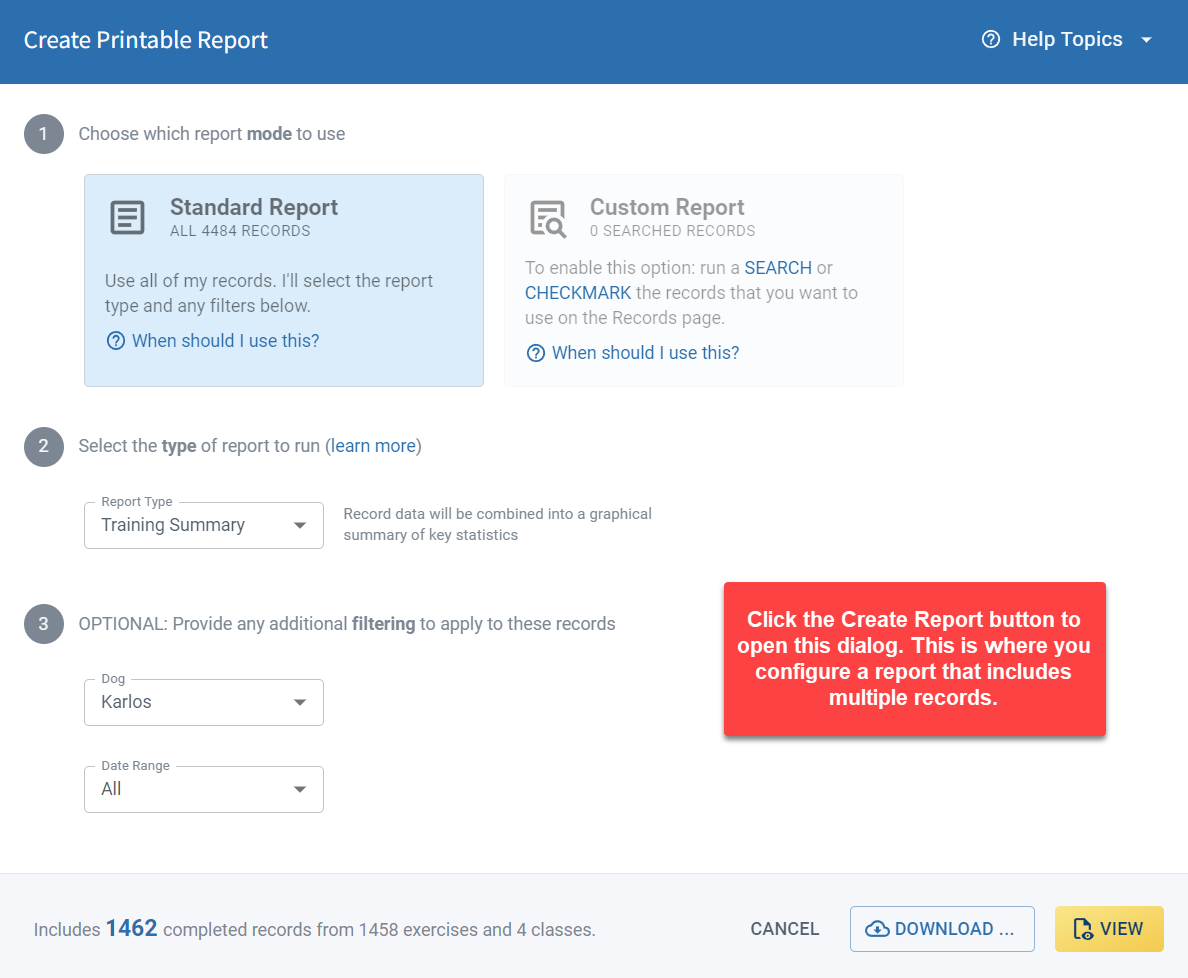
What types of reports are available?
There are 2 main report categories: Full Record reports and Summary reports. A full record report includes all of the details about the included records including any attached images. The screenshot below shows part of a full record exercise report.
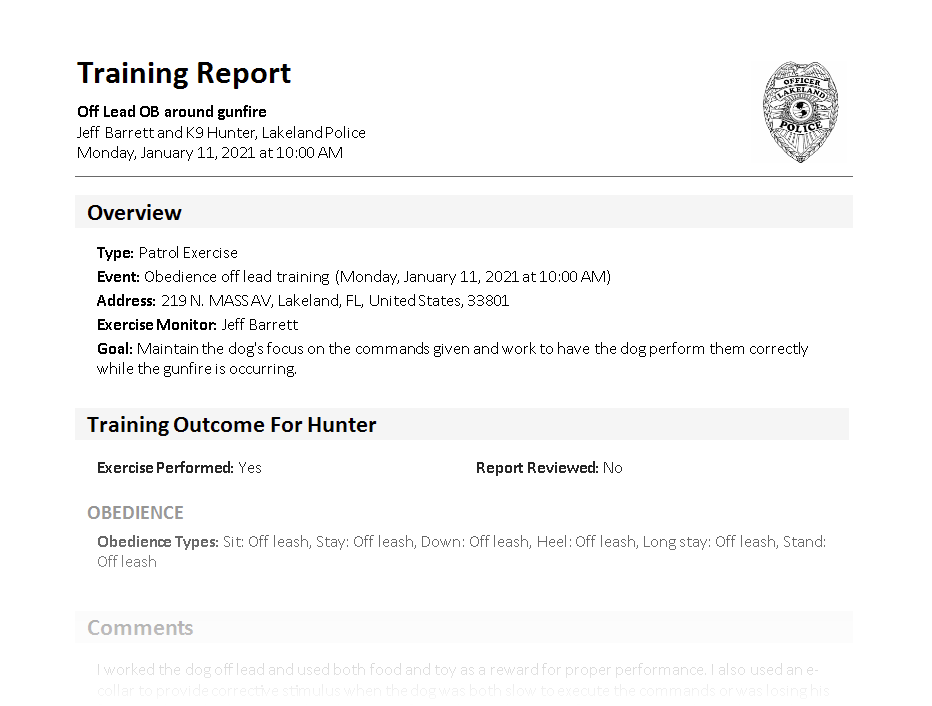
A summary report combines information from multiple records. For example, it might simply list the records or provide summary statistical information. The screenshot below shows the first part of a training summary report which collects information together from multiple records.
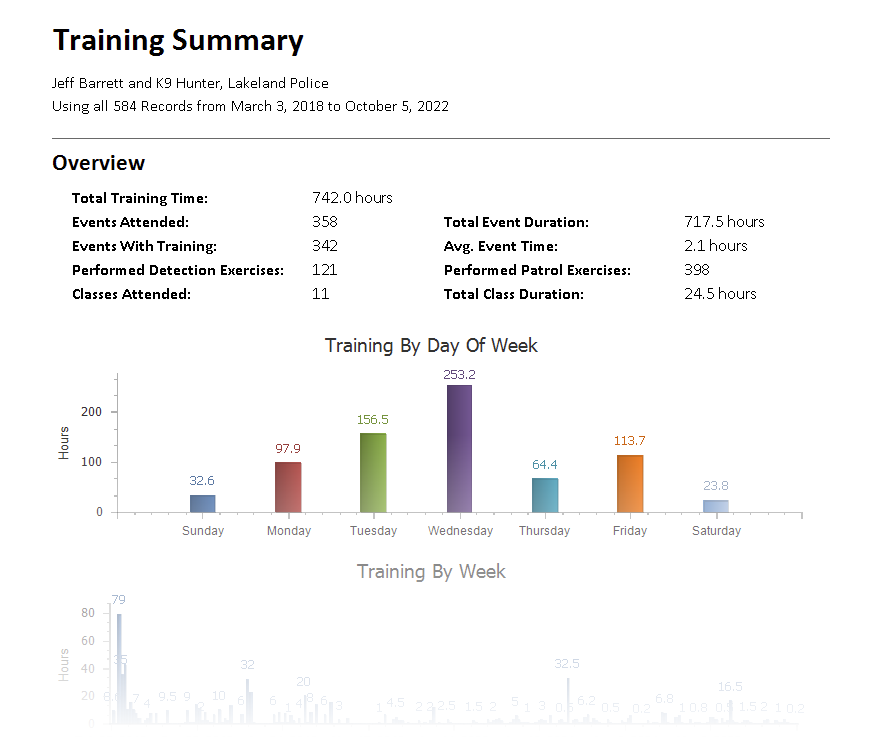
Feel free to read more about the different types of reports that you can create.
How do I set which records to use in the report?
PACKTRACK now allows you to specify exactly which records should be included in a report. The reporting dialog supports 2 modes of operation: Standard Reports and Custom Reports.
Standard reports use all of your records. In addition, the dialog allows you to specify the report type and a date range. This functionality work just like it always has.
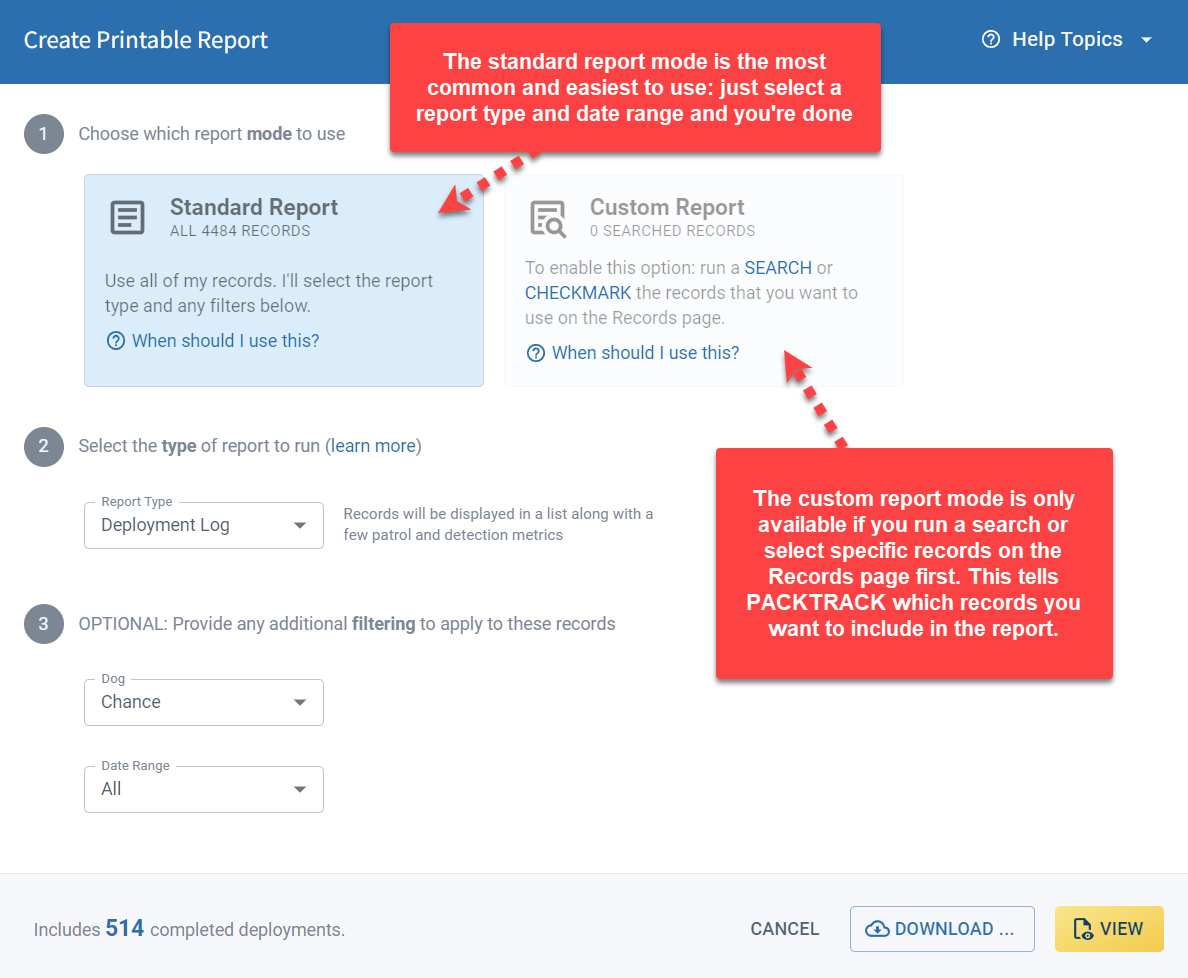
There may be times, however, when you want to use only a subset of your records in a report. For example, you might want a log report which lists all of your obedience exercises. Or, perhaps you need a report with statistics on every deployment where there was an arrest. In this case you’ll need to create a custom report, which requires that you run a search on the Records page first. This feature is new and gives you more control of your reports. Learn more about custom reports.
Can I run reports from my phone?
As of this release, reports also work great on the PACKTRACK mobile app. While it can be difficult to see reports on a small phone screen you can still save them or even print directly from your phone (if it supports this feature).
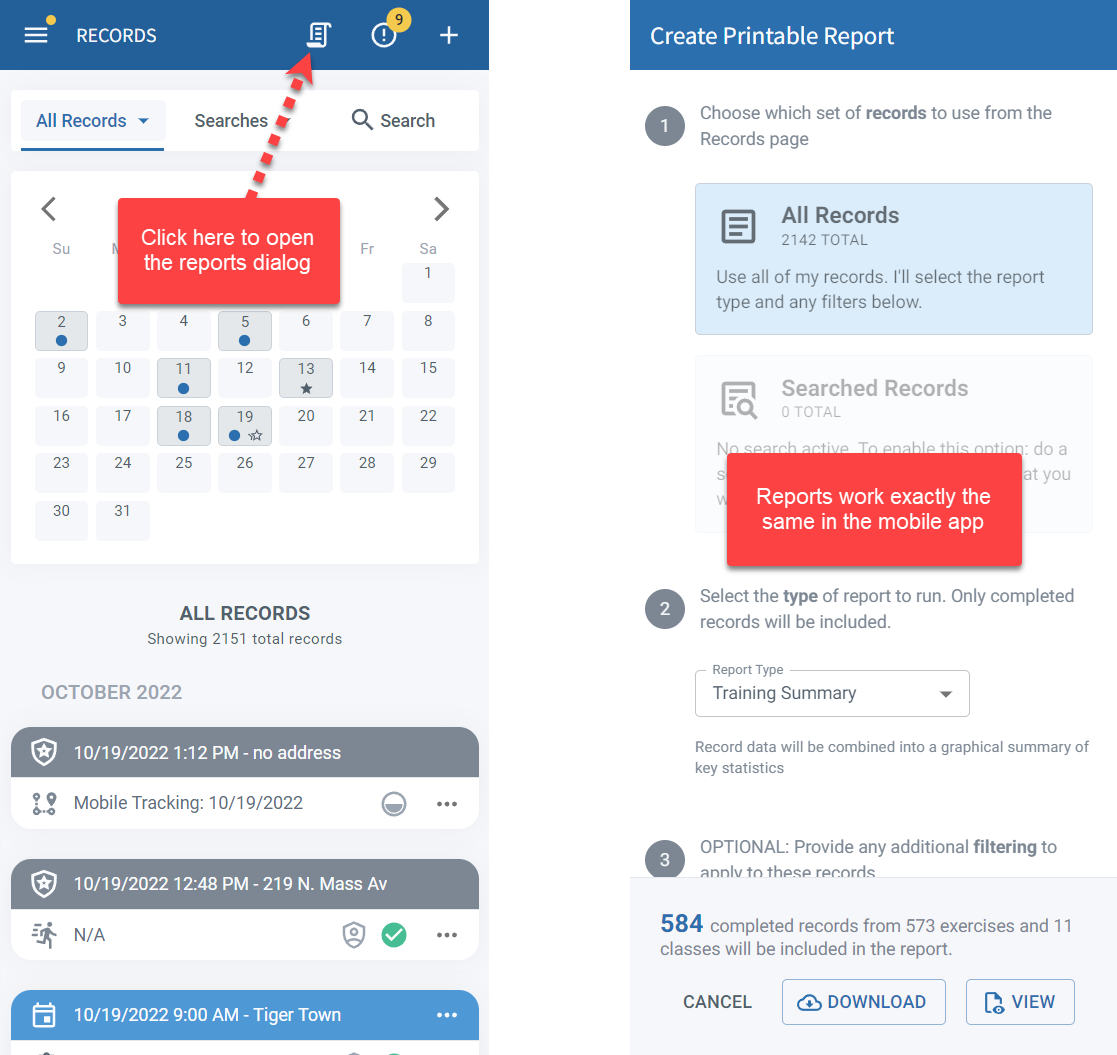
How do I run really large reports?
Some reports take a long time to generate. This is most common when trying to print the entire training history of a dog using the Exercise report type (which includes all record data). When reports are expected to take a long time to generate PACKTRACK will disable the View option in the reports dialog. In this case, you should click the Download button instead.
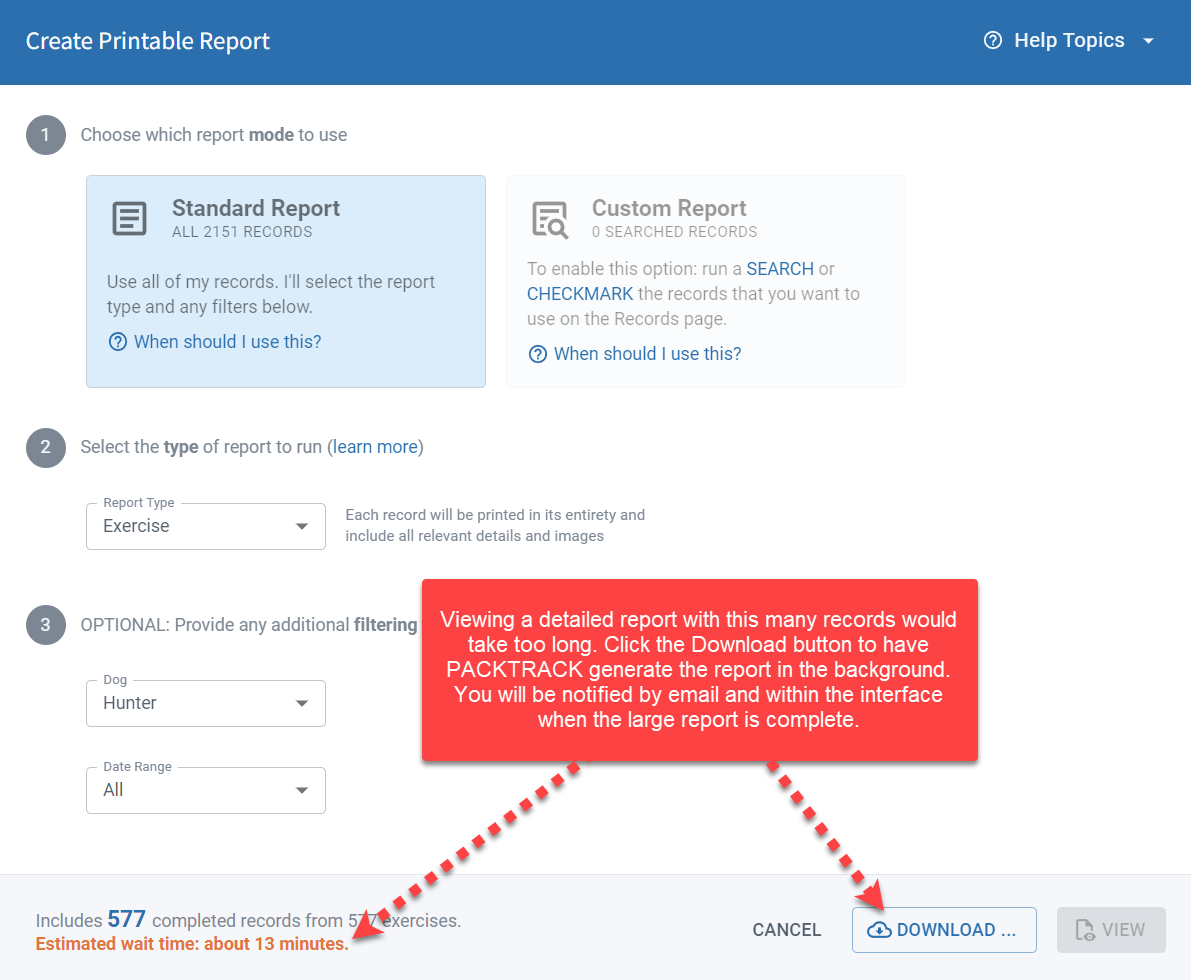
You will be notified when the report is ready by email and with a notification in the website or mobile app. You can then click the included link to download the report.
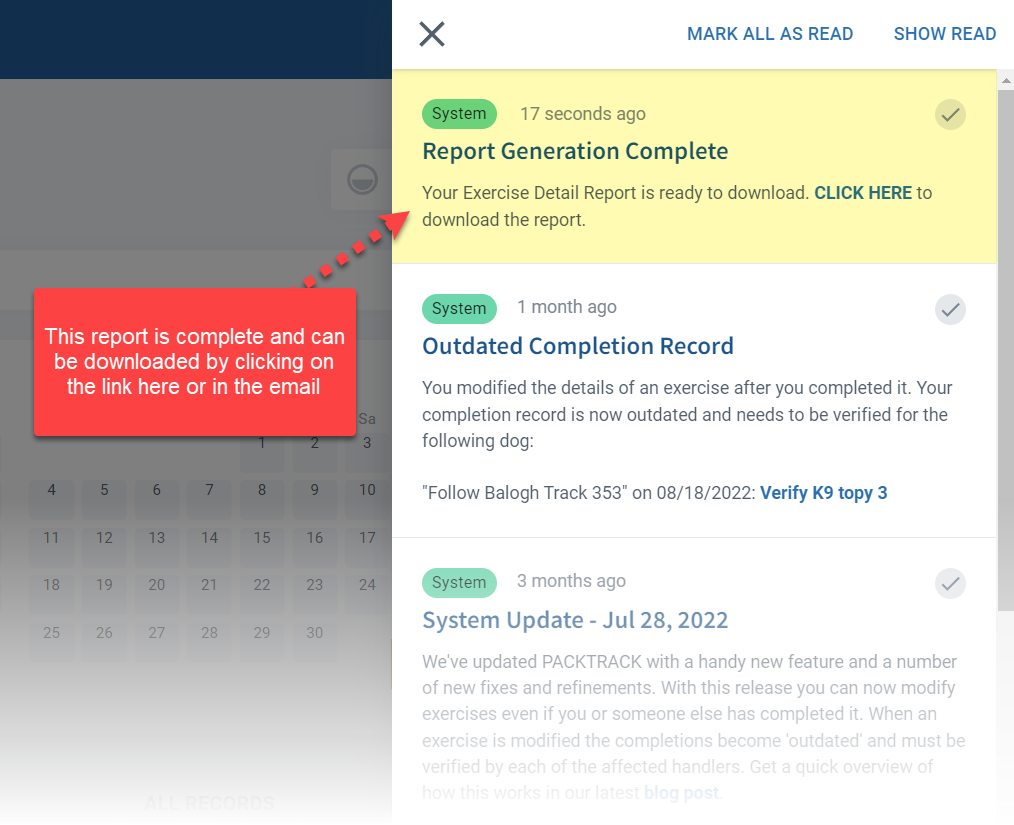
I have more questions
Feel free to review our knowledge base for more information. Here are some additional links to reporting help topics.
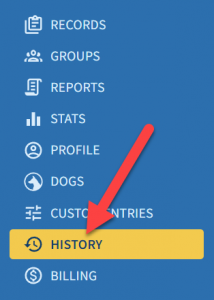 Today we’re introducing a new feature to give you more insight into how your records change over time. This release includes a new History page with a table showing each record modification and when it occurred.
Today we’re introducing a new feature to give you more insight into how your records change over time. This release includes a new History page with a table showing each record modification and when it occurred.